What is geofencing for vehicles?
Learn about geofencing and how to use it to your fleet’s advantage with zones and rules in MyGeotab.
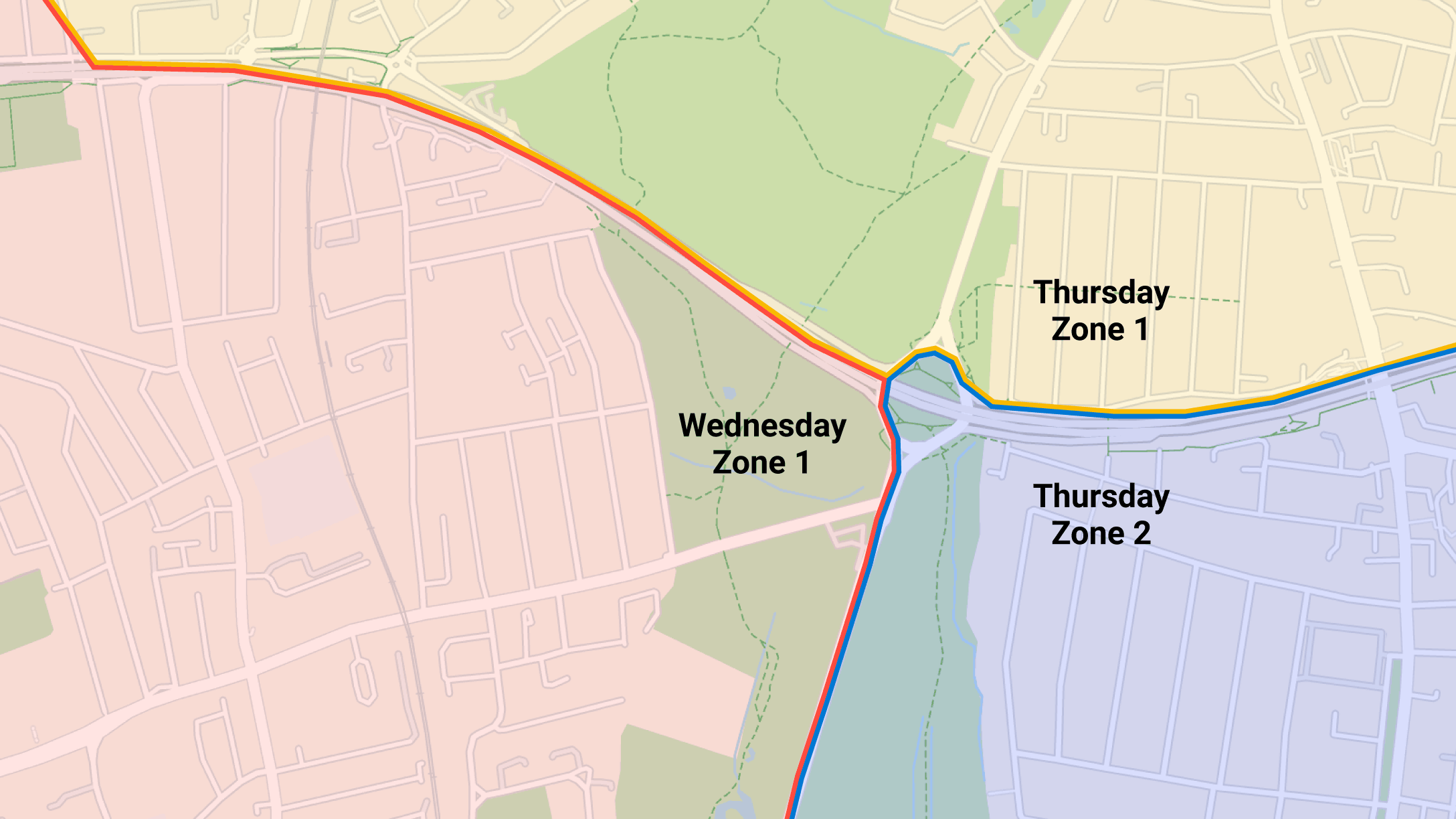
What is geofencing?
Geofencing is a location-based technology that creates virtual boundaries around a physical area, often using GPS. It allows software to trigger a specific action when an asset, like a vehicle equipped with a GPS fleet tracking device, is within, entering or exiting that defined area. Geofencing is an important tool for fleet managers as it supports the monitoring of vehicle activity in a specific area and receiving alerts based on pre-defined behaviours, whether expected or not.
To learn more about how to use geofencing for your fleet vehicles, we have compiled all the information you need to know about geofencing in general as well as how to use it in the MyGeotab fleet management software.
What is a geofence?
A geofence is a defined area in a virtual setting that corresponds to a real-world geographic area. Geofences are used in a variety of applications. Primarily, they are used to notify fleet managers of events happening outside of an allowed area, to say whether an action is allowed or disallowed based on location or for use in data analytics.
How does geofencing work?
Broadly, geofencing requires four things to work:
- Defining a geographic boundary: a virtual boundary is set to a corresponding physical location.
- Use of location services technology: typically GPS, Wi-Fi, RFID, or cellular data.
- Monitoring system: the system continuously monitors the position of the device or asset in relation to the boundary.
- Triggering actions: pre-defined actions are triggered when the monitoring system detects a device or asset crossing the virtual boundary.
In MyGeotab, we refer to geofences as “zones.” MyGeotab zones have some pre-set types, but custom types can also be set up.
Pre-set zone types in MyGeotab:
- Customer: This defines an area where a driver picks up or drops off orders. This zone type is especially helpful for understanding estimated times of arrivals (ETA), the length of time spent loading or unloading and receiving notifications when vehicles are back on route.
- Home: This zone can be used for those drivers who park their trucks at home overnight or who make stops there during the day. It is helpful to categorise this so you can check to see when the vehicle has left for the day and when it has returned.
- Office: Similar to the home zone, the office zone allows you to set boundaries around your company’s workplace to track when vehicles are coming and going and for how long.
You can set up zones for a wider variety of places as well. Some common types of zones include:
- Airports
- Gas stations
- States or provinces
- Regions or countries
- Parking lots or yards
- Schools
- Construction areas
Geofences can represent any type of area you need. For example, service companies, like internet service providers (ISPs), might create a geofence around the office to determine how frequently the technicians are stopping by the office. Combining MyGeotab zones with exception reporting allows you to analyse and get a clearer picture on the behavior of your fleet. In this article, we’ll define exactly what a geofence is and provide some examples of how it’s used.
What are the benefits of geofencing?
Geofencing is useful for a number of purposes in fleet management, such as measuring fleet productivity, efficiency or supporting customer service.
Geofences can represent any type of area you need. For example, service companies, like internet service providers (ISPs), might create a geofence around the office to determine how frequently the technicians are stopping by the office. Service or transportation companies use geofencing to draw virtual perimeters around a customer’s location so that they know when a driver arrives or how long it took to unload their freight. Construction companies may use it to determine if a piece of equipment that leaves a job site is being stolen or inappropriately moved.
Ultimately, combining MyGeotab zones with exception reporting allows you to analyse and get a clearer picture on the behavior of your fleet.
How do you set up geofencing in MyGeotab?
In MyGeotab, setting up geofences, or zones as we call them, is easy. All you need to do is log into MyGeotab and follow these steps:
- Navigate to Map in the menu.
- Click Add Zone.
- Search for the address in the text box or zoom in on the map.
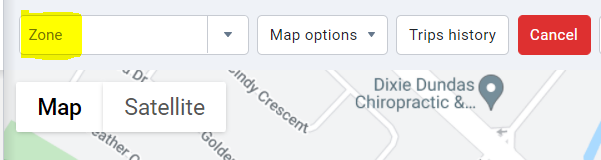
4. Click on the map to create the zone's perimeter.
5. Close the zone by clicking back on the first point added.
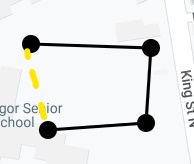
6. In the Zone Edit page, enter a desired name and other information as necessary to help you define the zone.
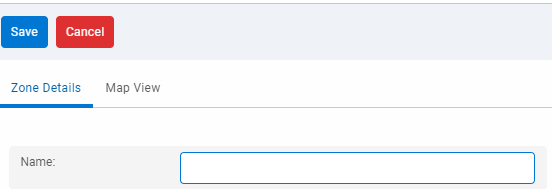
7. Click Save.
To see this process in action, you can also watch the below YouTube video:
Creating a zone in MyGeotab
MyGeotab’s zone import tool takes a center point (i.e., latitude and longitude coordinates) and a defined area size to build a zone for you. You can also build zones by hand, by clicking on a map to place the corners of a zone as desired. This is great for instances where you want to know when an employee arrives at a job site and how long they’re there for. You can build a custom geofence to track that.
For specific instructions, please see the “Creating a New Zone” section in the Geotab Product Guide.
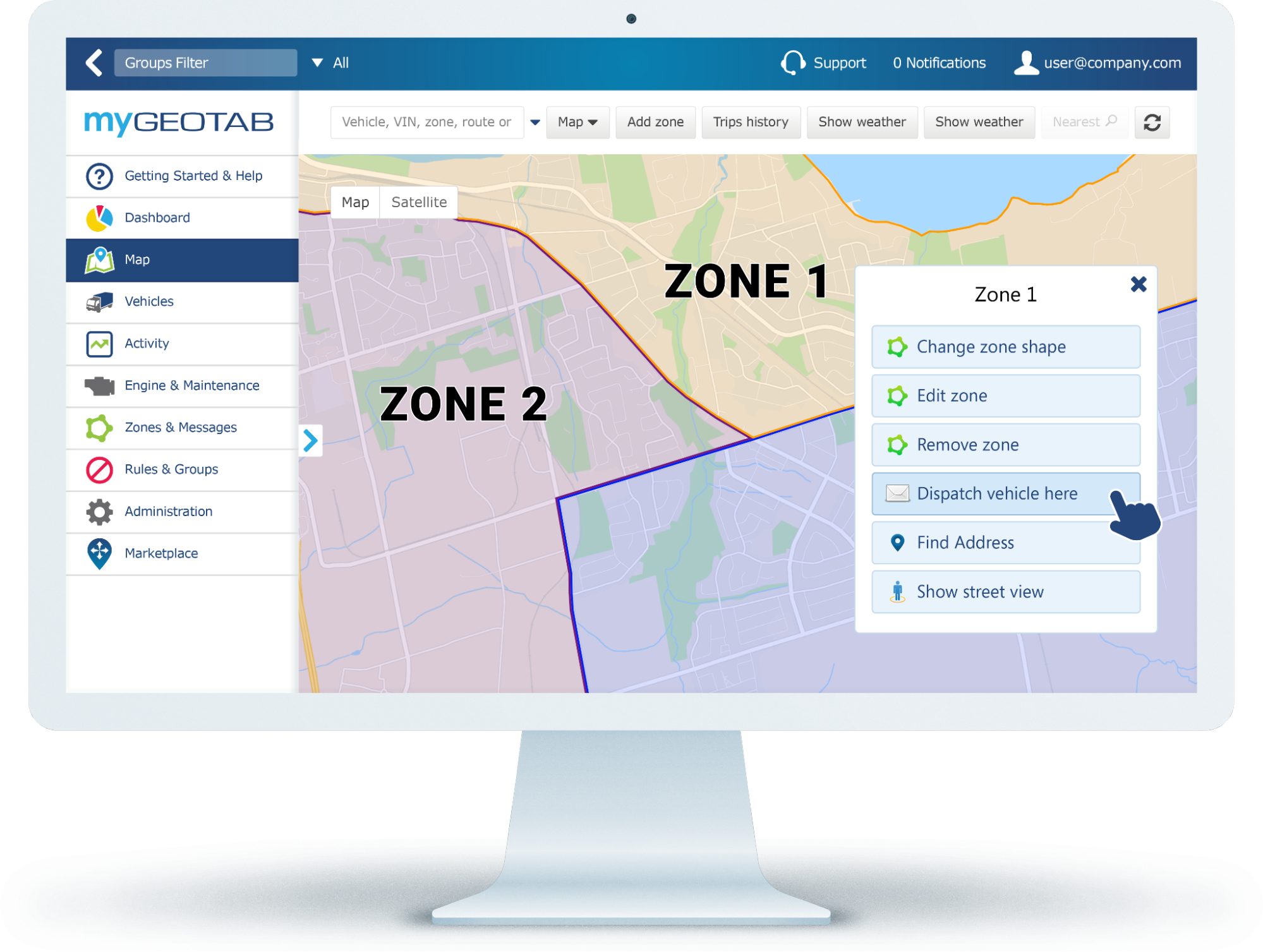
Setting up rules for zones
Geofences, by themselves, don’t do anything other than define a specific area. They are simply digital shapes drawn on a map. Where geofences become powerful is when used in conjunction with conditional logic triggers. In MyGeotab, these triggers are called exceptions, and they are the real powerhouse behind using geofences.
Zone rules in MyGeotab can reference either a specific zone or all zones of a specified type. The more conditions that you have on a rule, the more specific the information that you will capture.
For example, you can incorporate scheduled work hours, or other conditions, to drill down to more specific events that you want to capture. Another very useful type of rule is an analytical rule — something that provides you with aggregate data for further investigation. A good example of this is vehicle idle time. You may have vehicles which are expected to idle in a couple of locations, but you want to minimize idling outside of those areas.
To learn more about setting up rules in MyGeotab, watch the YouTube tutorial video below:
Take advantage of geofencing with MyGeotab
Geofencing, and thereby zones, are a powerful tool that can provide fleet managers with actionable insight on the whereabouts and actions of their fleets. If you have questions or want to hear what others are saying about routing and dispatching, visit the Geotab Community. You can also visit Geotab’s fleet routing and dispatch solutions page for more ways to optimise your fleet’s performance.
The Geotab Team write about company news.
Related posts
.jpeg)

Geotab becomes a certified Telematics Monitoring Application Service Provider
April 1, 2025
3 minute read


Geotab at MEGATRANS discusses Cost Savings and Automation
September 24, 2024
1 minute read


Telstra 3G Shutdown Extension gives Fleet Managers more Time to Upgrade
May 10, 2024
2 minute read
