Transferring telematics devices between vehicles
Read this post to learn how to transfer your telematics devices between vehicles. The process is quick and easy with the Geotab GO7 device.
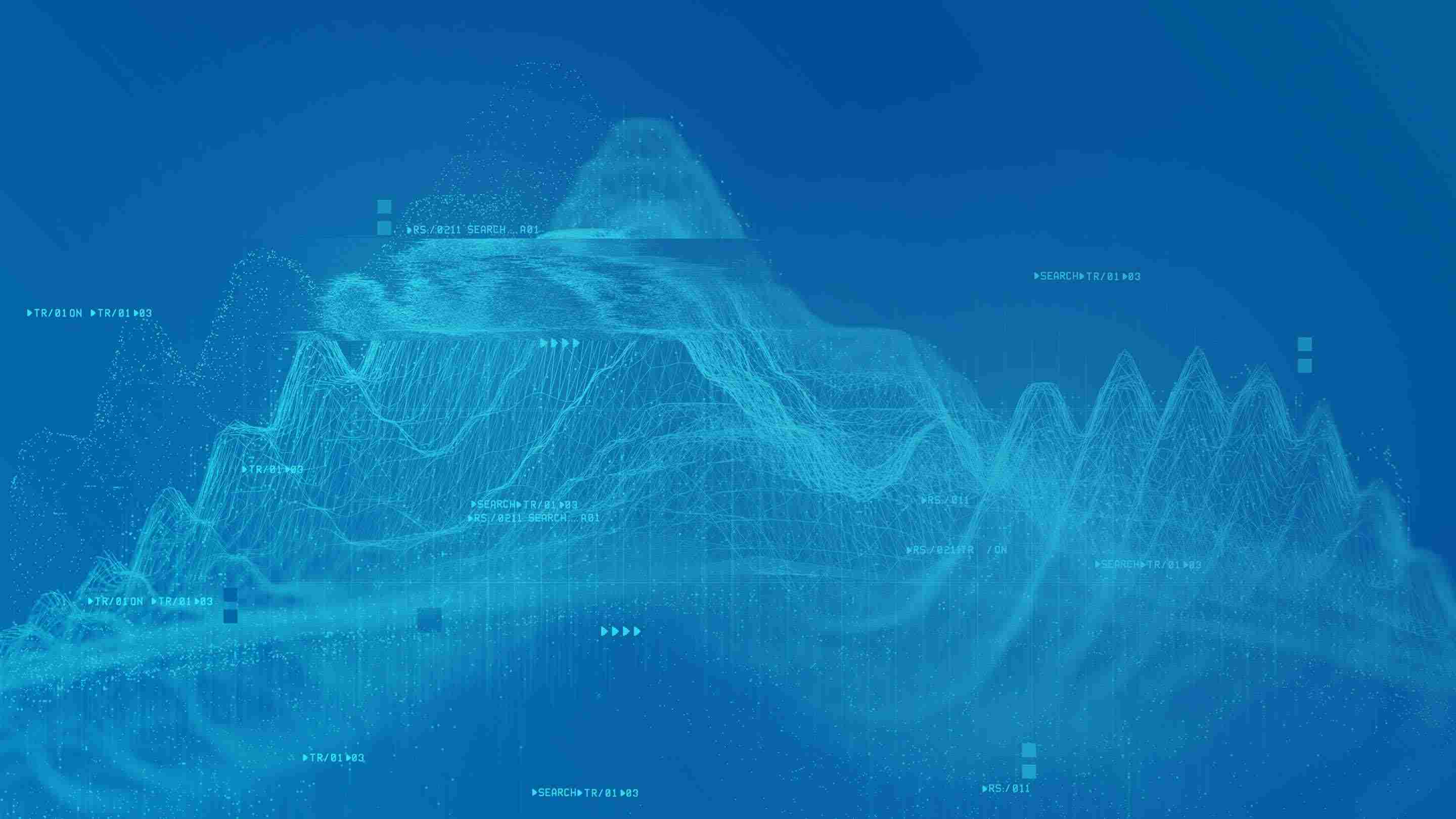
Deciding on which telematics solution is right for you and your fleet can be a daunting task. With so many GPS fleet management options to choose from, you’ll want to know which features to evaluate so you can compare each different product and determine which one best suits your fleet’s needs. One not-so obvious yet important feature to assess is the ease of transferring your telematics devices from one vehicle to another. The degree of difficulty in transferring the device impacts 3 key areas: time, productivity, and safety.
Time
As the saying goes - time is money. You could be wasting money if too much time is spent uninstalling and reinstalling devices to different vehicles. That’s time that your driver is waiting as the vehicle is off the road, and time out of your day to call a service technician to do the job. That time can be saved with a device that is simple to install in your vehicle so that you can get your trucks on the road faster.
Productivity
The faster you can transfer a telematics device, the more you can spend on your daily tasks of managing your fleet and getting things done. It also means your driver is on their way to their destination, keeping the flow of productivity going.
Safety
Safety is an important factor when choosing a telematics device, but it may not be an aspect that one considers when thinking about transferring devices. If the driver is made to drive without the telematics tool while installers are being organized and isn’t receiving safety alerts such as speeding, the safety of the driver can be impacted. Additionally, you cannot track where the driver is or monitor how safely he or she is driving.
Whether you’re giving a new sales employee their own company vehicle, or having to retire an old vehicle, you’ll want the transferring of devices to be as smooth and quick as possible.
Moving Geotab GO7 Telematics Devices
The Geotab GO7 offers you seamless, user friendly integration from one vehicle to another.
As described in the Geotab FAQ, if the Geotab GO device goes into another vehicle, the device will figure out that it has been plugged into another vehicle when it detects new VIN information. Once the GO device learns that it is in a new vehicle, it will automatically recalibrate itself using the built-in accelerometer to determine its new orientation in order to detect acceleration events properly. Finally, the GO device will reset its previously held engine data such as odometer, and will begin logging the new value that it gets from the new vehicle.
GO7 Reassigning Steps
Within MyGeotab, go to the Vehicles section and select the vehicle in which the GO7 is currently installed.
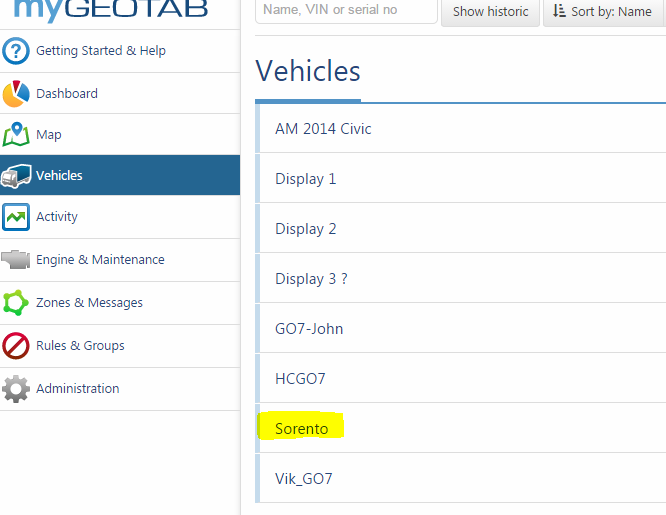
Click on the + More Details button.
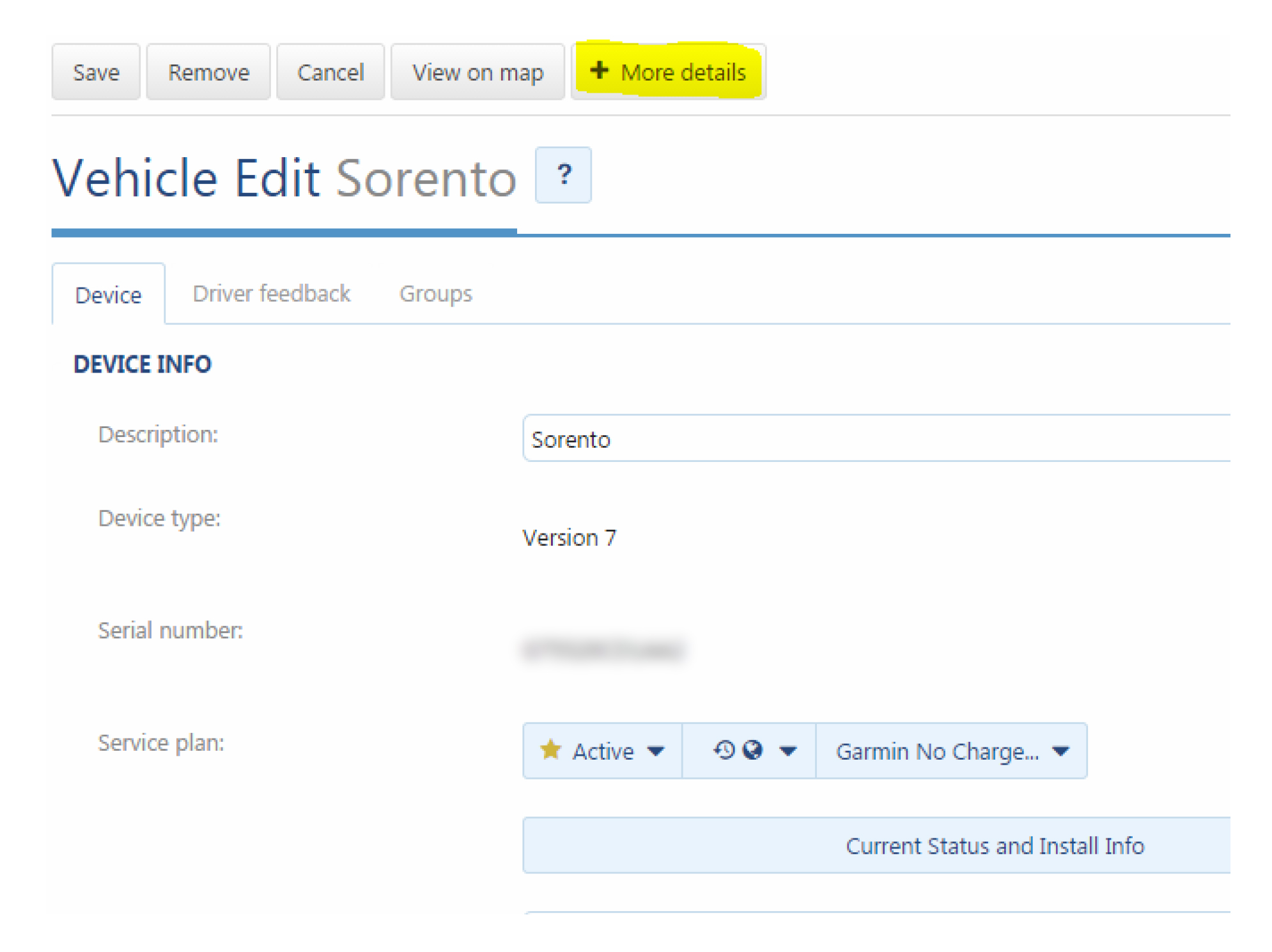
You will now see two options, Unplug Device and Replace with new device. When moving the GO7 from this vehicle to another, select the Unplug option.
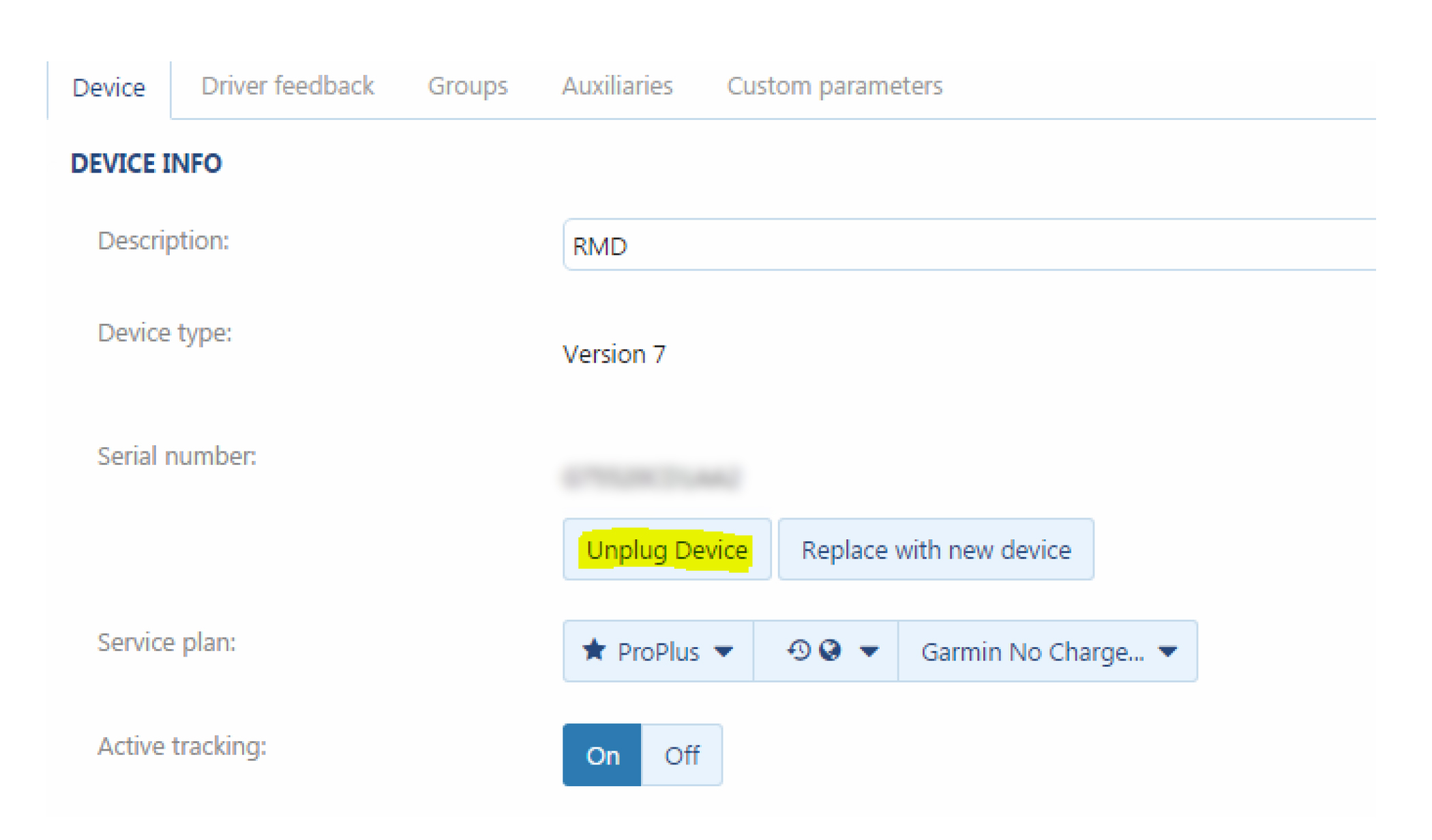
When you select Unplug Device, the system will indicate that the vehicle will become historic and its location history will be saved which will allow you to review that vehicle’s history. You will be able to review & print the details of this vehicle’s trips from the first day it was installed with a GO device.
Copy the serial number from this screen to be used in creating a new vehicle. Go to the Vehicles, Add section.
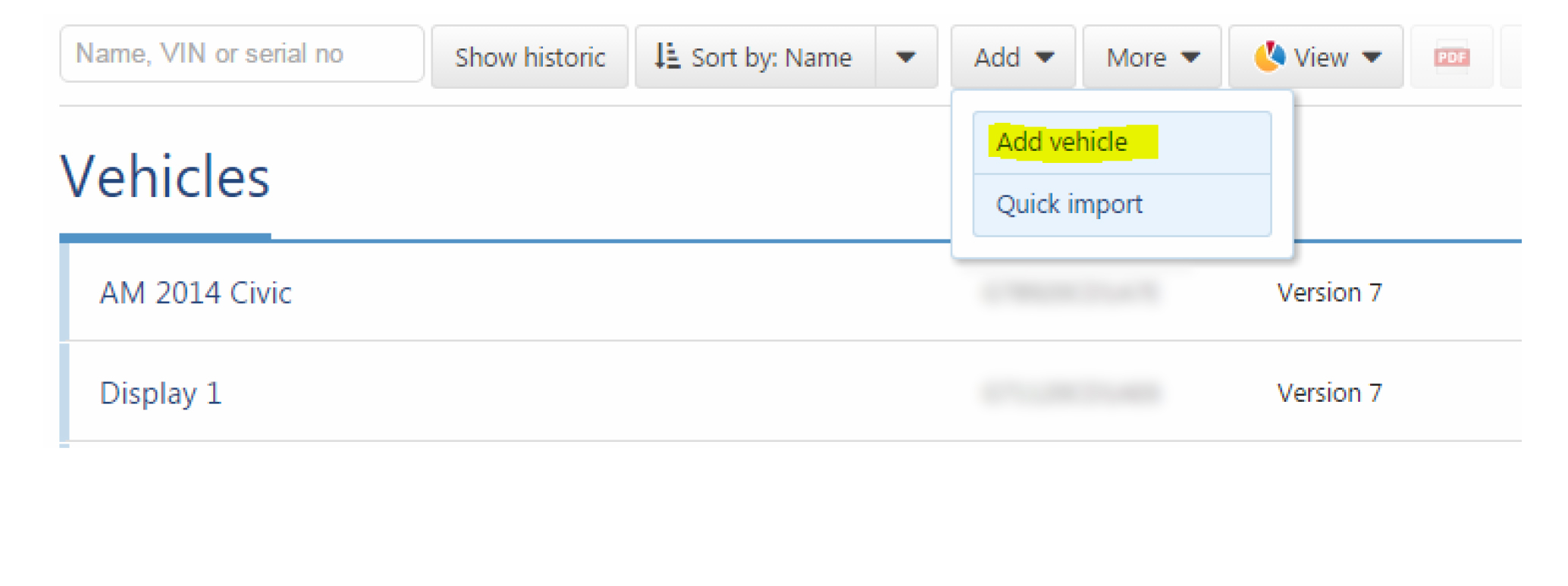
Then simply paste the serial number into the Serial number field and assign a Description.
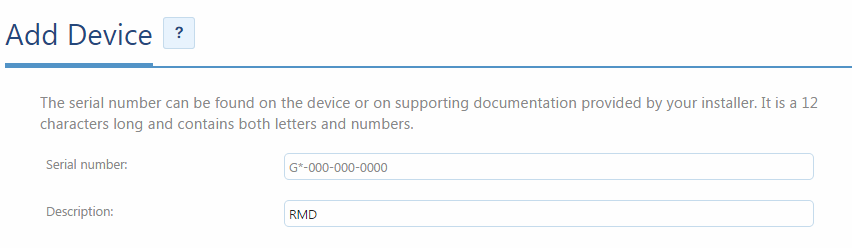
Once you have unplugged from the old vehicle and created a new vehicle, historical data remains with the old vehicle and begins generating data from the new vehicle going forward.
To learn more, please comment in the box below, or let us know what you think on social media by tagging us @GEOTAB.
Related:
The Ultimate Guide to Geotab Harnesses
Subscribe to get industry tips and insights
The Geotab Team write about company news.
Table of Contents
Subscribe to get industry tips and insights
Related posts

Building a world-class driver training program: Essential strategies for truckload carriers
April 15, 2025
4 minute read
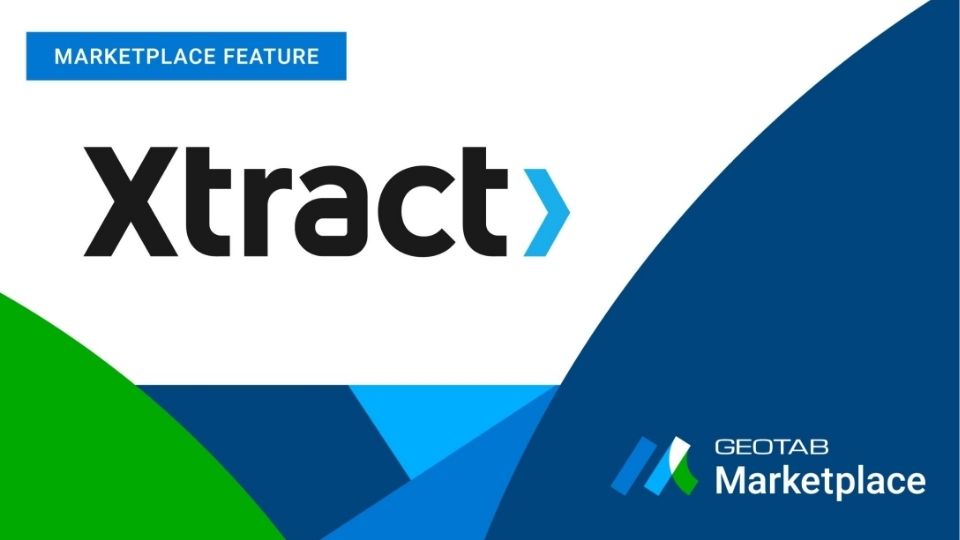
Marketplace Spotlight: From Chaos to Clarity, Innovating Fleet Claims with Xtract
April 15, 2025
1 minute read

Embracing public safety technologies in the face of opposition
April 15, 2025
4 minute read

What is government fleet management software and how is it used?
April 10, 2025
3 minute read

Beyond the road: Enhancing school bus interior safety with advanced technology
April 10, 2025
5 minute read

60+ trucking industry statistics: trends + outlook for 2025
April 8, 2025
6 minute read