A true asset-centric platform: MyGeotab navigation menu update for Vehicles and Trailers
Learn about the consolidation of vehicles, trailers and other assets in the 8.0 release.

.jpg)
Geotab is excited to introduce a new navigation menu update in MyGeotab, consolidating vehicles, trailers and other types of assets. The change provides a truly asset-centric platform experience — an IoT hub that companies can use to track and report on any kind of asset.
Introducing streamlined navigation, easy filtering and enhanced tracking for trailers
In order to manage all your assets in one place, we have removed the Trailers page and migrated it to the Vehicles & Assets page. We have also consolidated the user experience within MyGeotab to create more feature parity between vehicles and trailers, which means Trailers in MyGeotab now have the same functionality as Vehicles.
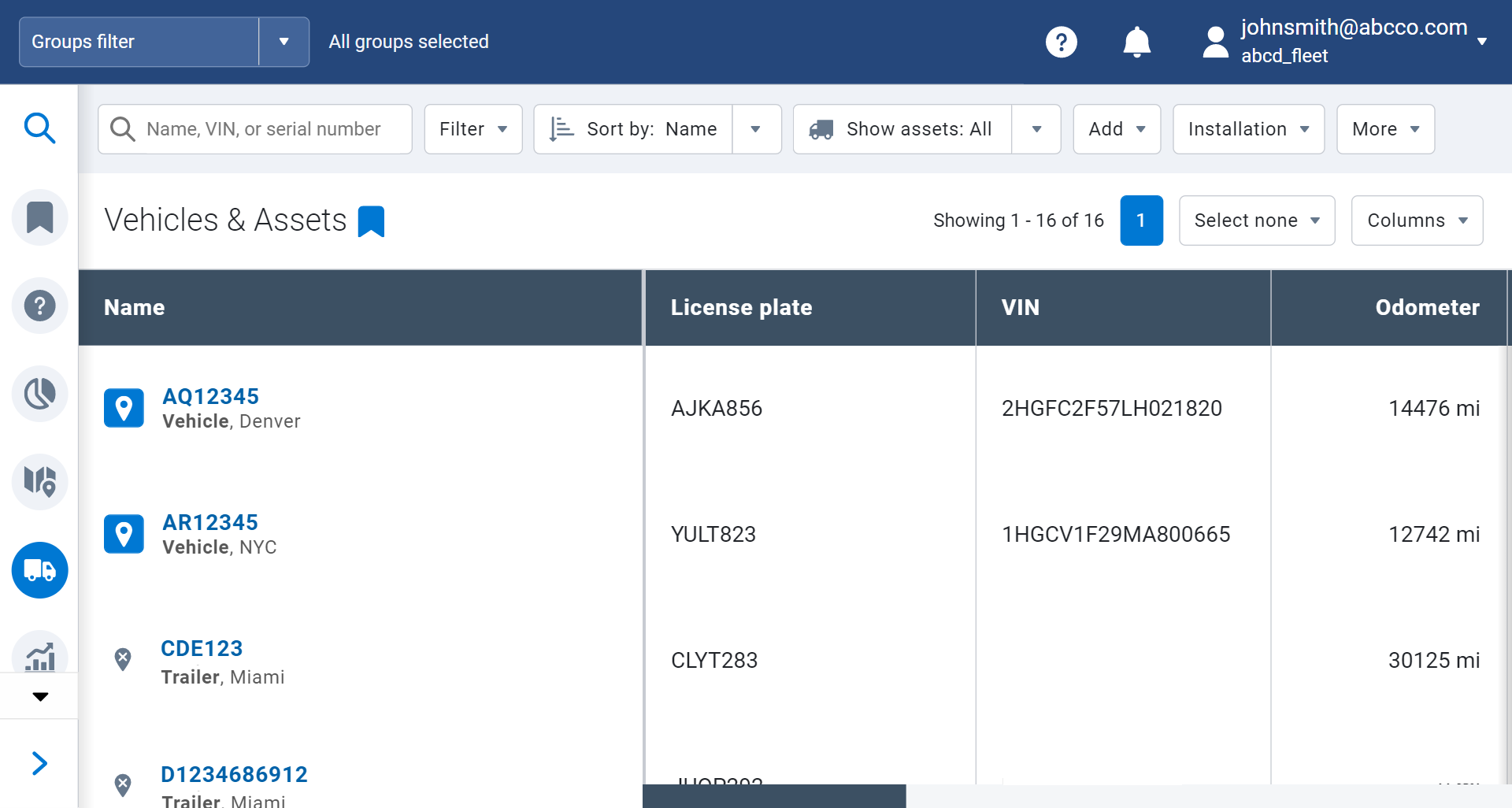
How does this MyGeotab update help you? You can now do the following:
- Add telematics devices to trailers
- Leverage maintenance reminders and log maintenance on your trailers
- Create rules for trailers
- Use our various Excel reports to keep track of your assets trailers and gain valuable insights
- Apply additional properties to trailers, such as license plate and license state
To understand more about why this change was made, how this may impact you and the advantages of this change, view this presentation.
Adding an asset — two new fields
Two new fields have been added to the Add Asset page. Users are now prompted to select a mandatory Asset Type Group for their asset and can also add the asset to other groups using the Groups field.
The quick import function has also been updated to include a mandatory field for Asset type.
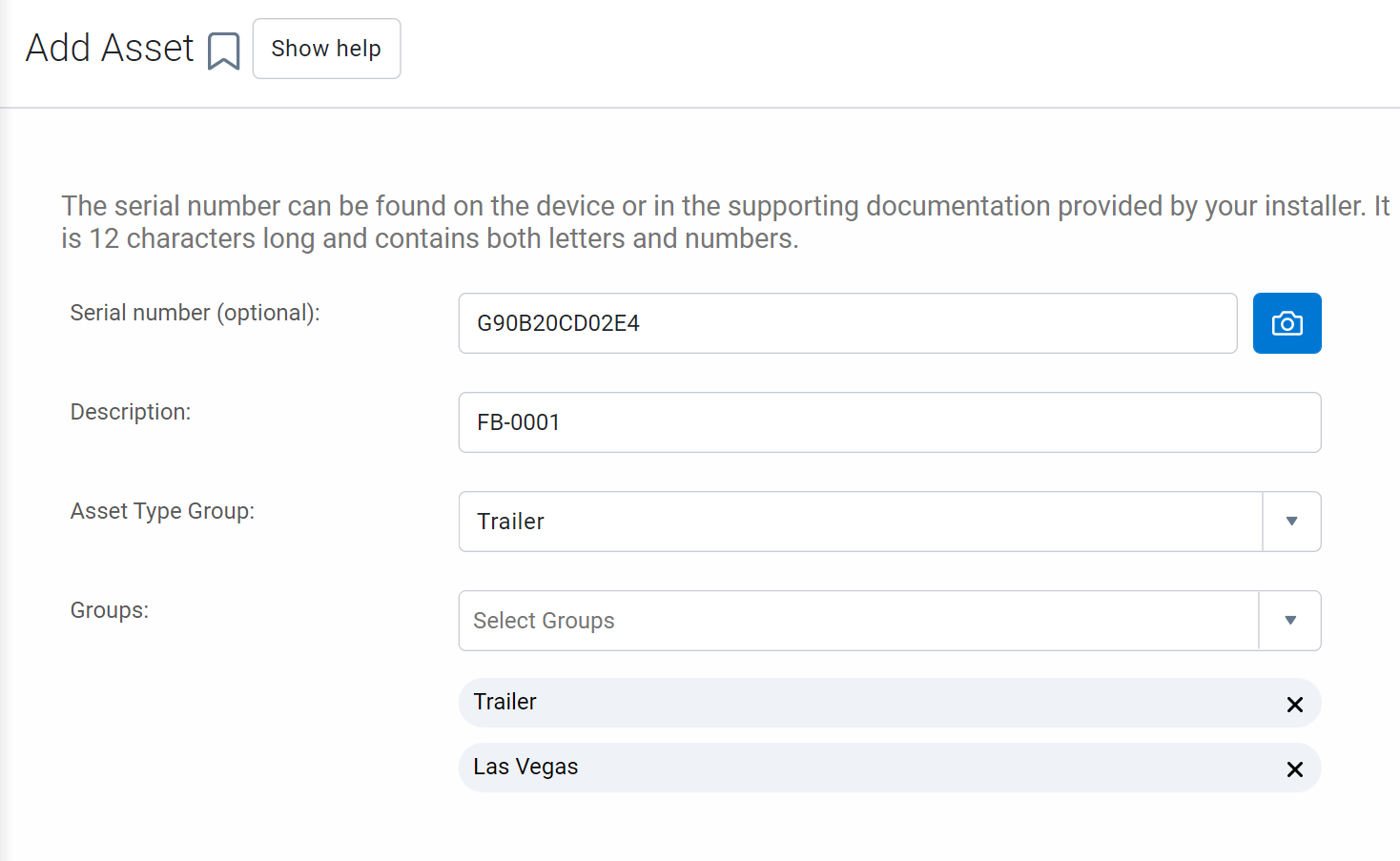
New built-in groups make managing vehicles and assets easier
To make it easier for our customers to manage vehicles and other assets, we have added several new built-in groups into all existing and new databases. Please note that “Asset type” is not a separate property in the system for assets, but it is leveraging our Groups functionality.
In our 2104 release, we introduced the concept of Global reporting groups. All of these new built-in groups are already included in the Global reporting groups, so customers do not need to worry about scope being a problem.
For example, John is part of a group called: Las Vegas. In this group, there are both vehicles and trailers. When John navigates to the Vehicles & Assets page, John wants to differentiate between vehicles and trailers (see which assets are in the Vehicle group or the Trailer group). Since John doesn’t have access to the Vehicle or Trailer group, he could only see the assets that are in the Las Vegas group and those that belong to the Vehicle or Trailer group.
On the other hand, by marking these asset type groups under the Global reporting groups (which we have done by default), John can now see within the assets he has access to and determine which ones are in the Vehicle or Trailer group.
Note: Just because a group is marked as a Global reporting group, that doesn’t mean all users can see all assets within this group. As a reminder, to set up a user’s data access, edit that user by navigating to Administration > Users and updating their data access.
Asset Information: This is a group under Company Group, which contains various groups that describe the assets in your database. Customers can also add additional groups under this group, such as an Asset color group, for example, to categorize their assets by their various colors.
Asset Type: This group under the Asset Information group helps customers categorize their assets by type. Customers can add additional asset types other than Vehicle and Trailer, such as Generators for example.
- Vehicle: This is a group under the Asset Type group. Here, you can further break down the Vehicles in your database into child groups such as Heavy-Duty, Medium-Duty and Light-Duty.
✱ NOTE: All existing vehicles in the database will automatically be added to this group when Customers upgrade to the 8.0 release. The Vehicle group is used by the Geotab Drive app to filter for assets such as vehicles on the Vehicle selection screen.
- Trailer: This is the Group under the Asset Type group. You can further break down the Trailers in your database into child groups such as Flatbed, Enclosed, and Refrigerated.
✱ NOTE: All existing trailers in the database will automatically be added to this group when customers upgrade to the 8.0 release. The Trailer group is used by the Geotab Drive app to filter for assets such as trailers on the Trailer selection screen.
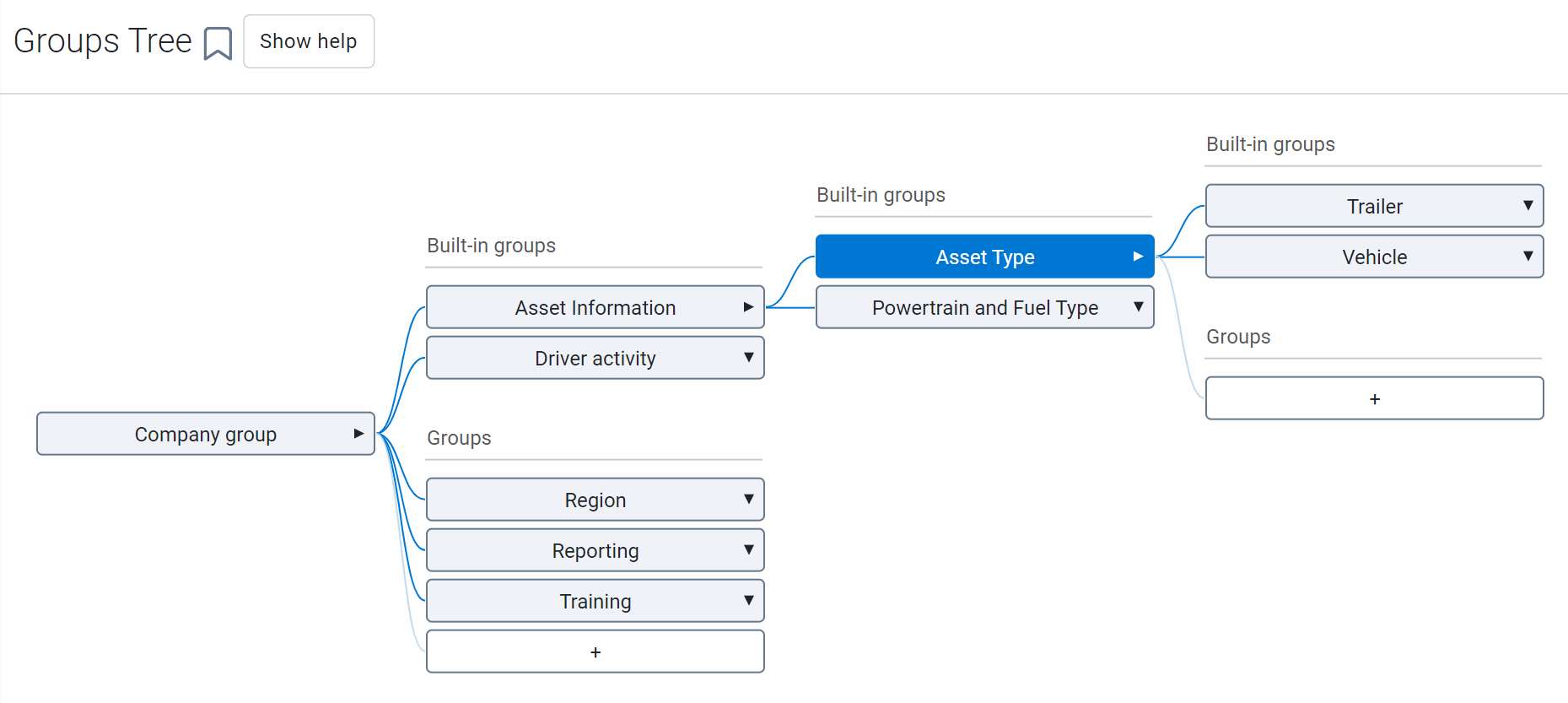
Enabling more control to users’ data access
Prior to the 8.0 release, specifying Groups for users provided two functions:
- Determining who within the organization could see the users
- Determining what the user could see in the database
For example, if John Smith was part of the Las Vegas group, John could see assets, zones, users, reports, and more belonging to the Las Vegas group. Anyone who had access to the Las Vegas group (or higher, such as the Nevada group), could also see John in the database.
We have now split these functions into individual properties. Going forward, Groups will be used to designate which groups in the organization the user belong to. In this example, John works at the Las Vegas branch of his company, so John would continue to be part of the Las Vegas group.
Data access will determine what the user can see within the database. If John manages the delivery vehicles throughout the company, regardless of which branch they belong to, John’s data access will be set as the Delivery group.
There is now no relationship between a user’s Groups and Data access.
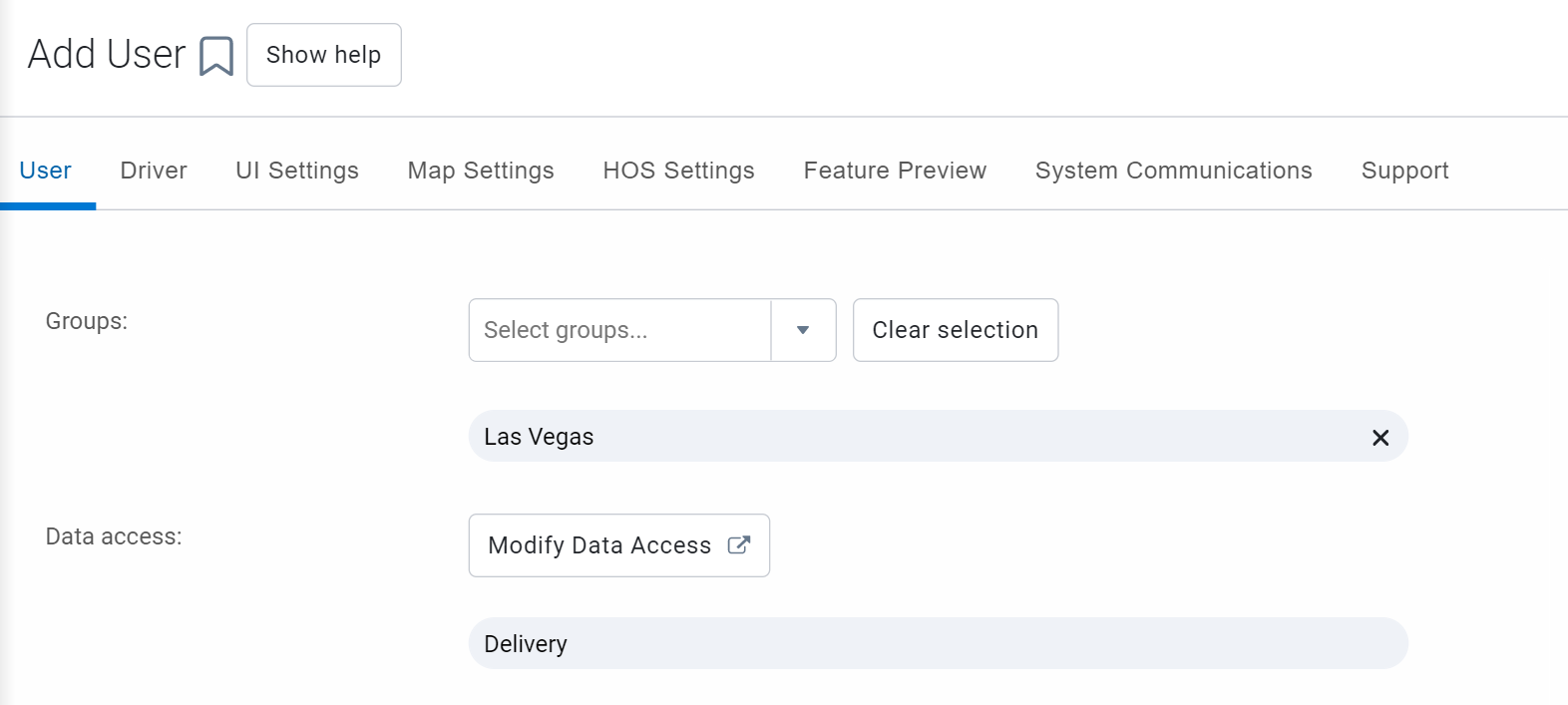
More granularity when configuring users’ data access
You can now use operators such as AND and OR when setting up a user's data access.
For example, John is in charge of his company’s western region trailers. The trailers in the company database are organized in a Trailer group, subdivided into Northern Region, Southern Region, Eastern Region, and Western Region.
To perform his job, John needs access to trailers that are in both the Trailer and Western Region groups (i.e. the Western Region’s trailers because John is only in charge of these trailers). This data access can now be achieved using the AND operator.
Additionally, you can now use the AND and OR operators when choosing Groups to get the exact data you need. For example, John Smith wants an inventory report of the trailers belonging to the Western Region branch, scheduled and sent to this inbox monthly. John can configure the report as follows:
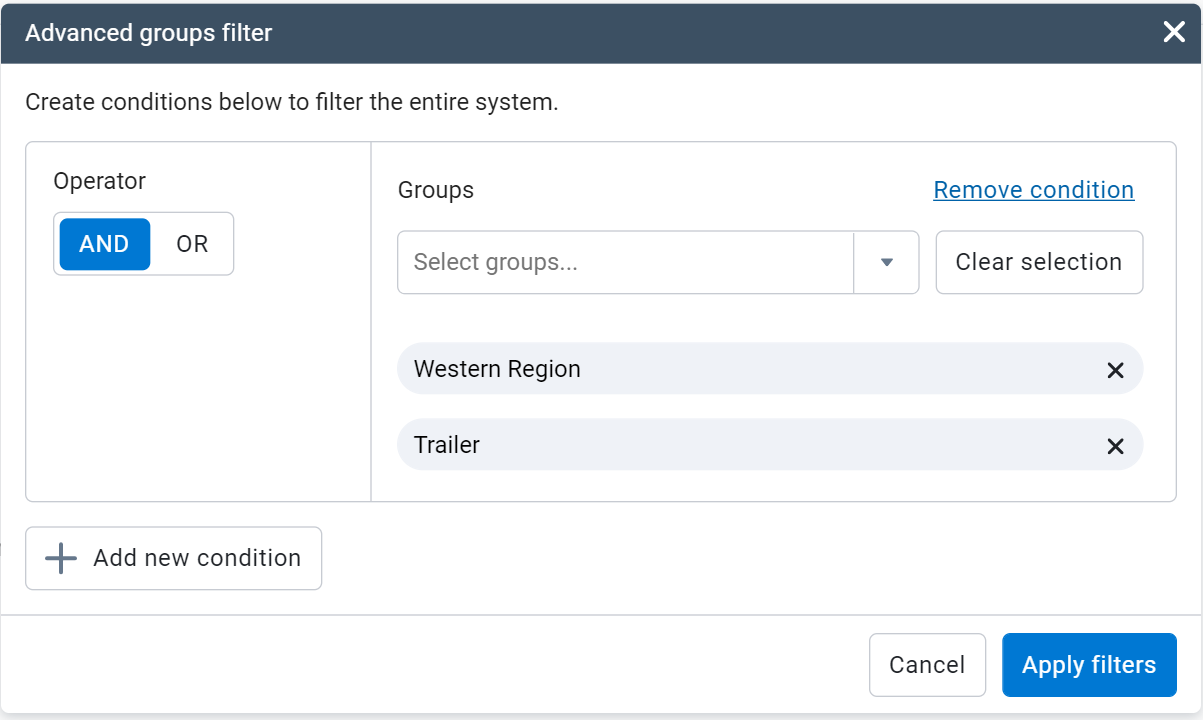
SDK
Special note about Trailer and Device
We have configured all Trailers to be Devices in Customer databases. As a result, you will see the following changes:
- Built-in groups such as GroupAssetTypeId, GroupTrailerId, and GroupVehicleId are added under CompanyGroup.
- A GroupVehicleId built-in group is added to all Devices.
- Calling Add Trailer and Add Device with the GroupTrailerId built-in group now performs the same action. Both create a Device in the system that is in the GroupTrailerId group.
- Trailer APIs have been marked obsolete but will continue to be supported (for now).
- Calling Get Device now returns devices that are in the GroupTrailerId built-in group as part of the response.
- If the customer wants only vehicles to be returned when calling Get Device, and not trailers, they should specify groupSearch: {“id”:”GroupVehicleId”}.
- If the customer wants only vehicles in a certain group, then use groupFilterCondition (unsupported and subject to change) instead of groupSearch. For example:
"groupFilterCondition":{"relation":"And","groupFilterConditions": [{"groupId":"b27C2"},{"groupId":"GroupVehicleId"}]}
- Calling Add Trailer with the GroupTrailerId or GroupVehicleId built-in groups will throw an error.
! IMPORTANT: Calling Set Device and removing the GroupVehicleId or GroupTrailerId built-in groups will prevent the vehicle or trailer from being shown on the relevant selection screens on the Drive App. Calling Set Device and switching the group from GroupTrailerId built-in group to GroupVehicleId built-in group or vice versa will not be allowed. This is a temporary restriction in the 8.0 release, and we intend to remove this check in a future release.
Special note about User
- Calling Get User will return an additional property called AccessGroupFilter (unsupported, and subject to change).
- By default, the value will be null.
- If null, that means we will take the user’s companyGroups property and use the OR operator between the groups to identify what this user can see within MyGeotab. The default value for all users will be null after the 8.0 upgrade. This maintains the behavior prior to the 8.0 release.
- If the AccessGroupFilter property is populated, we will use this information when evaluating what the user can see within the system. It will no longer be in sync with the companyGroups property.
- The CompanyGroups property will specify what groups the user is in, which will be used to determine who can see this user.
If you wish to learn more about any of the MyGeotab updates or ask questions and share thoughts, reach out to us via the Geotab Integrator Hub.
Subscribe to get industry tips and insights

Vik Sridhar is a Senior Group Product Manager at Geotab, and a member of the Fleet team, responsible for the Productivity, Safety and Optimization pillars.
Table of Contents
Subscribe to get industry tips and insights
Related posts

What is government fleet management software and how is it used?
April 10, 2025
3 minute read


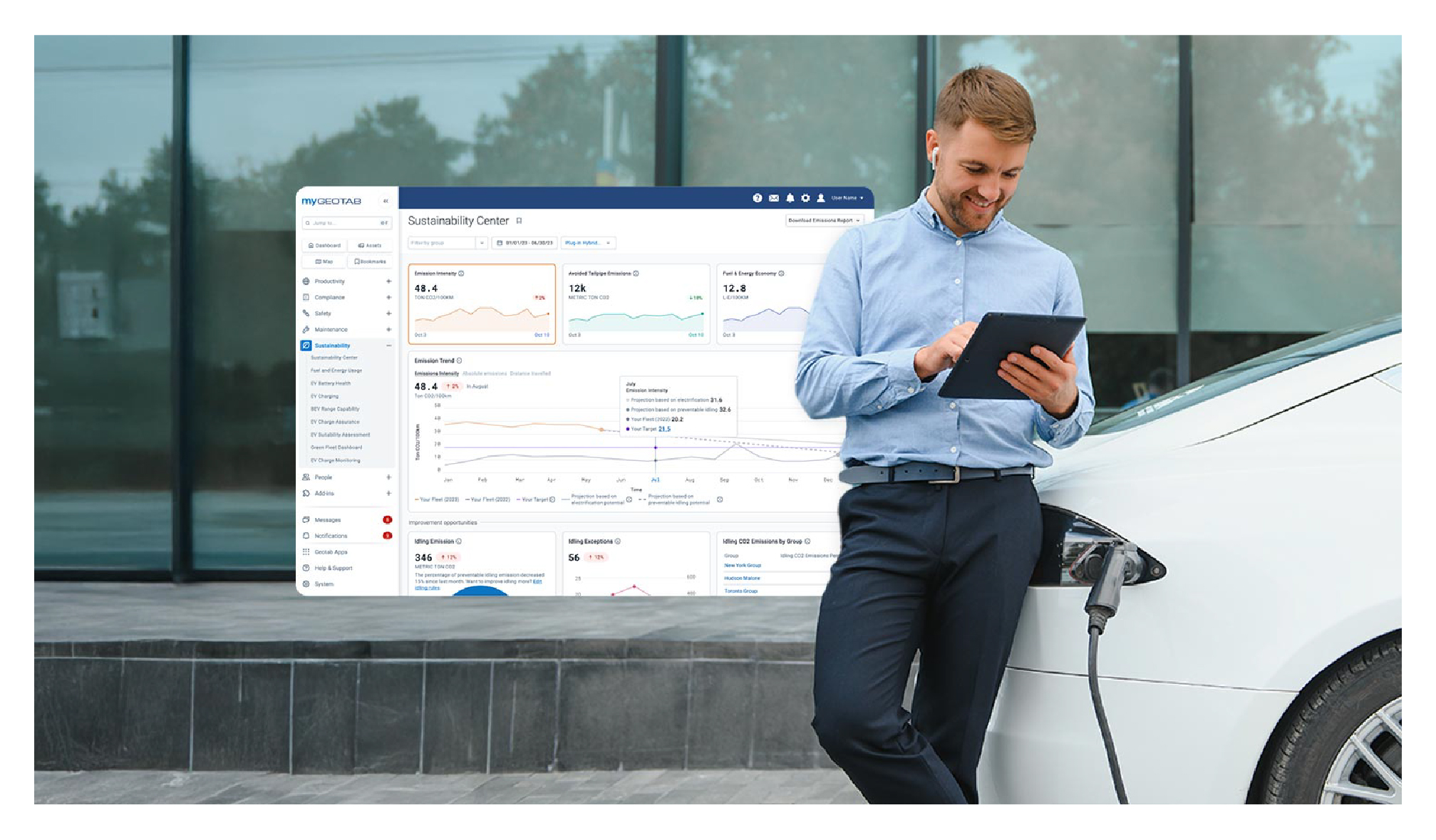
Geotab’s new fleet Sustainability Center simplifies fuel and emissions reduction
March 3, 2025
3 minute read

