NFC driver ID technology: How to use and install
Do you know who is driving? Support Engineer Kevin De Sousa explains how to set up drivers on Driver ID and create key swipe reminders

By Kevin De Sousa
Apr 5, 2018
Updated: Aug 22, 2024
2 minute read

Do you know who is driving? Driver ID — associating drivers with vehicles — is an important tool when it comes to managing your fleet. But the most basic form of telematics tracks data by vehicle, not by driver.
In some fleets, drivers may switch vehicles, use multiple vehicles, or have multiple drivers using a single vehicle in any given week. That means tracking by vehicle-only can make it difficult to take full advantage of all the data telematics can bring. Identification is important to management of driving behavior and fleet safety.
Why Driver ID?
Using near-field communication (NFC) technology, drivers can instead swipe into vehicles. To do this, Geotab customers can connect the NFC device to the Geotab GO device using an input-output expander (IOX). This connection allows the MyGeotab software to associate the driver to the trip and the vehicle, instead of just tracking the vehicle to the trip.
This data can be used for reporting and monitoring driver behavior using MyGeotab just like a manager would by vehicle. Looking at data by vehicle works just fine when your drivers are in the same vehicle all day, every day. But that’s not always the case.
See Also: Beyond GPS Tracking: IoT and Hardware Integration
When You Should Use Driver ID Technology
Top uses for Driver ID (identification) technology:
- When you have multiple drivers sharing a vehicle.
- If you want to get a better understanding of how individual drivers operate vehicles regardless of what vehicle they are in.
- If you want more in-depth reports based on each driver.
- If you want to “whitelist” any drivers out of certain vehicles.
A Driver ID solution adds flexibility to your fleet data and makes it easier for your telematics solution to grow as your needs grow.
Installing Geotab IOX-NFCREADERA
The Geotab IOX-NFCREADERA hardware Add-On is easy to install. It connects to the Geotab GO through the IOX port on the side of the device. The end with the NFC reader should be accessible to the driver so they can tap their keyfob to the NFC reader.
The IOX-NFCREADERA can also be combined with the SPR-RELAYKIT to drive the relay with the DriverId logic.
ID keys can be purchased as either physical keyfobs or a sticker that can be placed on an ID card or other items for driver convenience. Once they are purchased, the MyGeotab administrator needs to associate the keys with the users, which can be done through the following steps.
Setting Up Fleet Drivers on Driver ID
How to Assign a Driver ID Key to a Driver in MyGeotab
- In MyGeotab, go to Administration > Users and select a user from the list.
- On the User Edit page, toggle This user is a driver: to Yes.
- Enter the NFC Key Serial Number for the user. Click Save.
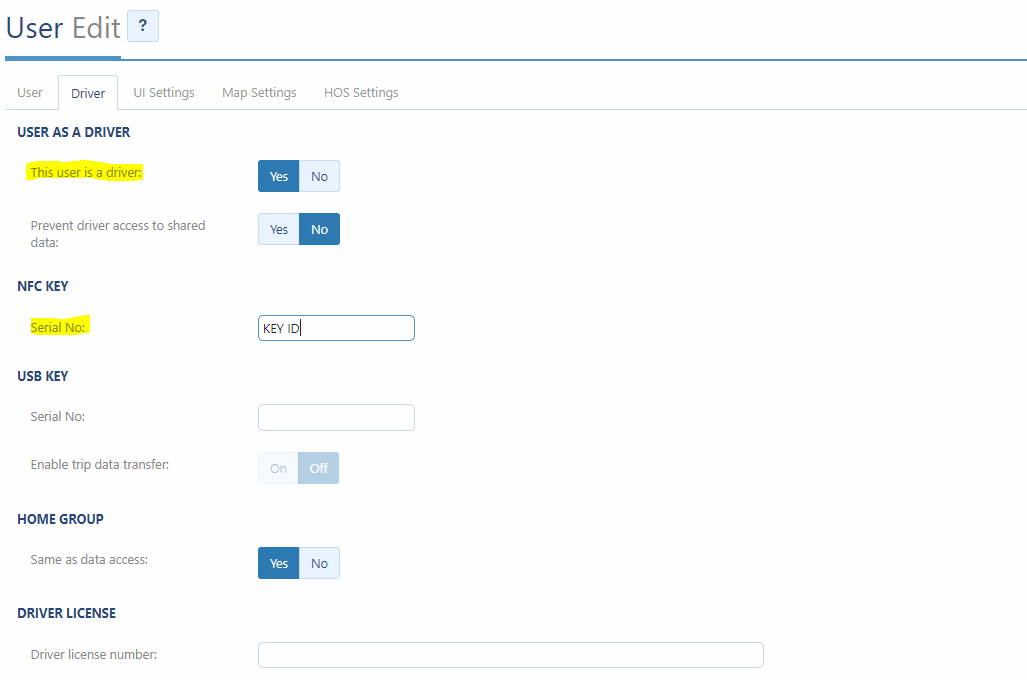
How to Set Up Key Swipe Reminders for Drivers
To reinforce the use of driver ID, you can set up prompts for the driver to swipe their keyfob, in what is called driver feedback. This feature basically reminds the driver to swipe in/out of the vehicle.
- Go to Vehicles and select the specific vehicle.
- On the Vehicle Edit page, select the Driver feedback tab, then toggle Driver identification reminder to On.
- Use the slider to set the time value to how long you want to give the driver before triggering the reminder, from Immediately to up to 40 minutes.
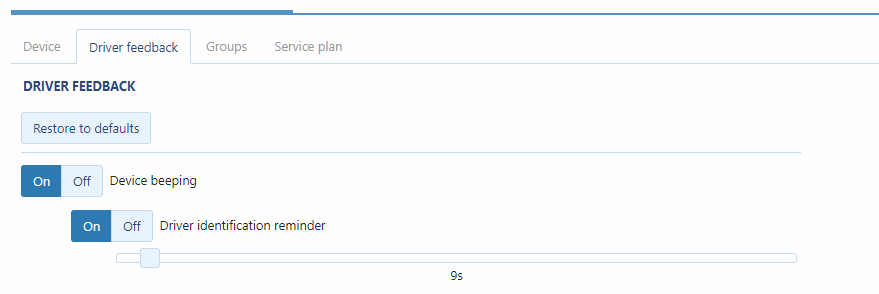
Example Reminder
In the screenshot above, the reminder is set for 9 seconds. This means:
- There is 9 seconds prior to the ignition starting in which the driver will be associated to the vehicle. If 10 seconds go by before the ignition starts, the device will beep to alert the driver to reconfirm identify.
- There are 9 seconds after the ignition is turned off in which the vehicle will remain associated to the driver. This is a grace period in case the driver re-starts the ignition within those 9 seconds.
Using these driver feedback rules, fleet managers can reinforce compliance with policy, reduce errors, and better secure the Driver ID system. The alert can be especially helpful when first implementing a Driver ID protocol.
Next: How to Get Drivers Onboard With Driver Scorecards.
Related:
What Is the Geotab Marketplace?
Subscribe to get industry tips and insights

Kevin De Sousa
Kevin De Sousa is a Senior Solutions Engineer, OEM for Geotab.
Table of Contents
Subscribe to get industry tips and insights
Related posts

Ultimate heavy equipment transport guide: Top tips and systems for fleets
April 21, 2025
6 minute read

Ultimate field service management software guide [benefits + options]
April 21, 2025
5 minute read

Building a world-class driver training program: Essential strategies for truckload carriers
April 15, 2025
4 minute read
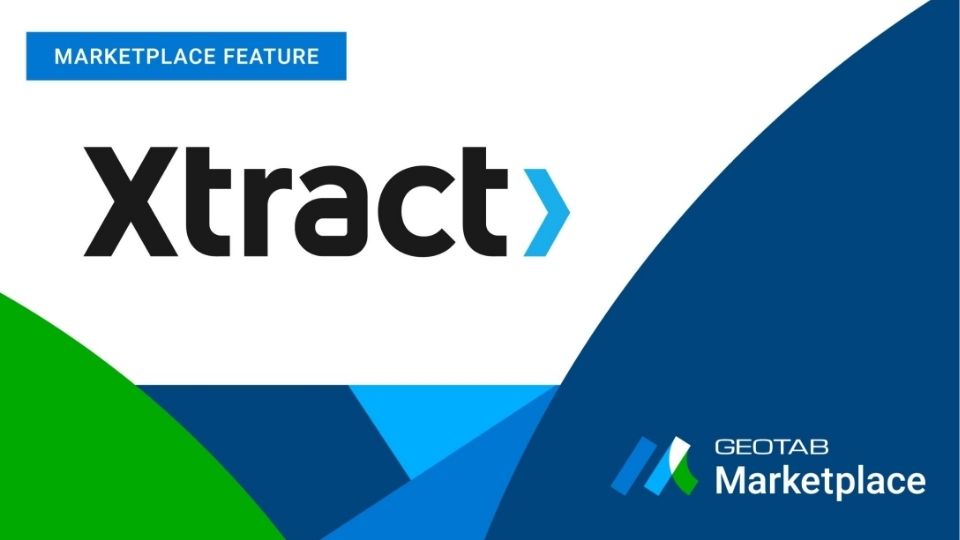
Marketplace Spotlight: From Chaos to Clarity, Innovating Fleet Claims with Xtract
April 15, 2025
1 minute read

Embracing public safety technologies in the face of opposition
April 15, 2025
4 minute read

What is government fleet management software and how is it used?
April 10, 2025
3 minute read