ELD admin: Your questions answered
Important information post for any personnel in charge of ELD admin. Read the top questions and answers related to ELD technology and workflow.

By Shea Green
May 3, 2018
Updated: Oct 8, 2024
4 minute read
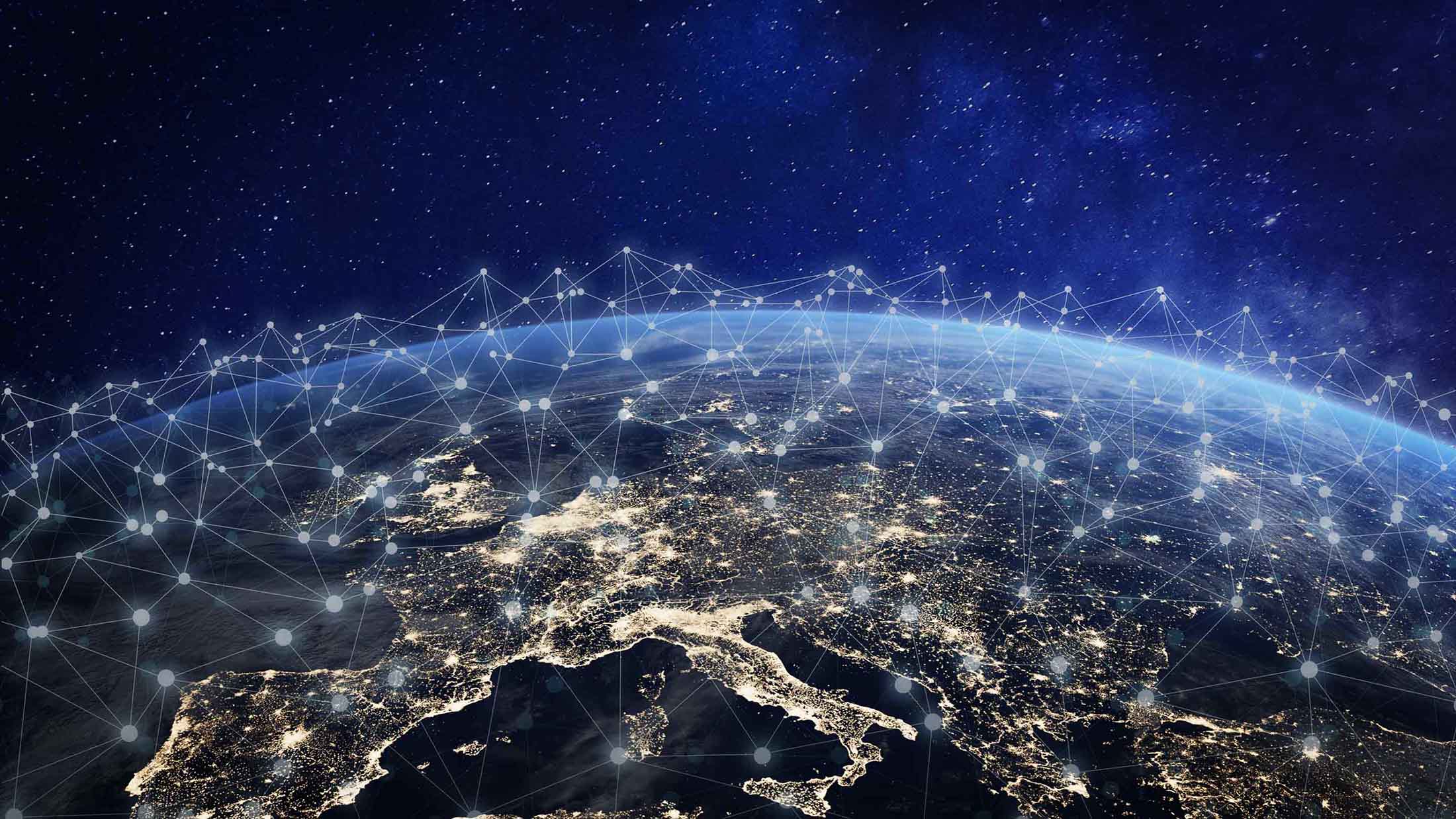
The transition from paper logs to electronic logs (ELDs) can be daunting, and opens the door for many questions. ELD admin especially requires knowledge of technology and workflow. To help you through the process, we’ve posted answers through some of the most frequent questions that our Geotab Support team receives.
ELD Mandate FAQs & Answers
1. Where can I find information on the requirements for the ELD Mandate?
For a great overview on the ELD mandate, review and bookmark these resources:
- From the Geotab Blog, the Quick Guide to the FMCSA’s ELD Mandate
- Geotab's ELD Mandate (Geotab Presentation)
- FMCSA ELD page for Drivers and Carriers
- FMCSA Hours of Service webpage
- 49 CFR Part 395 - HOURS OF SERVICE OF DRIVERS in the Electronic Code of Federal Regulations (e-CFR)
2. What ELD data transfer method does Geotab support?
Geotab Cloud ELD (Geotab Drive) supports two methods of ELD data transfer: email and web services. Read more in these blog posts on ELD data transfer and ELD roadside inspections.
3. Do we need a decal on our trucks stating that we are running e-logs?
A decal is not required. However, it is mandatory for drivers to have instructions on how to use their ELD, such as Geotab Cloud ELD, available in the cab at all times.
Geotab Cloud ELD / Geotab Drive FAQs & Answers
1. What happens when the vehicle goes outside of cell service? Does Geotab Drive still work?
Engine and location data are collected and stored on the Geotab GO device, even if there is no cellular service available. Once the vehicle returns to coverage, this data is sent to MyGeotab, then back to the Geotab Drive app.
For more details, please review the How Cloud ELD Works blog post by our Solutions Engineering Manager, ELD, Vik Sridhar. Although it’s very rare, if the ELD does not record duty status changes for a period of time, the driver must log manually.
2. How do I use Yard Move/Personal Conveyance?
If allowed by the motor carrier, drivers can find and enable Yard Move or Personal Conveyance (Personal Use) in Geotab Drive, from the Options tab, as shown below.
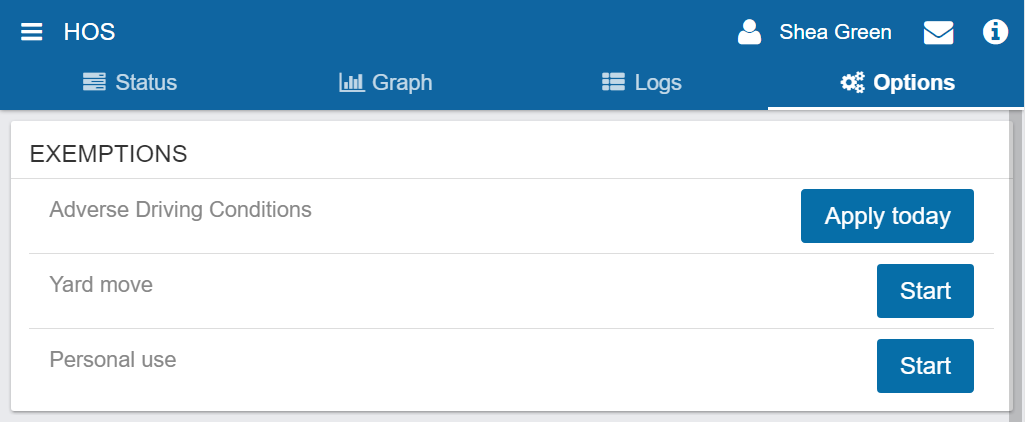
For a walkthrough of how to access this portion of the Drive app, please review the following:
3. Does Yard Move count against driving time?
No. However, Yard Move time does count toward a driver’s ON Duty time.
4. How do I use the co-driver function in Geotab Drive?
Through the co-driver function, Geotab Drive users can assign the appropriate driver to the driver seat. Note that co-drivers cannot switch roles when the vehicle is in motion, per ELD requirements. Using this function is simple. Follow the steps provided in the following documents: Geotab Drive App Manual and Geotab Drive Walkthrough Video.
5. If a driver picks up a trailer not already in the database can they add it in themselves?
Yes. During the log in workflow for Geotab Drive, drivers have the option to attach a trailer. When selected, they can choose an existing trailer, or tap New to add a trailer not already in the system
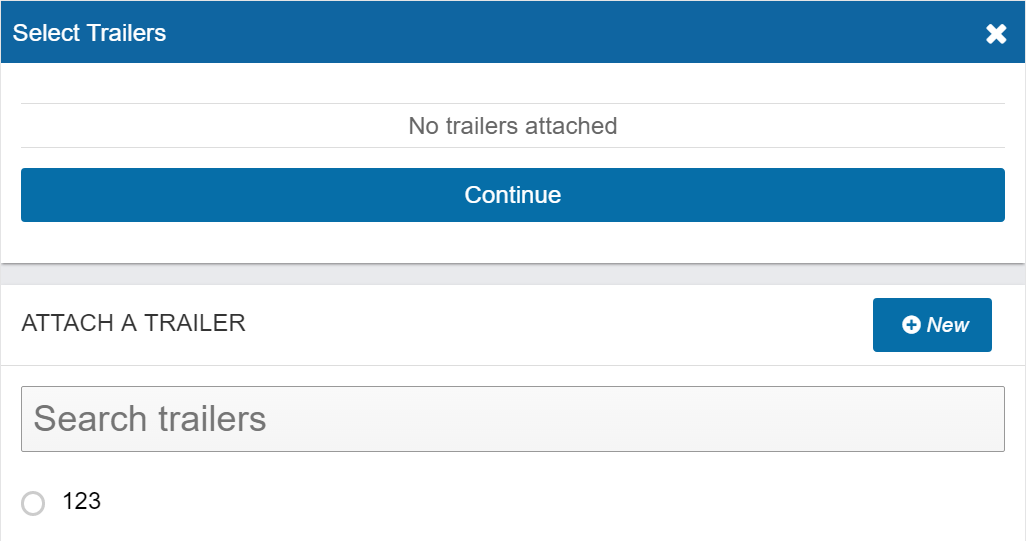
Tap New to attach a trailer in Geotab Drive.
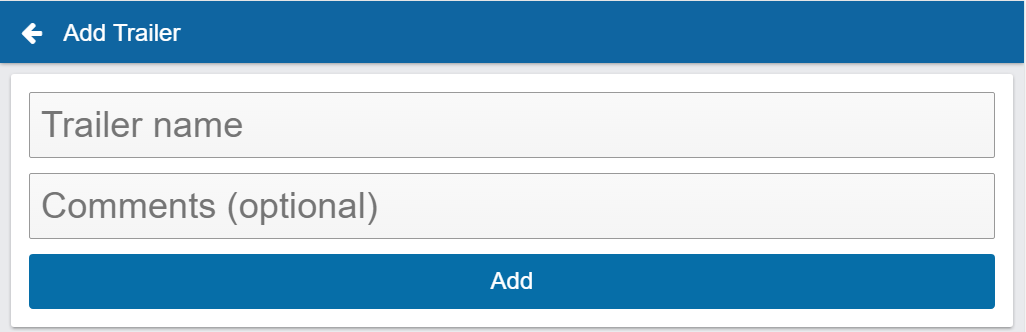
Add Trailer name and any comments.
MyGeotab ELD Admin FAQs & Answers
1. Can drive time be edited or deleted?
No. Under the ELD mandate, all driving time must be accounted for. However, logs can be assigned to an unknown driver or annotated.
2. What Geotab plans support ELD?
The GO Plan, HOS, Pro and ProPlus. For full details, please review the rate plan comparison chart on our fleet management software page. Read also: 8 Reasons Why You Should Consider Geotab GO Plan
3. Can a Yard Move be applied retroactively?
No. However, the log should be annotated for compliance.
4. Will Personal Conveyance (PC) interrupt the driver’s reset?
No. Personal Conveyance is considered OFF Duty time.
5. How does the ELD mandate apply to truck rentals?
Paper logs can be used for 8 days. If the vehicle is in use for longer than 8 days, an ELD is required. For more information, please review the FMCSA Notice.
6. Why did the system automatically switch my driver to D after they signed out?
When the vehicle travels over 5 mph, the system will create an automatic Drive log under the unidentified driver profile. If the driver accepts this unassigned log when signing in, it will retroactively change their status. Learn more about dealing with unassigned driving time.
7. How long are driver logs retained in Geotab Driver?
There is a purging feature in Geotab Drive that can be defined by the ELD admin on how far you want to go back (currently in beta).
The FMCSA requires that carriers maintain six months of driver logs and three months of DVIR data to be available for audit.
To access the Purge feature in MyGeotab, follow these steps:
- Go to Administration > System > System Settings.
- Select the Purge tab. Note: if you do not see this tab, be sure that the Feature Preview setting is turned on in your MyGeotab user profile.
- Switch Routinely purge older data to ON and adjust settings.
8. If data access is set to a specific group, can the driver log in to a vehicle in another group?
No. The driver will only be able to view vehicles within their assigned group.
9. Can I assign logs to a dummy driver?
No, this is not allowed. A motor carrier must either explain why the time is unassigned with an annotation or assign the time to the appropriate driver.
10. Can I customize the vehicle inspection list and defects in Geotab Drive DVIR?
Yes. ELD administrators have two options for making changes to their vehicle inspection list or defects:
- Make edits in the database directly.
- Use the Import DVIR List tool to copy and paste a custom list from Microsoft Excel into the Geotab system. Each line must be formatted in the form “part|defect|severity” in order for a successful import. Once the file is uploaded, navigate to Administration > System > System Settings. From the General tab, scroll down to Default Vehicle Defects List. Select your new list and click Save to complete.
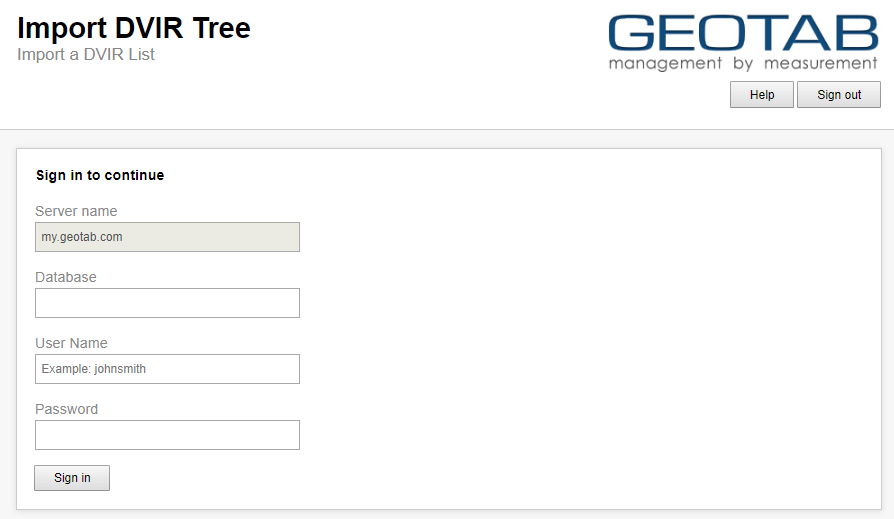
Geotab's Import DVIR List Tool
11. How do you suspend Hours of service in the Drive app in the event of a state emergency and hours of service has been suspended?
Change the ruleset of the driver to No HOS Ruleset. For a walkthrough of how to access this portion MyGeotab, please review the Geotab Drive App Manual or the Geotab Drive walkthrough video which are linked above. Remember to change the ruleset back to the one the driver should be on, once the suspension is lifted.
12. How is a driver's time zone defined?
The driver’s time zone in Geotab Drive is defined by their user profile in MyGeotab. For a walkthrough of how to access this portion MyGeotab, please also check the Geotab Drive App Manual and Geotab Drive walkthrough video (linked above).
We hope that these resources have been helpful, please feel free to reach out to us with any additional questions you may have.
To stay up-to-date on ELD and Geotab, subscribe to the Geotab newsletter.
More ELD Tips:
What to Do During an ELD Roadside Inspection
4 ELD Violations That Could Impact Your CSA Score and How to Avoid Them
Subscribe to get industry tips and insights

Shea Green
Shea Green is a Learning Center Trainer for Geotab.
Table of Contents
Subscribe to get industry tips and insights
Related posts

Enhancing winter road maintenance with postseason materials usage analyses
June 20, 2025
6 minute read

The fleet safety incentive program checklist for driver engagement that lasts
June 19, 2025
2 minute read

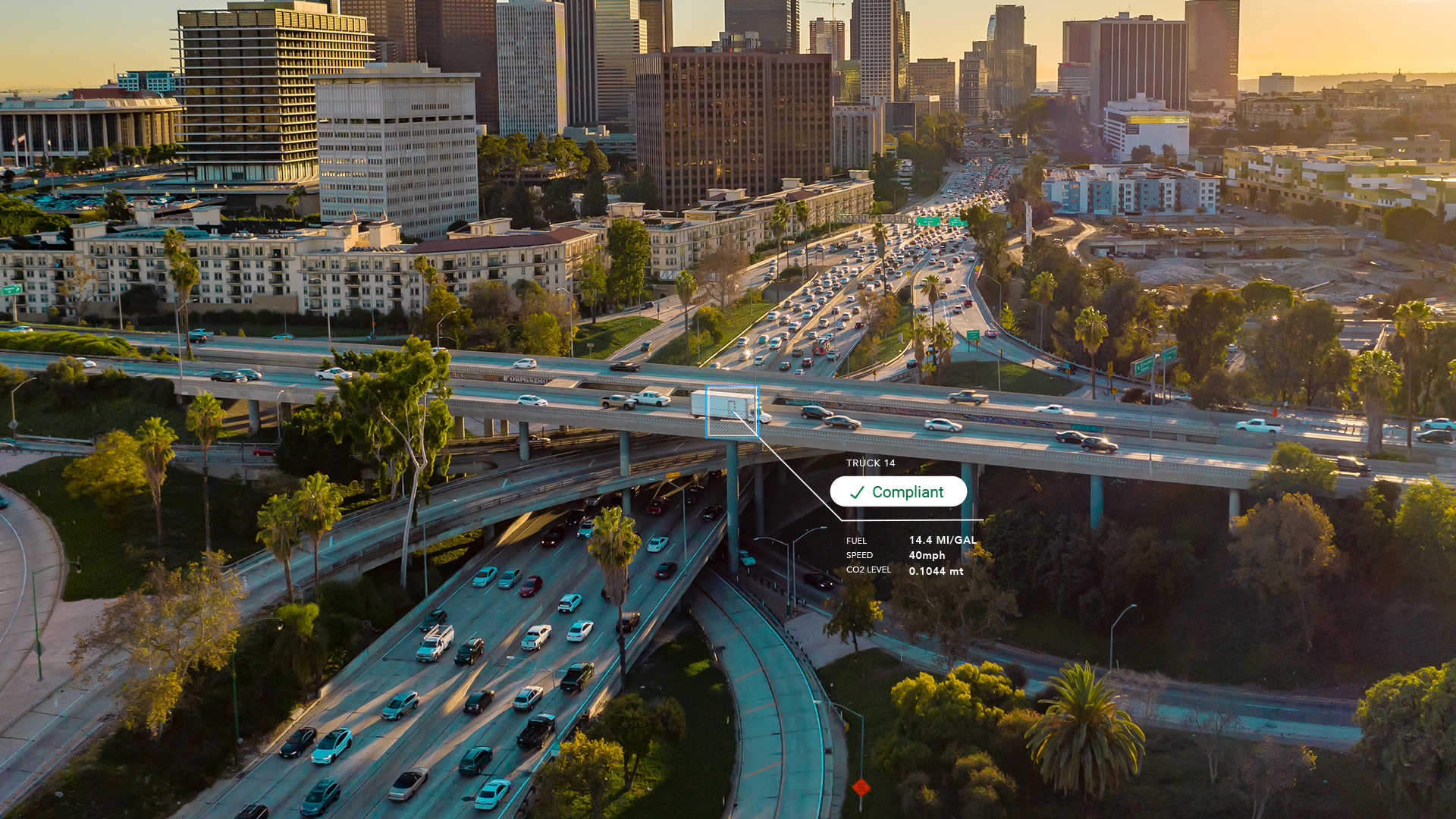
CARB compliance made easy: 10 ways Geotab simplifies emissions reporting
May 12, 2025
1 minute read


IRS mileage log requirements for 2025 [free downloadable template]
May 2, 2025
5 minute read