Top 5 ELD questions answered
Find answers to the most asked questions on electronic logging devices.
By Geotab Team
Mar 24, 2025

In the U.S., ELDs are now mandatory for most commercial motor vehicle drivers to manage records of duty status (RODs), while Transport Canada has mandated that carriers must switch over from paper logs by June 12, 2021. These mandates are intended to create a safer work environment for drivers.
Here are a few of our most-asked questions on ELD compliance from the Geotab Community. The Community is an online forum for fleet professionals. We’ve linked the Community article for each question, to connect you with the answers.
1. How do you edit the HOS status Logs in Geotab Drive and MyGeotab?
In the Geotab Drive Mobile App, you can easily record HOS status and perform vehicle inspections using a phone or tablet.
If you need to edit your HOS status log:
- Go to the dashboard and click HOS > Logs
- Then tap the log you need to edit.
- To select the appropriate status select the Pencil icon.
- Add an annotation and hit Save.
Keep in mind, automatic HOS logs can be annotated, but not edited. For more information, and a full breakdown of instructions, read: How to edit HOS status logs in Geotab Drive.
Fleet managers can also edit HOS Status Logs from MyGeotab.
- Go to Activity > HOS > Duty Status Logs
- Select the driver and date period.
- Tap Apply Changes.
- Click the duty status that needs editing.
- Select the appropriate status from the Status dropdown list.
- Add an annotation and hit Save.
- A pending edit has been created, and will show in yellow until accepted by the driver.
For more information, read this Geotab Community post. Also, you can watch our YouTube video on adding and editing Logs. Note: Geotab has added an ignore feature for administrators.
2. How does a driver log into the Geotab Drive App?
Logging into the Geotab Drive App is simple.
- First, enter your username and password and select Log in. The system will synchronize your data before loading the main interface.
- Select your vehicle. You can review recently driven vehicles in the Suggested Vehicles tab, or search by vehicle name, VIN, or license plate in the Find Vehicles box. (This step is skipped when connected to IOX-USB). If you do not know which vehicle you will be driving, click No Vehicle.
- The next screen in an Assets screen. Select trailers by clicking the + icon next to Trailers, then select a trailer from the list. To add a new trailer, type its name into the Find Trailers box and then click Add. When you are finished selecting trailers click Continue.
- To add a new shipment, tap the + icon next to Shipments, and then enter the shipment details, then hit Add. When you are finished selecting shipments click Continue. Remove any assets by clicking the X icon.
- Hit Save and Continue once you are done selecting assets.
.png)
For a step-by-step walkthrough of these steps and further settings, such as how to add annotations, complete DVIR inspection, or how to view pending Log edits, watch this video:
If you are having any trouble, here are some things you can try first before seeking help:
- Check your internet connection.
- Turn off Wi-Fi on the device running Geotab Drive.
- Double check the Drive app has been updated on the Google Play store or App store.
- Try uninstalling and reinstalling the app.
For complete guidance, read this Community page.
3. How do I set a Driver Ruleset?
If you are not sure which Ruleset drivers should be in, contact your local FMCSA office.
To set a Driver Ruleset in MyGeotab, follow the steps in this Community page: How to set driver ruleset. The post also shares resources to help you determine which Ruleset your drivers should be in.
4. How do you pull an IFTA report?
Users can easily pull an International Fuel Tax Agreement (IFTA) mileage report from MyGeotab. After logging in, go to Activity and then scroll down to the IFTA Report option.
See the full steps in this Community article.
.png)
5. How do you apply Personal Conveyance?
In Geotab Drive, you can find Personal Conveyance by going through HOS > View Exemptions on the dashboard. If you do not see Personal Conveyance within View Exemptions, please reach out to an administrator to enable this feature.
Check out our Community post for the procedure and additional notes.
To learn more
These are just a handful of the ELD Q&As available on Community. To join the discussion, visit Community today by clicking here.
.png)
Subscribe to get industry tips and insights
The Geotab Team write about company news.
Table of Contents
Subscribe to get industry tips and insights
Related posts


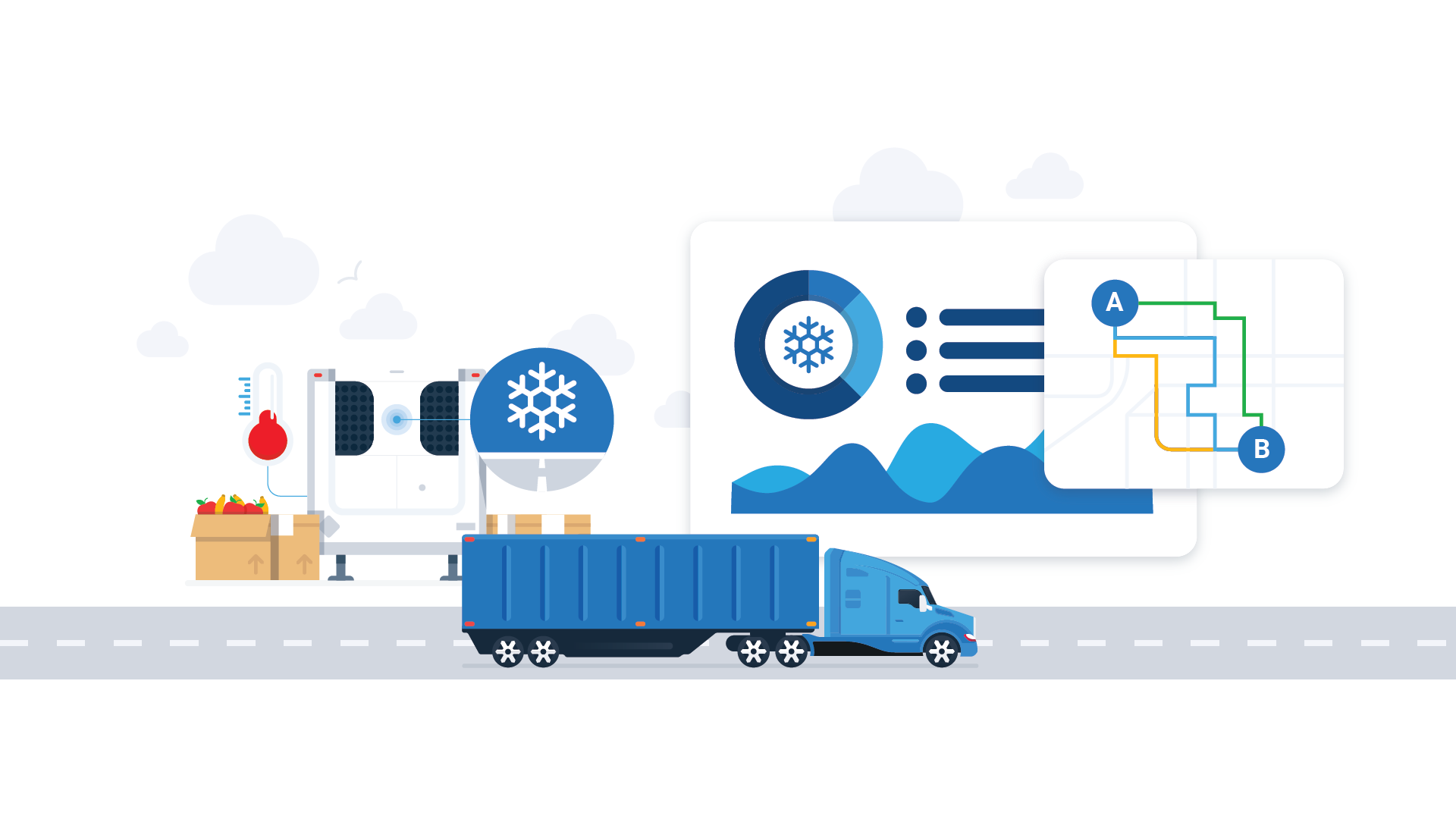
Infographic: Upgrading your cold chain solution to minimize waste and maximize profit
September 11, 2025
1 minute read

Your ultimate back to school bus fleet operations checklist
August 6, 2025
4 minute read

What is fleet lifecycle management? Guide to extend your vehicle’s life
July 29, 2025
5 minute read
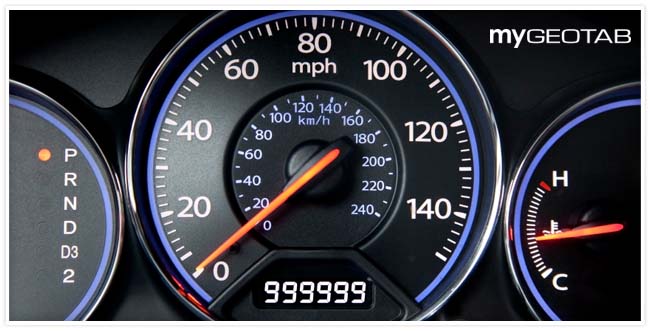
Odometer reading: How to check + optimize for smarter fleet management
July 15, 2025
5 minute read