What’s new in Geotab Drive — Version 2002
Welcome to our latest summary of updates in Geotab Drive.
Dec 27, 2023
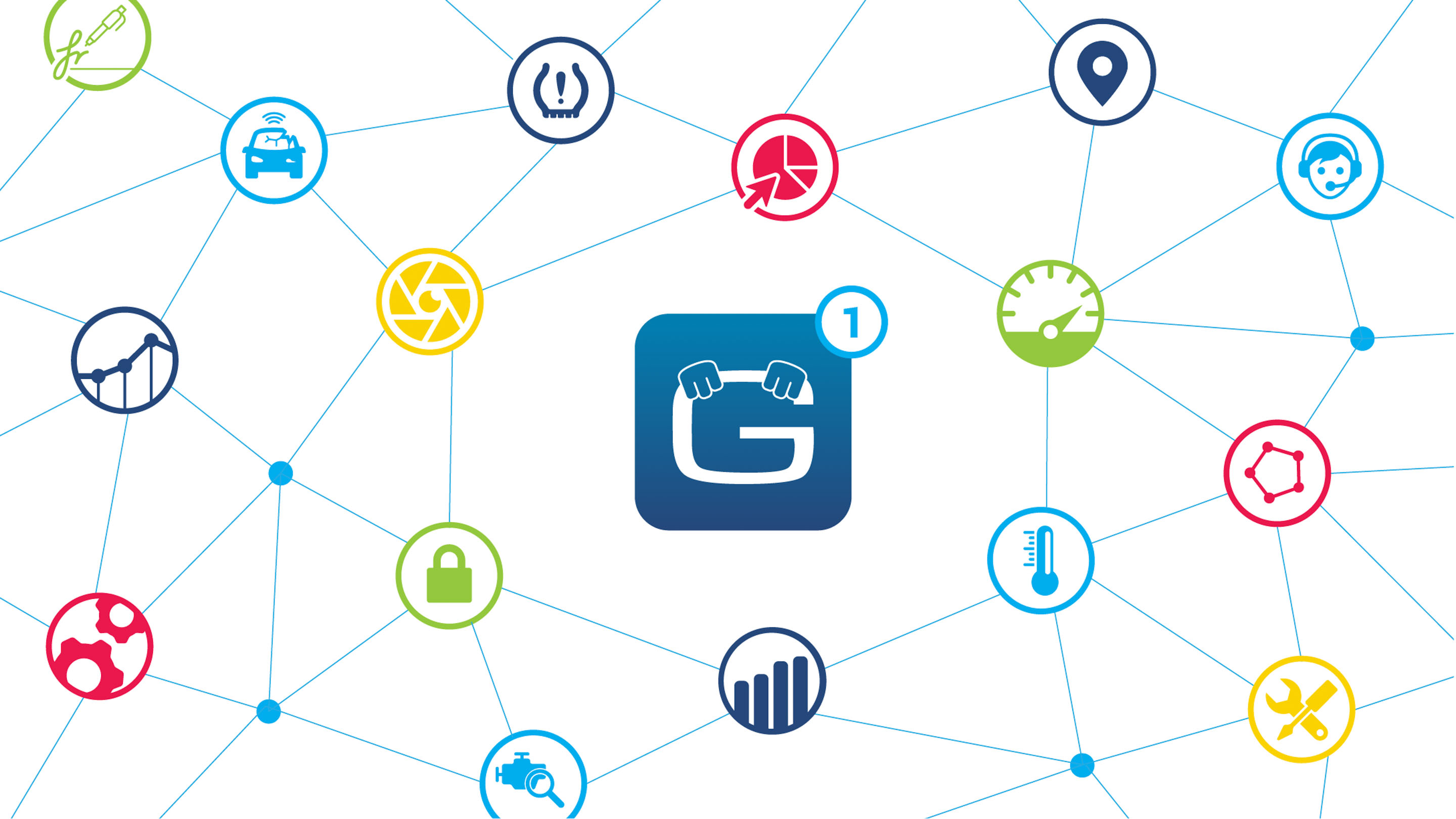
Geotab Users: To verify your version: go to MyGeotab > Administration > About, and check the build number, (e.g. 5.7.2002.xxx release).
Resellers: Review this post for important changes affecting your customers and note any recommendations.
Sign up for Geotab news
Stay up to date on what’s new. Please subscribe to the Geotab newsletter to get these update posts emailed to you.
DVIR Updates
Added new DVIR type
A new DVIR type called In-trip has been added for drivers who may find a defect in the middle of a trip, and would like to inspect the vehicle without affecting the Pre-trip and Post-trip DVIR flows.

Added image upload options for DVIR logs in Drive App
(Note: Not available in Drive App 4.X.X version)
Users now have the option to upload images from inspection and repair events to the DVIR in the Drive App. To add images to a DVIR, tap the Camera icon under the selected defect. The DVIR displays the uploaded images for both inspection and repair events.
.png)
.png)
The uploaded images are then available in MyGeotab. In MyGeotab, an Image icon indicates whether the DVIR includes images for inspection and/or repair events.
.png)
General improvements
Changed the limit for number of shipments in Drive App
The number of shipments that can be attached in the Drive App is limited to 25. If you have more than 25 shipments attached, you will have to remove some attachments before adding more.
Improved Duty Status Logs page in MyGeotab
On the Duty Status Logs page, an Additional logs option has been added to Display Options that allows the user to include system logs and intermediate logs in the Duty Status logs.
Preventing the individual assignment of Automatic Drive logs
Previously, Admins were able to move individual automatic drive logs from the Unidentified Logs section to the appropriate driver, which resulted in duplicate ON logs if the paired automatic ON log was not moved as well. This issue has been corrected by preventing Admins from moving logs without using the Bulk edit feature, which moves both the Drive log and the paired ON log together.
Removed the ability to delete users or vehicles with recent regulatory data
In the 2002 release, any device or user with recent regulatory data (e.g. HOS and DVIR logs) can no longer be removed until the data is purged. Users will now see the following error messages when deleting a user or vehicle with regulatory data.
.png)
.png)
Updates to Ignore Log feature in MyGeotab
The following updates have been made to the Ignore Log feature in MyGeotab:
- Users now have the option to ignore HOS logs in bulk.
- Ignored logs that continue to the next day as placeholder logs are now greyed out to match the UI on MyGeotab.
- Ignored logs are now available by default under the DutyStatusIgnoredLog column on both the Standard and Advanced HOS reports.
.png)
Workflow updates
Improved login and logout workflows
To improve the login and logout workflows, while reducing the amount of time it takes to reach the HOS Dashboard, an Assets screen has been added to display the vehicle, trailers and shipment selections in a single view. The DVIR screen also displays the vehicle and trailer in one view. The same applies for both the login and logout workflows.

Added Availability notifications to Login workflow in Feature Preview
In the past, drivers have interrupted their break time to log in to the Drive App to view duty status information — placing themselves in violation of the rule. In the 2002 release, the following changes have been made:
- Break and driving limit information is now displayed when logging in (with Feature Preview enabled) on the new Availability screen. The Availability screen displays whether drivers are in violation, at risk for potential violation, or have upcoming violations. The images below show examples of messages that may display when logging in.
.png)
- Drivers now have the option to apply the Exempt HOS Allowed by tapping the Exempt HOS button, if enabled by an Admin.
- Drivers now have the option to add an OFF log for any upcoming violations.
Clock-in/Clock-out now in Feature Preview
In the 1903 release, we added a Clock in/Clock out feature. This feature originally required a custom code, but has now been moved to Feature Preview.
The Clock in/Clock out feature allows drivers to navigate through the login/logout workflow while still remaining in the Drive App. When a driver taps OFF or SB, they can either take a break, or clock out. If they tap Yes to clock out, the driver proceeds through the normal logout workflow.
The Clock in/Clock out workflow is available offline and does not require an active wireless connection. However, to fully log out of the Drive App, a wireless connection is required on the driver’s mobile device.
While clocked in, the driver stays in the App, where they can choose to remain assigned or unassigned from their vehicle. While clocked out, the driver can view duty status logs, messages, and DVIR logs that are attached to the vehicle.
To clock back in, the driver can use the prompt at the top of the Dashboard, or tap D or ON to continue the login workflow.
.png)
.gif)
Compliance
Improved Personal Conveyance (PC) distance on reports
The logic for Personal Conveyance (PC) logs has been improved to calculate the correct PC distance on the logs. Previously, if the HOS reports included Intermediate and system logs, the PC distance was incorrectly calculated in the PC log.
Improved Verify Log logic for placeholder logs
Placeholder logs refer to duty status logs that continue to the next day, indicated by a Continued from previous day label on the log. Previously, when drivers verified logs, the system automatically verified placeholder logs as well. In the 2002 release, drivers are now required to verify each placeholder log. The 305.26(f) regulation requires drivers to verify their logs every 24 hours.
New ‘Exempt HOS Allowed’ exemption available
A new Exempt HOS Allowed exemption has been added for drivers who are exempt from Hours of Service (HOS) and/or ELD rules. When logging out, the driver must now change their exempt status to ON or OFF. Previously, the FMCSA required HOS or ELD-exempt drivers to use Personal Conveyance (PC).
Admins have the option to customize the name of the exemption in MyGeotab via Administration > System… > System Settings, as well as the ability to toggle the exemption settings for each driver under the HOS Settings tab on the User Edit page.
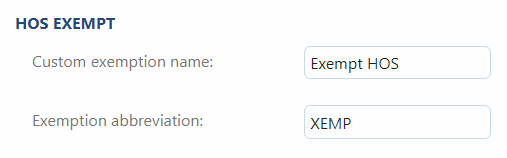
The images below show examples of the exemption in the Drive App.
From the list of exemptions:
.png)
From the Duty Status Log list view:
.png)
IOX-USB improvements
Improved IOX-USB functionality
Following the change to the Personal Conveyance (PC) limits in the previous release, the IOX-USB now calculates the PC based on the following information:
- The selected ruleset
- The PC limit defined in the User Settings
- The PC limit defined in the System Settings
If the driver exceeds the PC limit, the system automatically places the driver in the Drive status.
Note: If the previous driver is still assigned to the vehicle, the disassociation warning (shown below) is not shown when a user starts using a vehicle with IOX-USB.
.png)
Contributors: Mehant Parkash, Product Engineer, Inshaal Badar, Senior Content Writer, Technical Writing Team.
Subscribe to get industry tips and insights
The MyGeotab and Technical Writing Teams write about MyGeotab updates for Geotab.
Subscribe to get industry tips and insights
Related posts





