How to install Geotab’s Universal 9-Pin Heavy-Duty T-Harness
Discover how to install the Geotab vehicle tracking device with the Universal 9-Pin Heavy-Duty T-Harness.

By Kyle Dodsworth
Nov 30, 2023
2 minute read
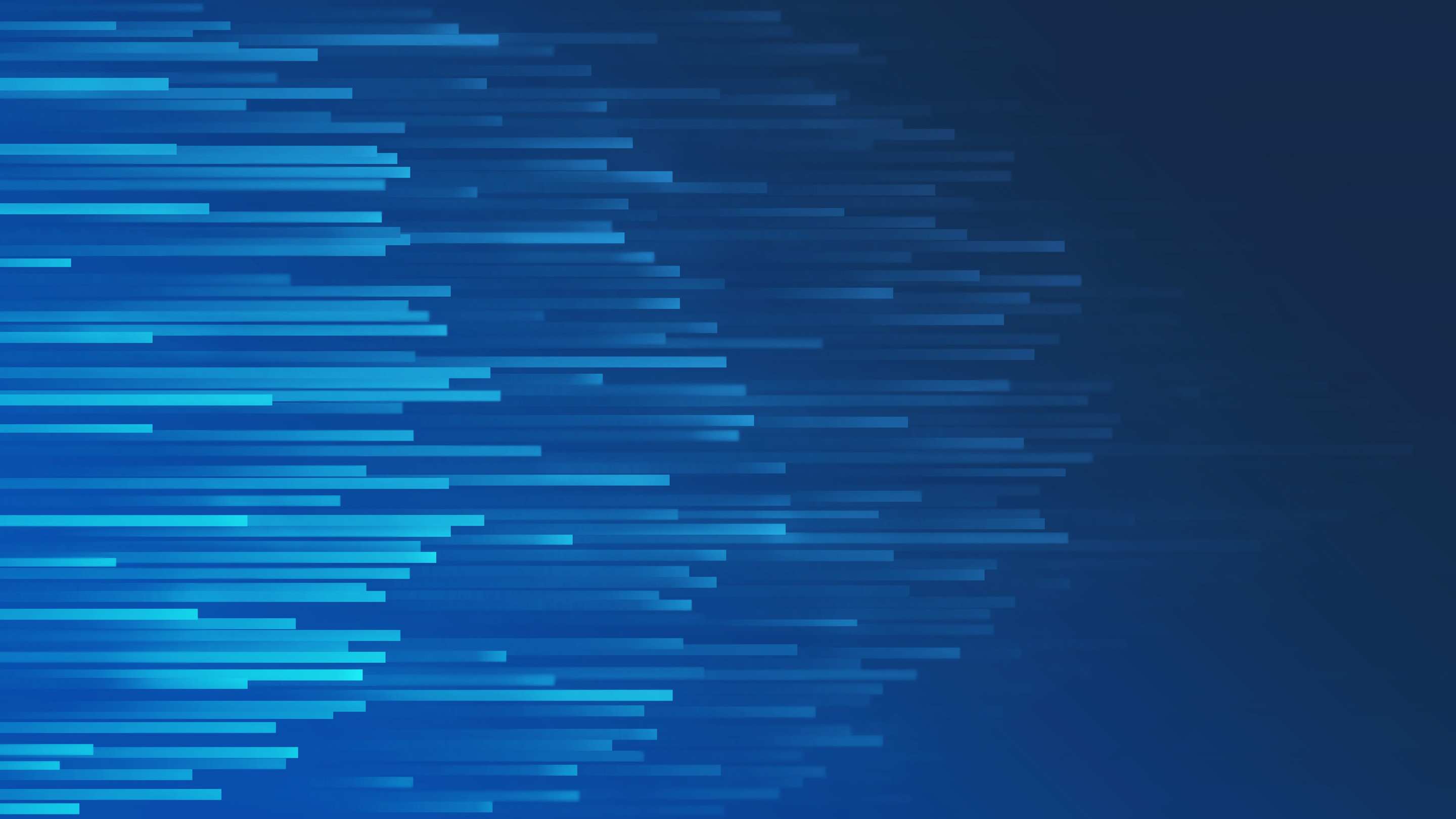
Geotab’s Universal 9-Pin Heavy-Duty T-Harness kit is used for multiple types of Heavy-Duty type installations such as buses, box trucks, and long haul tractors. Included in the kit are four different mounting adapters for different vehicle types.
Watch our YouTube install video for quick how-to instructions on installing the Universal 9-Pin Heavy-Duty T-Harness with a Geotab GO device. The specific harness required for your vehicle depends on which port connection is in your vehicle. Follow the steps in this video to ensure your fleet management device has been properly installed.
If you are unsure about the connector your vehicle has or what harness you need, please contact your Authorized Geotab Reseller for further assistance.
Note: For important safety information and limitations of use, please read the complete instructions, which can be found on the Geotab Installation Documentation page.
How to Install Geotab’s Universal 9-Pin Heavy-Duty T-Harness (Video Transcription)
9-Pin T-Harness installation.
- Refer to the installation insert included with the T-Harness kit, to identify the correct mounting adapter for your vehicle.
- To change the mounting adapter, unscrew the screw cap from the back of the connector and slide out of the way. Grip the wires at the back of the cartridge and remove the connector and adapter together. Slide the adapter off the connector.
- Slide the correct adapter over the end of the cartridge, keeping the square notch pointing towards the pins on the cartridge. Slide the connector onto the cartridge, lining up the installation slots. Slide the adapter over the connector, lining up the square notch on the adapter with the notch on the connector. Slide the screw cap up to the connector and tighten. Save the remaining adapters.
- Locate the diagnostic port usually found under the dashboard on the drivers side. With a screwdriver, remove the screws from the port to release the diagnostic connector from the plate.
- Connect one end of the 9-pin T-harness to the diagnostic connector that has just been removed. Zip tie the connection to make it secure.
- Connect the GO device to the 16-pin end of the harness tightly. You will hear 6 beeps along with a momentary flash from the red, blue and green LEDs. Turn on the ignition. The device will beep as each one of the LEDs lights up. Red indicates ignition detection, green indicates cell connection and blue indicates GPS latch. Wait for all three LEDs to come on.
- Secure the GO device to the harness with a zip tie. Secure the GO Device under the dash, then coil the harness and zip tie up under the dash to a permanent location. To ensure quality of data, the device must not move in any way under the dash.
- Take the remaining end of the 9-pin harness and place in the original port location and screw in place. The installation is complete.
If you ordered one of the harnesses that have received an exemption from CARB, a CARB Executive Order label and instructions will be included in your aftermarket parts kit. Follow the instructions within the kit, applying the label under the hood.
To ensure the device is communicating, go to install.geotab.com and enter the device serial number.
Stay informed! For software updates and top fleet news, subscribe to the Geotab newsletter.
More Installation Videos:
How to Install Geotab’s 16-Pin T-Harness Fleet Management Device
Subscribe to get industry tips and insights

Kyle Dodsworth
Kyle Dodsworth works on empowering audiences to meet their goals via enhanced learning experiences.
Table of Contents
Subscribe to get industry tips and insights
Related posts

CARB States: A guide to understanding emissions regulations in the U.S. [2025]
April 23, 2025
4 minute read

Geotab: Unlocking value and enhancing K-12 transportation with data-driven fleet management
February 21, 2025
1 minute read

Clean Truck Check: How to comply with California's standards [2025]
January 26, 2025
4 minute read

What Is Fleet Management? A Complete Guide for Fleet Managers
January 21, 2025
5 minute read

FIPS 140-3 validation: What it is and what it means for Geotab customers
December 18, 2024
2 minute read
