MyGeotab Fall 2024 Release
MyGeotab is getting a major upgrade! Look out for a new Asset Management experience, a revamped Map Toolbar, and a streamlined onboarding process for new users.
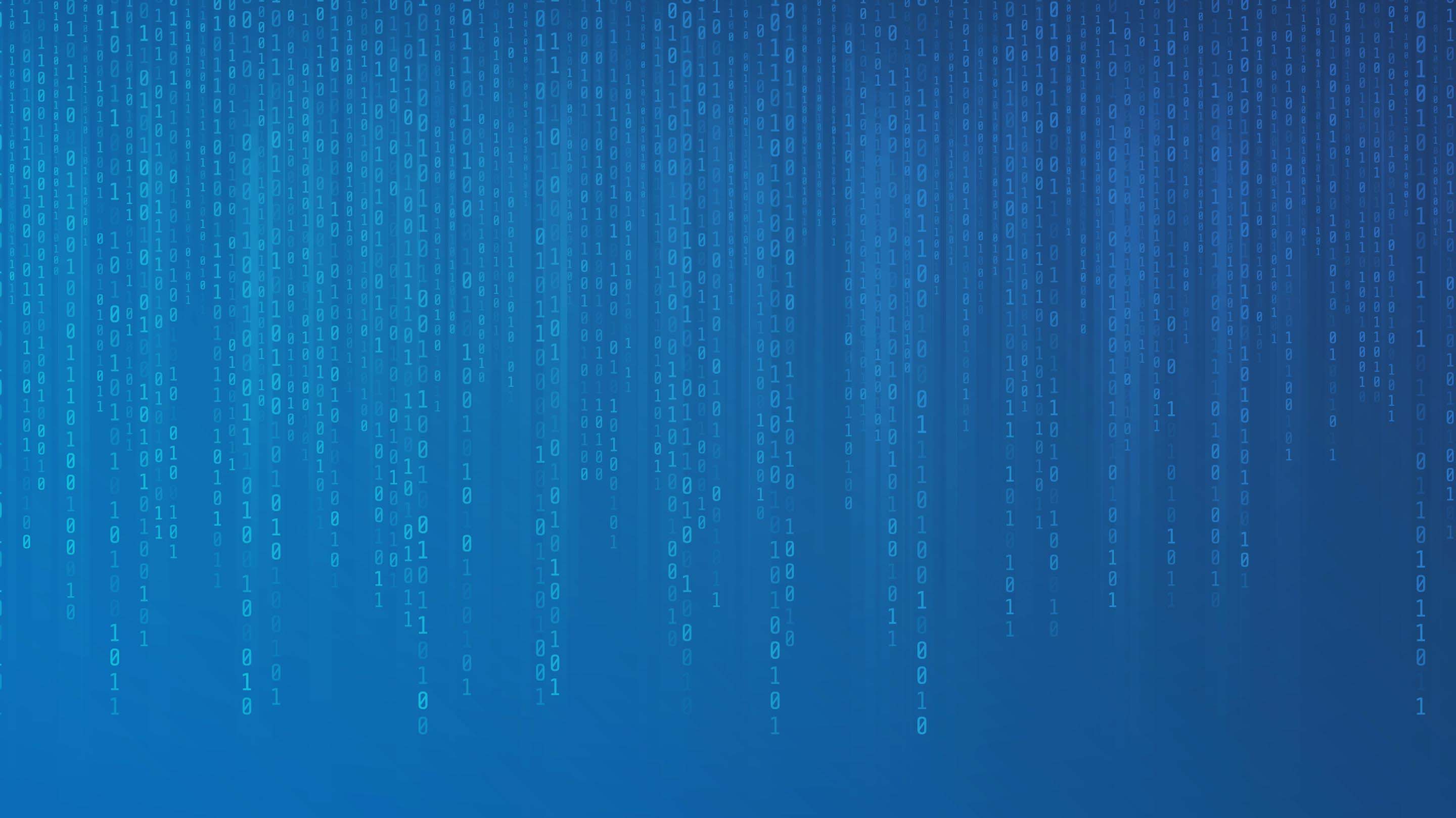
Summary
We're thrilled to introduce exciting updates and improvements to streamline workflows, enhance usability, and provide a more modern experience.
The rollout of these features will begin in late September, but may vary depending on the specific feature. Here’s a summary:
- New Asset Management and Asset Details with modern UI, streamlined workflows, and device-specific insights.
- Enhanced Map Toolbar with scoped search, improved filtering, and better asset/driver management tools.
- New user onboarding for all databases, featuring personalized Quick Start Guides for faster setup.
- Improved driver trip assignments, ensuring accurate data and resolving past errors.
- Modernized user experience with a refreshed login page and upgraded layouts for Dashboards, Reports and System Settings.
Let's dive into the details!
New Asset Management Experience
We’re excited to announce that the new Asset Management Experience is now officially rolling out as the default page for all customers, replacing the current Vehicles & Assets Page. This update enhances usability and provides a more streamlined interface for our customers.
Before
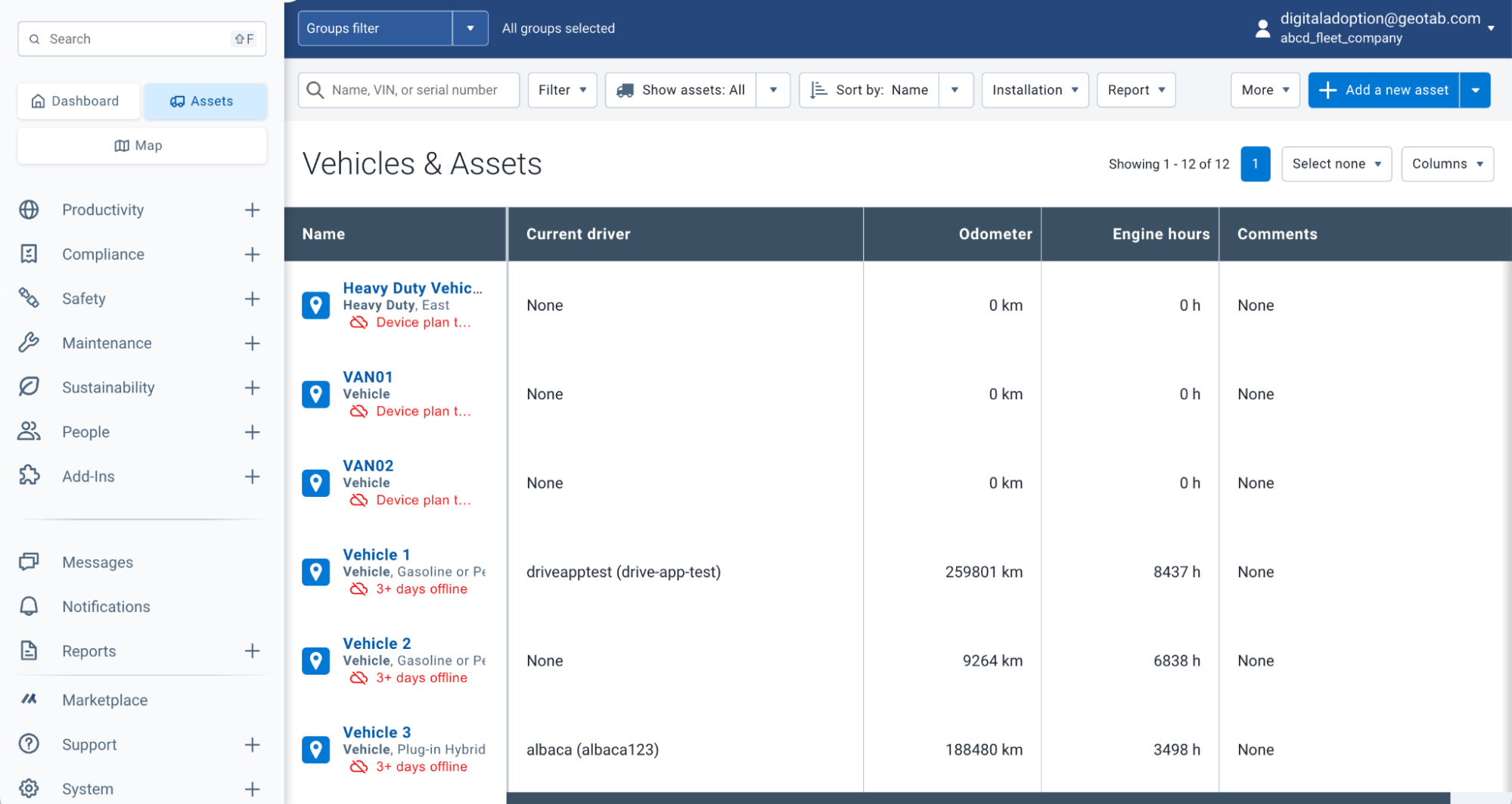
After
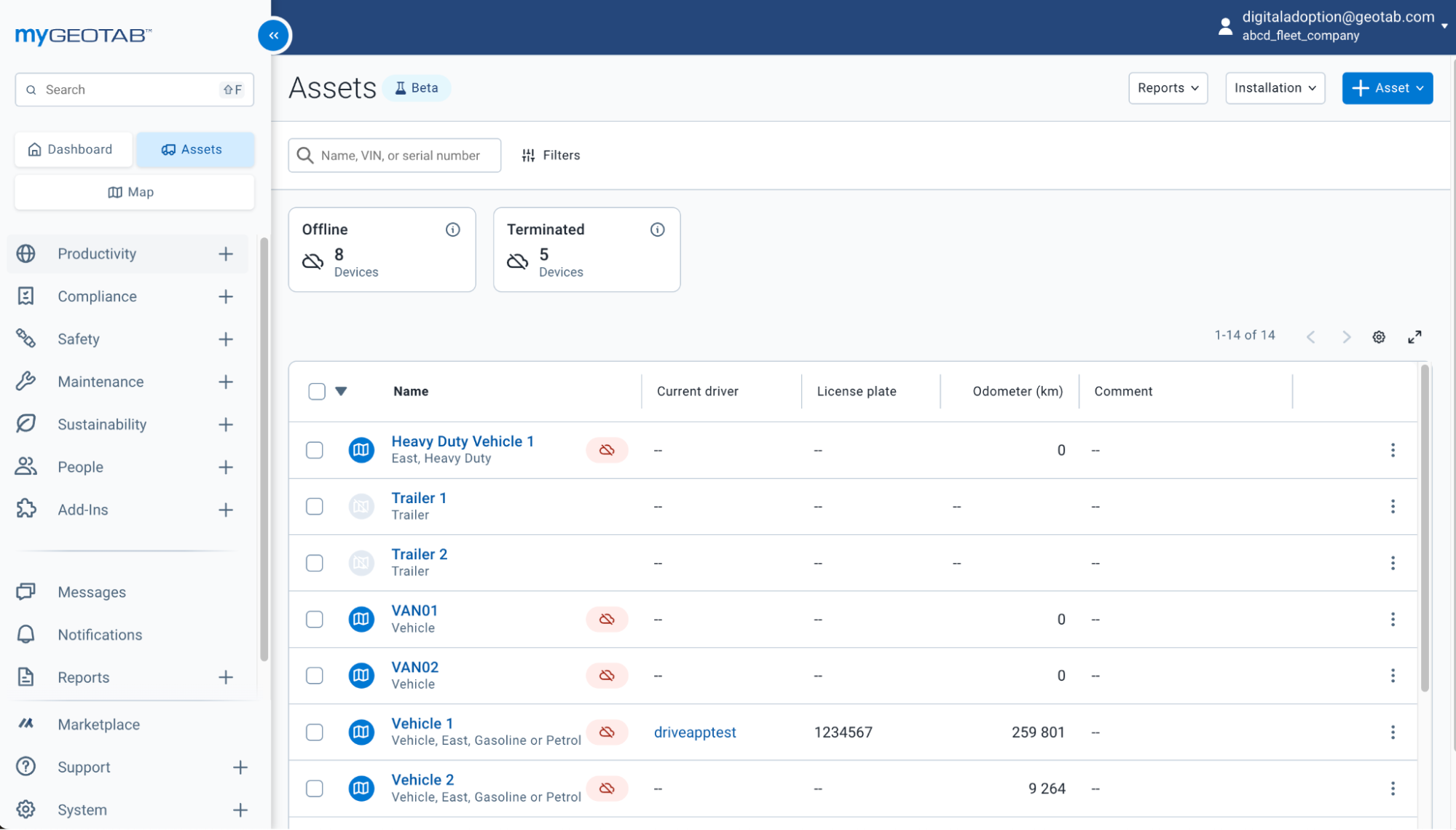
Filter devices that are offline or identify assets with low battery, enabling faster response times.
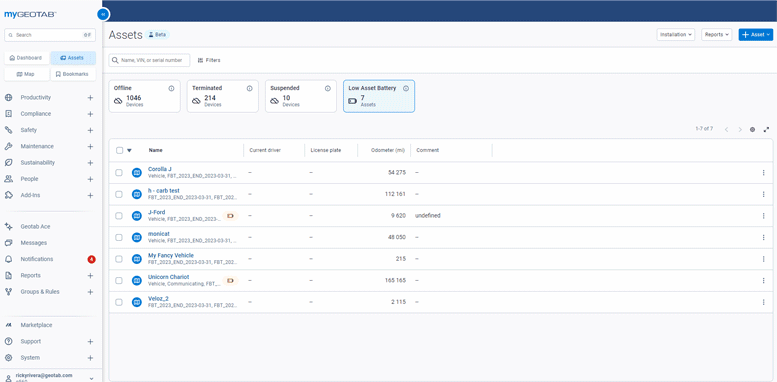
Narrow down your assets, prioritizing the filters most relevant to users and minimizing unnecessary steps.
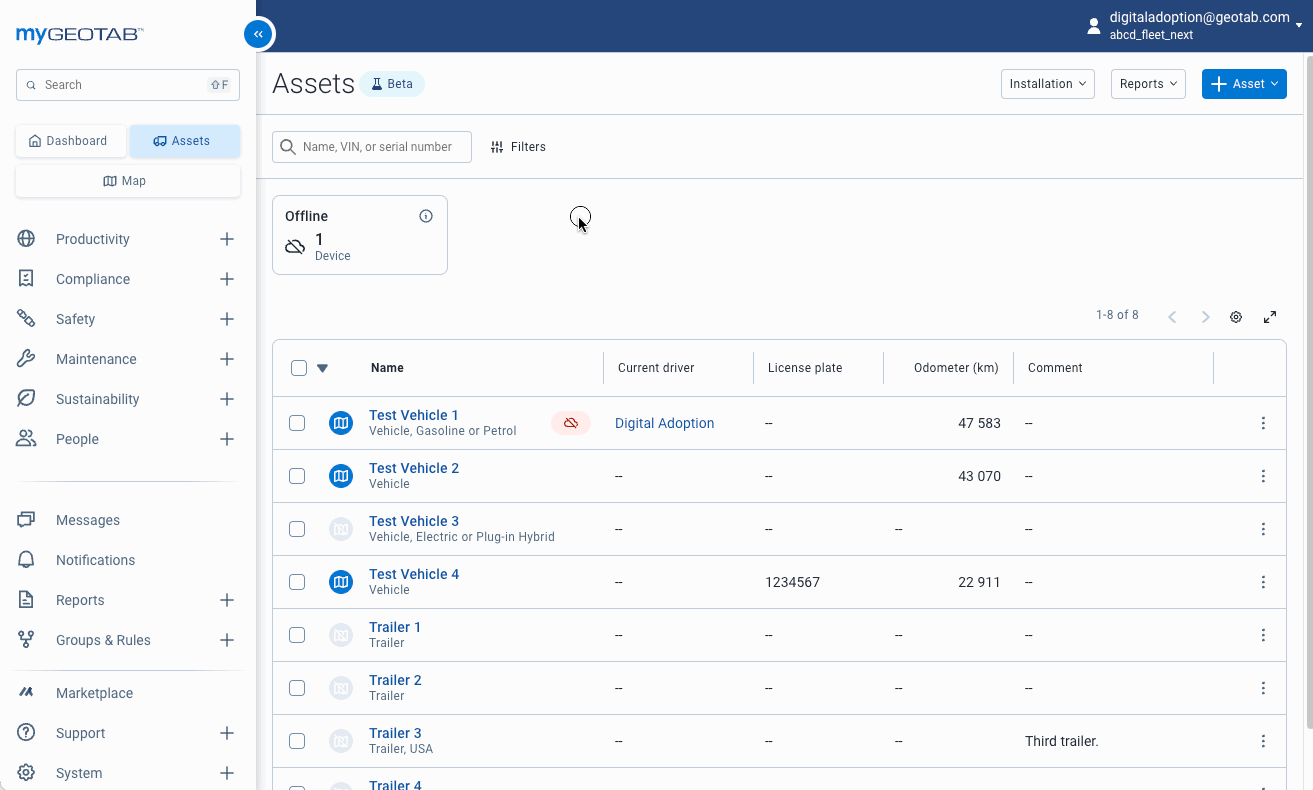
Public Resources
Where to find this feature today
You can find this feature by going to your User in the top right corner > Options > Beta features tab > New user interface > click Save at the top of the page. Once enabled, navigate to the Assets page.
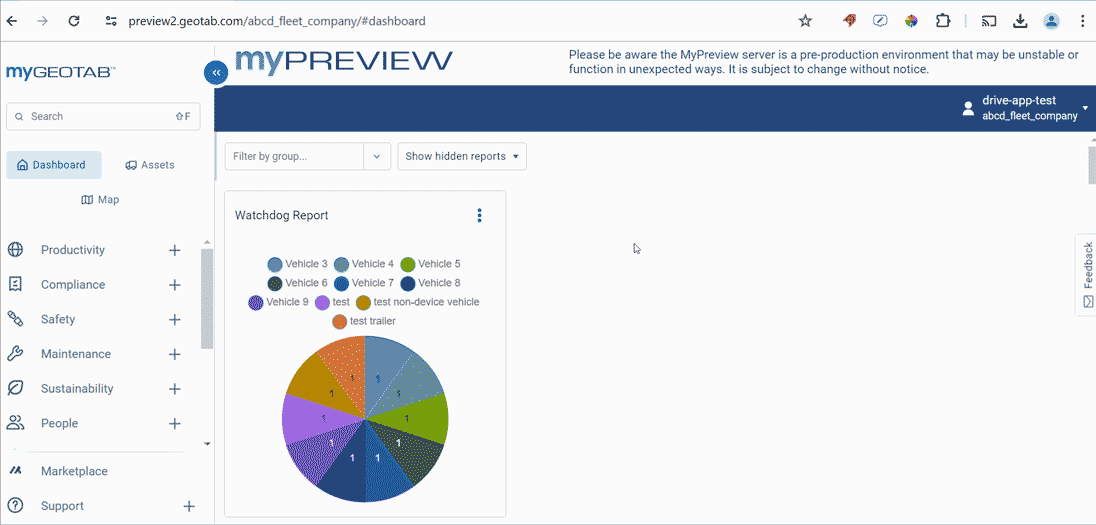
Asset Details
The redesigned Asset Details page now aligns with the overall look of MyGeotab, offering a unified and modern experience. Key information is easier to find thanks to a card-based layout and optimized design. The most useful details are displayed at the top, making navigation quicker and more intuitive.
Before
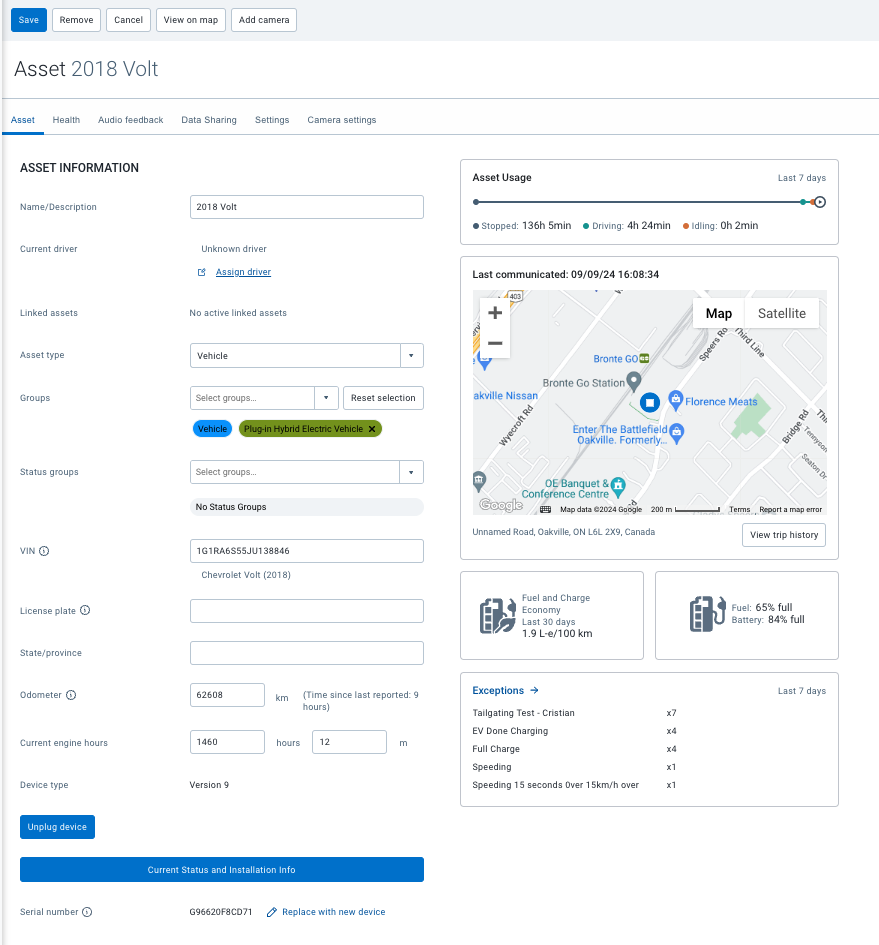
After
- By decoupling assets from hardware and displaying information based on device types (like BEVs), users now see only relevant data, improving efficiency.
- Connected Devices show which telematics hardware is installed on your asset (coming in a future release).
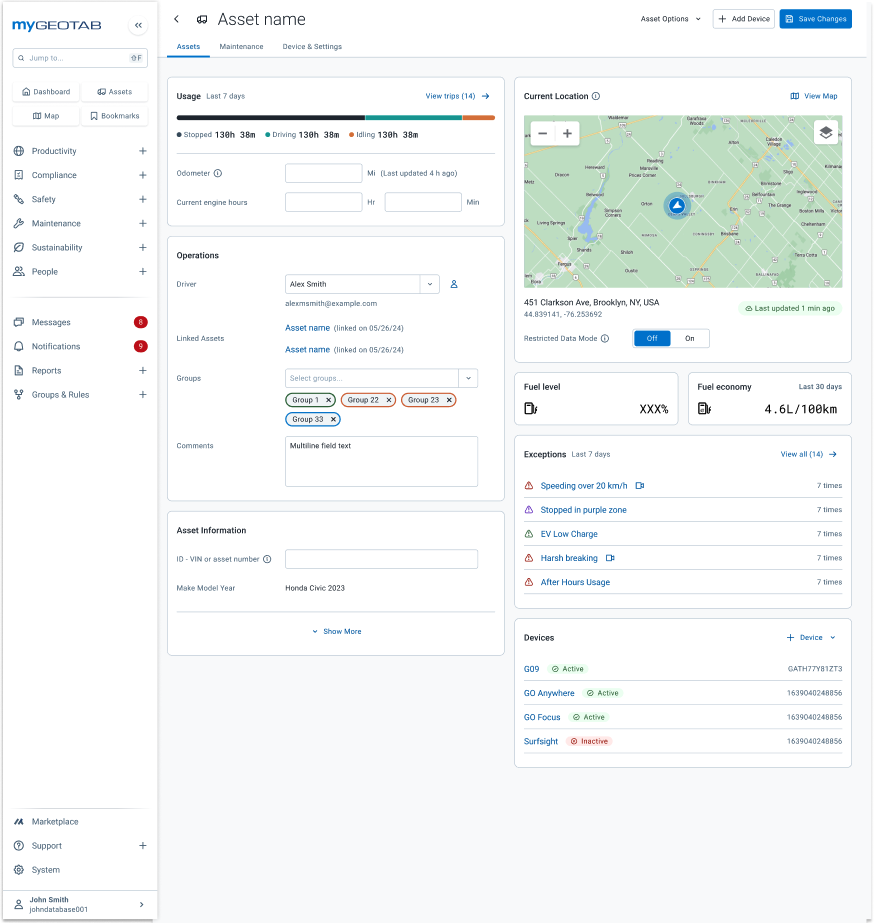
- We’ve streamlined the process for removing, archiving, and swapping asset devices with the new Devices & Settings tab, making it easier to manage them.
- Device cards provide essential metadata and quick access to key actions for each device.
- Firmware updates and asset recovery mode, gives users more control and valuable insights (coming in a future release).
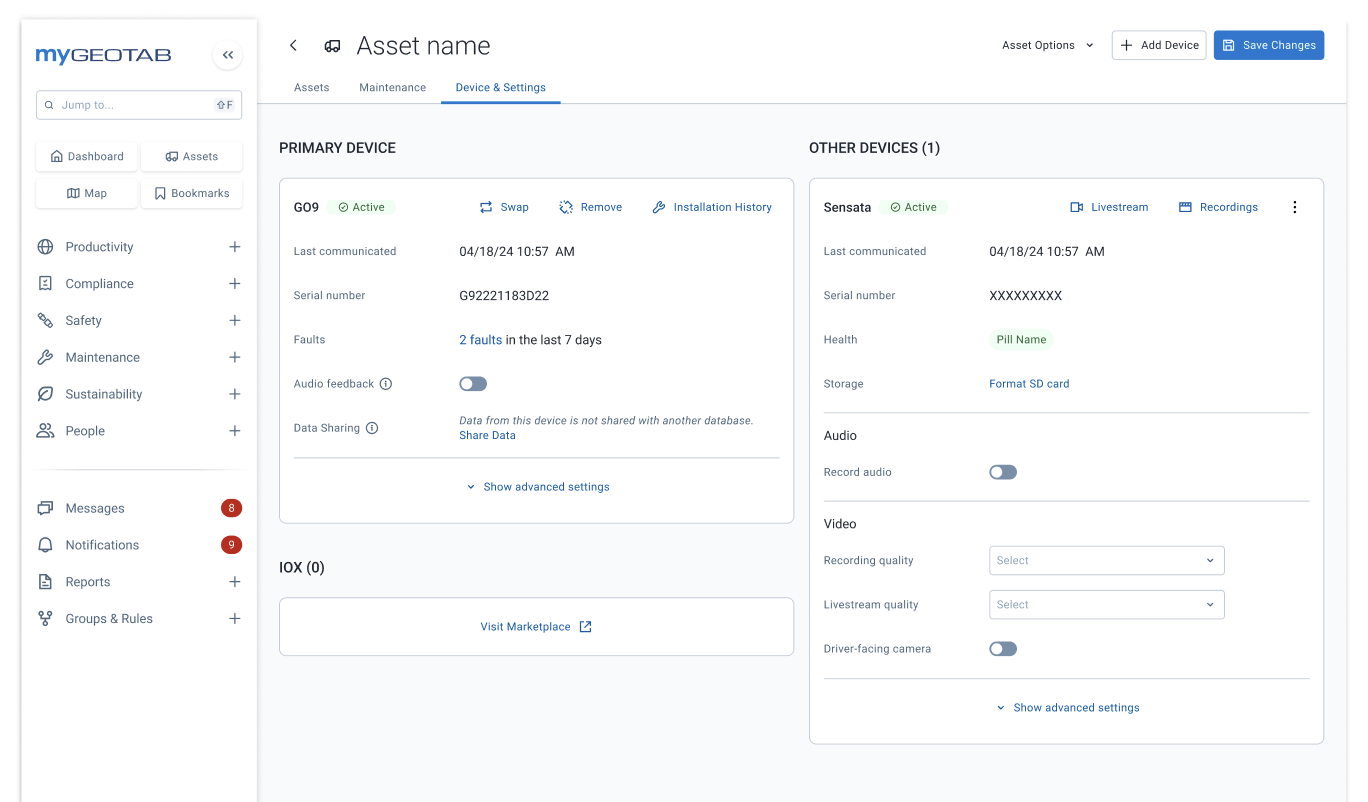
Where to find this feature today
This feature is currently not available in any Customer database. But once released, you can find this feature by going to the Assets page, then selecting any Asset to edit.
New Map Toolbar
We're excited to share the latest improvements to the Map Toolbar. We’ve made a handful of improvements that will make managing and finding your assets on the map much more seamless.
Before
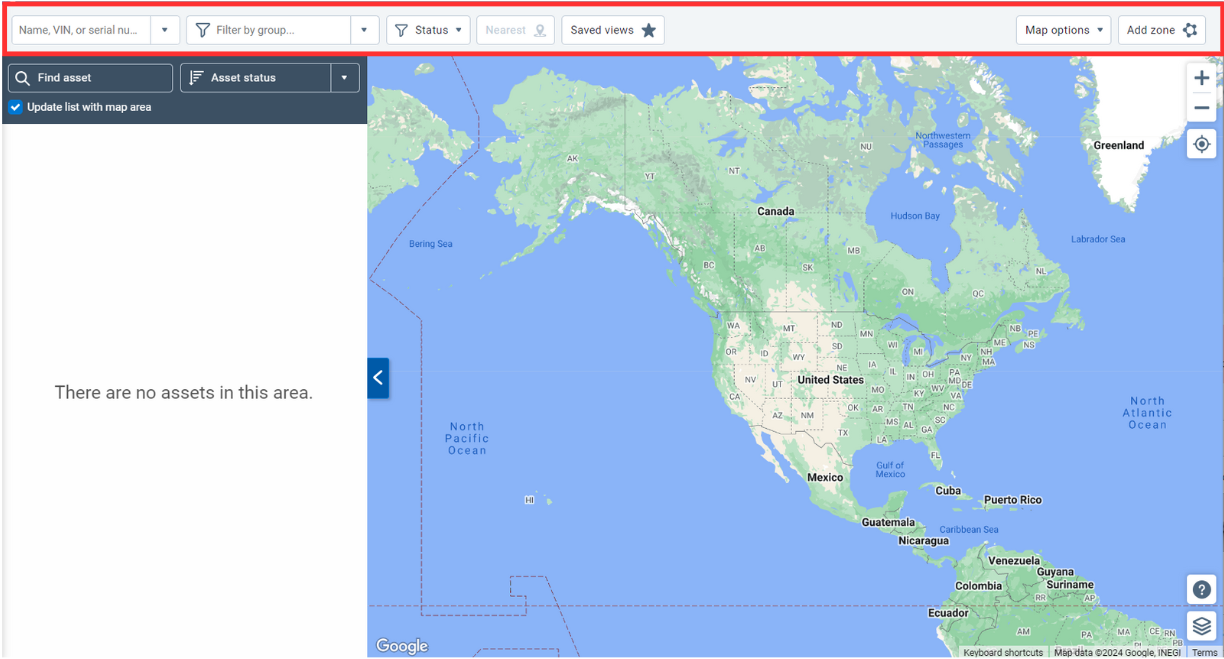
After

Scoped search
The new map search has been given a new superpower: scoped search. This allows you to limit your results to an asset, driver, zones and more! Selecting a result from this search will take you directly to a focused view for more details.
More filters are available to help find exactly what you want in your fleet, and it's easier than ever to see which options are active. Don’t see a filter you want included? We will be adding to this list in the future so let us know!
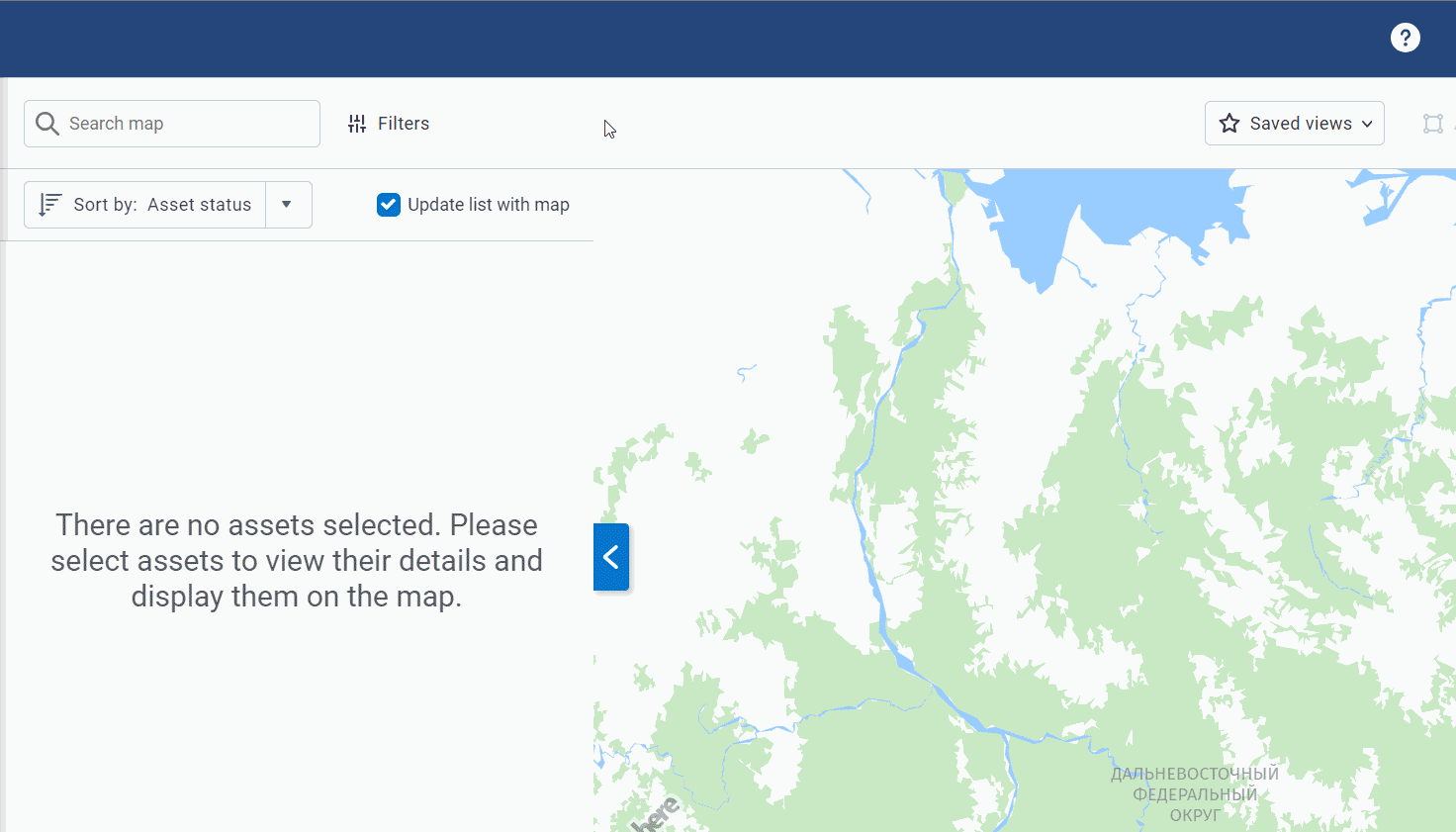
Filtering: We only display what matters to you
We’ve re-imagined how filtering is performed on the map, only to show you what matters to your operations. We start with showing you all the filter options, then continue to show the filters that you’ve applied on the screen
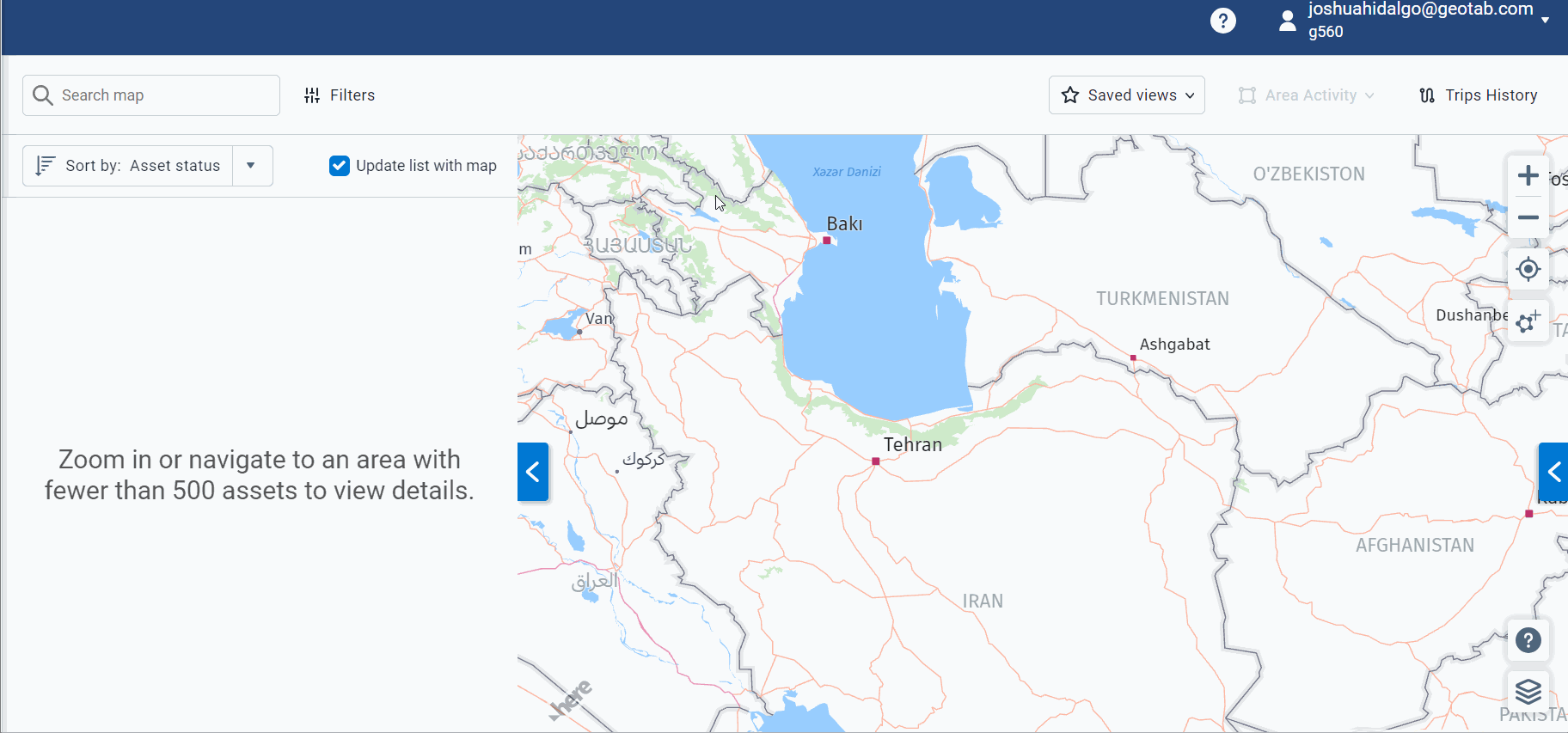
Adding Zones
The Add Zone button has relocated to give more space to the filters.
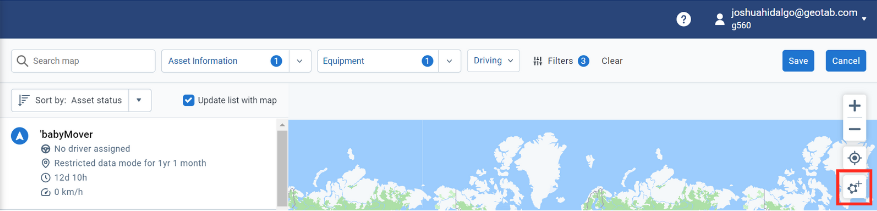
Enhanced Mobile Map Experience
Not only is the desktop experience getting an upgrade, but our mobile users can also look forward to significant improvements in navigating the map. For a clear view of what's changed, check out the visual comparison below.
Mobile
Before
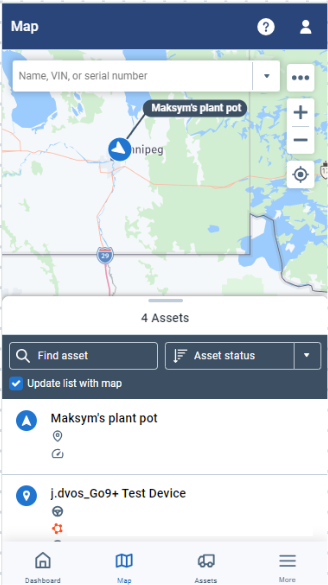
After
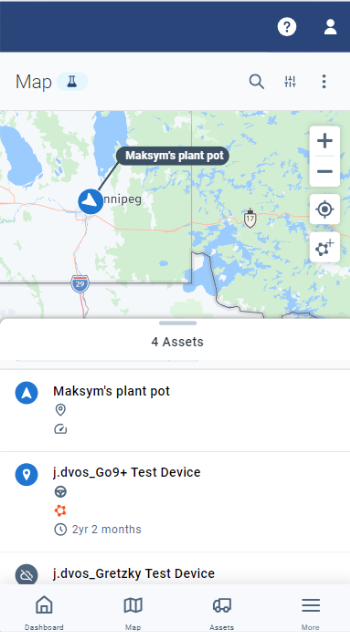
Public Resources
Where to find this feature today
You can find this feature by going to your User in the top right corner > Options > Beta features tab > Map toolbar > click Save at the top of the page.
Once enabled, navigate to the Map page.
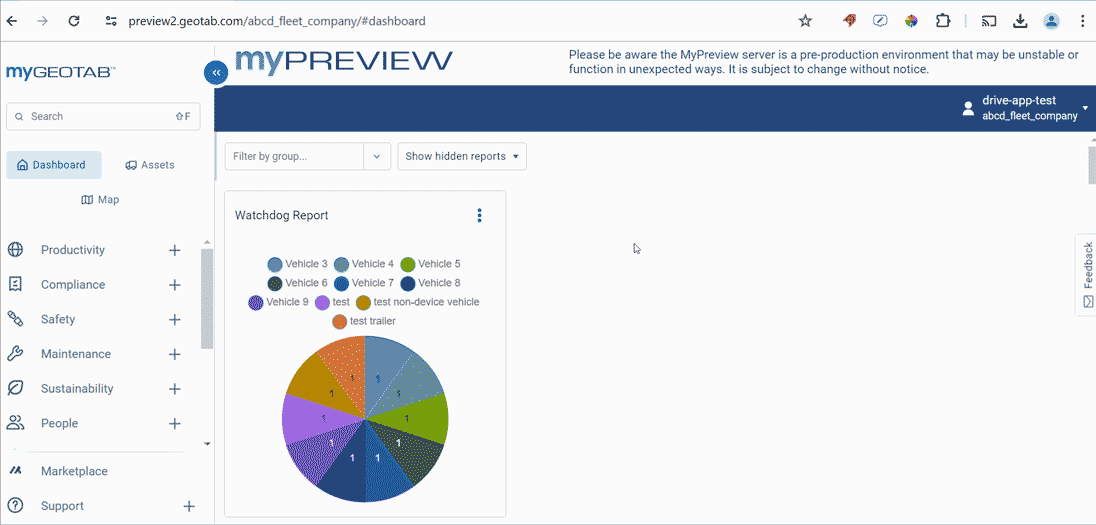
New User Onboarding (Enabled for ALL New Users)
This year, our new Customers who logged in for the first time were given the chance to select their own job priorities. Tailored to their unique needs, they received:
- Personalized Quick Start Guides featuring self-paced interactive walkthroughs.
- Interactive charts with preview sample data to provide a clear visualization and enhanced understanding of how the dashboard will appear and function.
- Rules play a pivotal role in optimizing our product's capabilities. We have turned six rules on for all new databases by default. This automation significantly reduces the time spent on configuring rules manually and ensures that users benefit from the system's full potential without delay.
! IMPORTANT: Previously, the New User Onboarding was only available for Databases created after January 2024 when a new user is added.
For this release, they will be available to new users in ALL Databases. |
Welcome experience and picking your most important job priorities
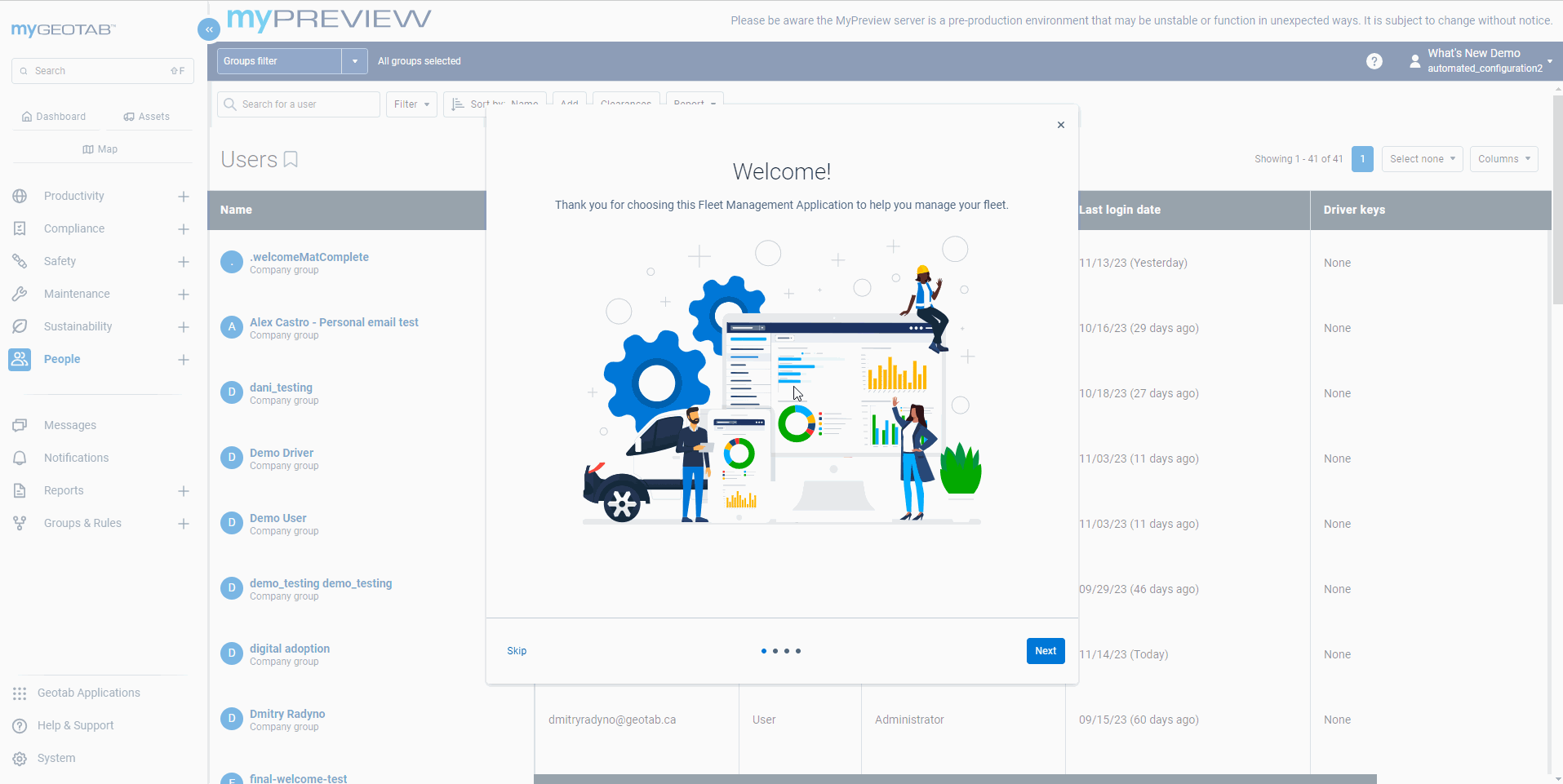
Quick Start Guides, which contain a set of self-paced onboarding walkthroughs to get you up to speed. From driver safety to maintenance, each Quick Start Guide has been delicately curated for each job priority.
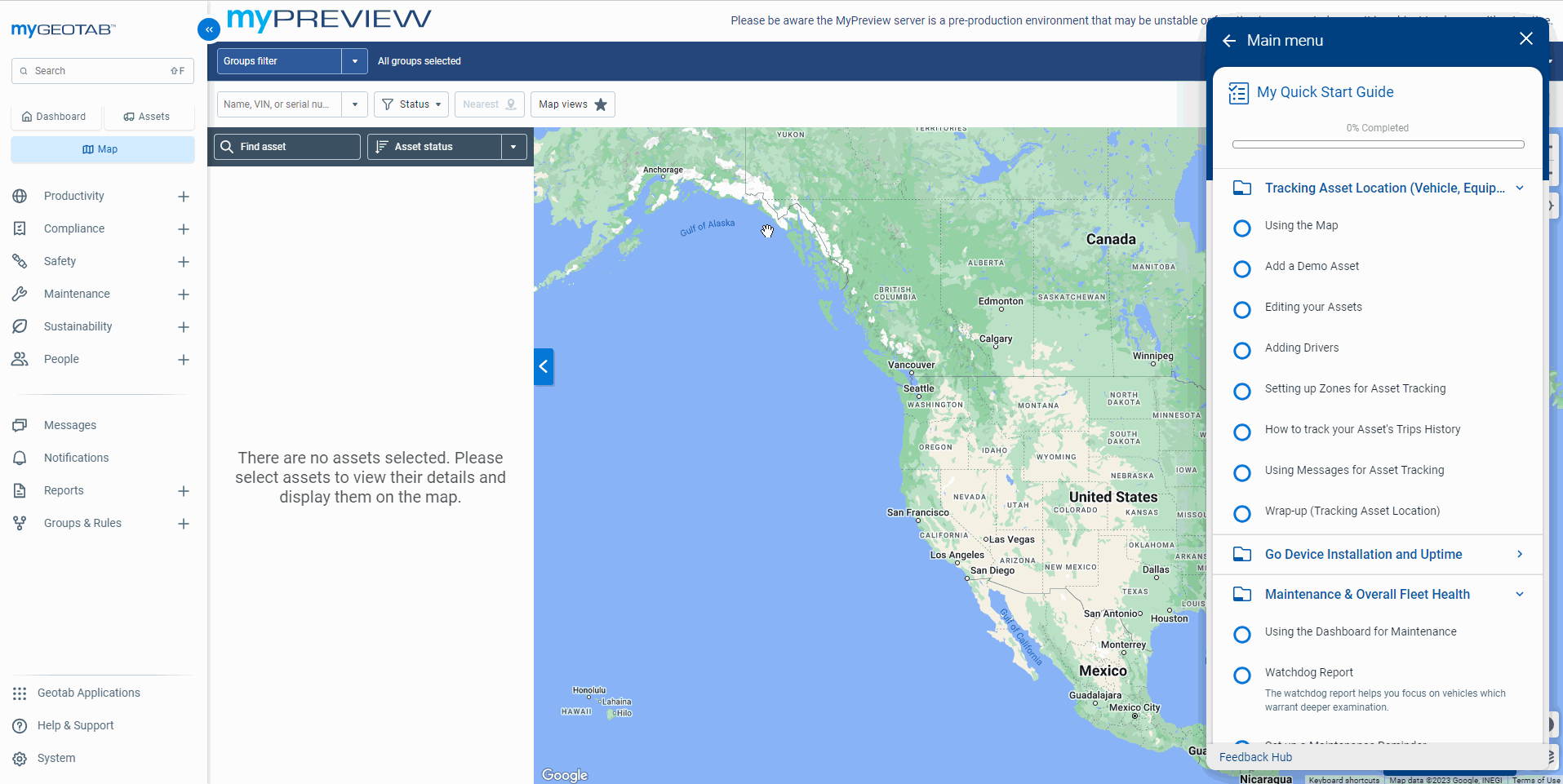
Interactive walkthroughs designed to provide a concise overview of essential workflows, enabling rapid familiarization and increased productivity.
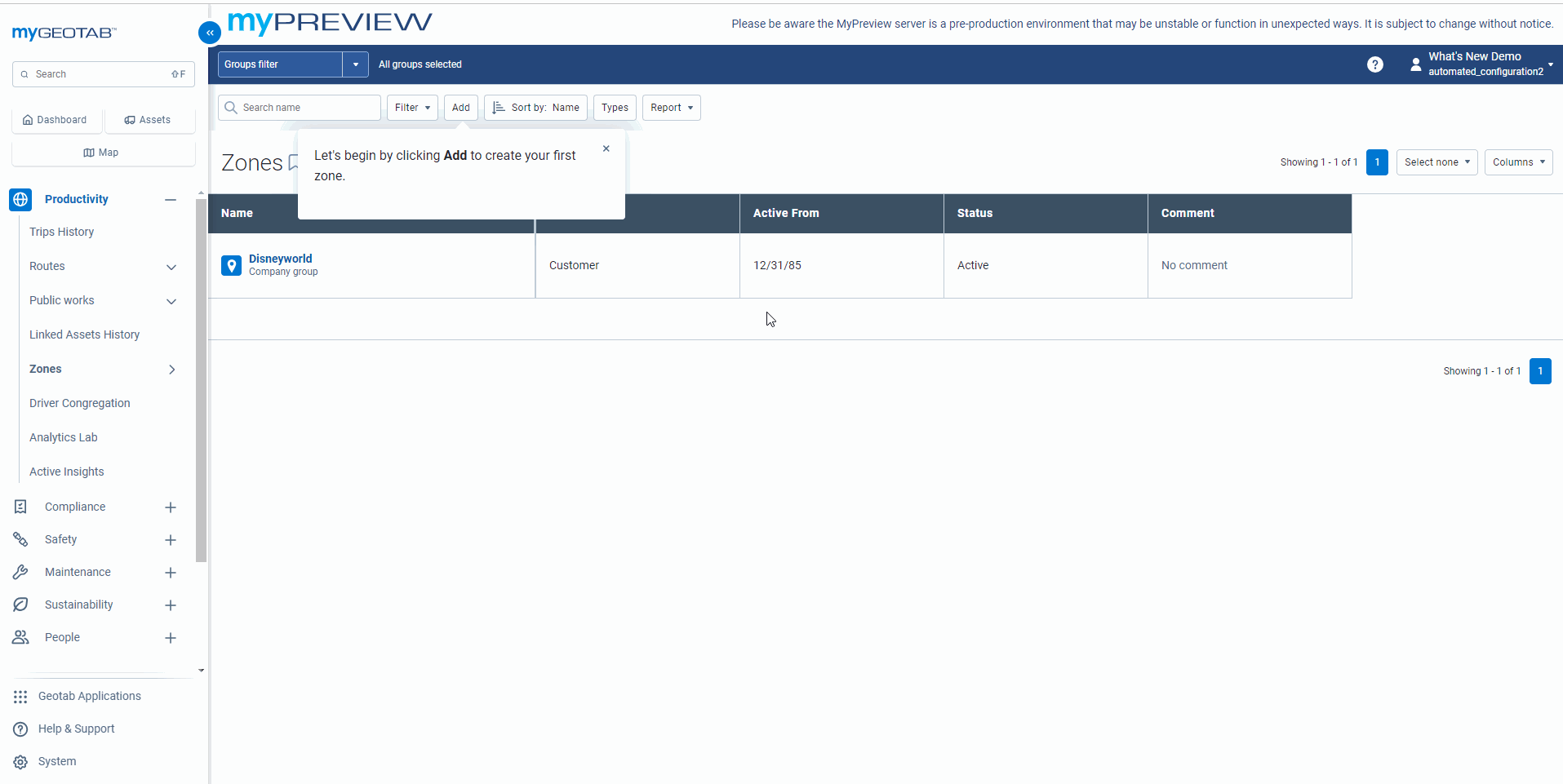
Public Resources
- Curriculum: New User Onboarding : Automated Personalization Logic & Quick Start Guides [PUB]
- Handout: [PUB] MyGeotab — New User In-App Onboarding
- What’s New in January 2024
Where to find this feature today
Prior to this release: To initiate the Welcome Onboarding experience and choose your priorities,
1 | You will need to be in a database created AFTER January 2024. |
2 | In the left-hand menu, navigate to People > Users and Drivers |
3 | Click Add to add a new user, then add a username, first name, set the Password by changing Force password change on next login to No, and set the security clearance to Administrator. |
4 | Log out of your current user and login to the new user |
5 | When you log in, you will be greeted with the new welcome experience to pick your job priorities. After submitting, a welcome tutorial will show you where to find the Quick Start Guides. |
After release: You can perform the above steps in any database.
Interactive Custom Dashboard Charts
It's standard practice when creating Custom dashboard reports to have to export an Excel .xlsx/.csv file to make very technical edits, then re-import it back into the system. This requires lots of technical know-how and isn’t an optimal process of generating charts and graphs that provide visual data stories to users at a glance.
We’ve drastically streamlined the dashboard creation process by making it much quicker to put together dashboard charts all within the system without the need to export Excel files.
New Manage charts option on the top right within the Dashboard
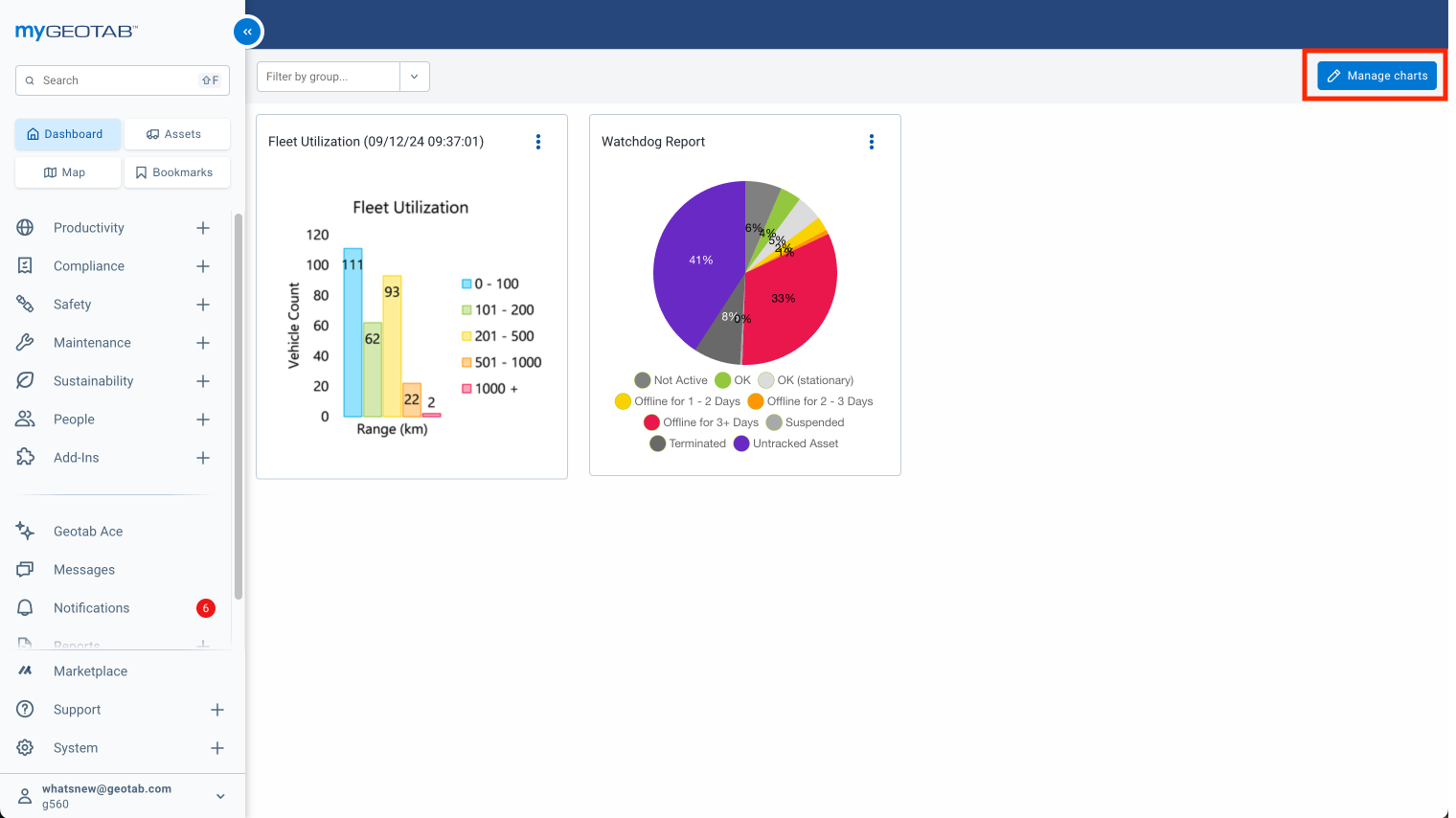
Create your own custom charts using our default reporting tools, such as our Driver Safety Scorecard or Watchdog Report
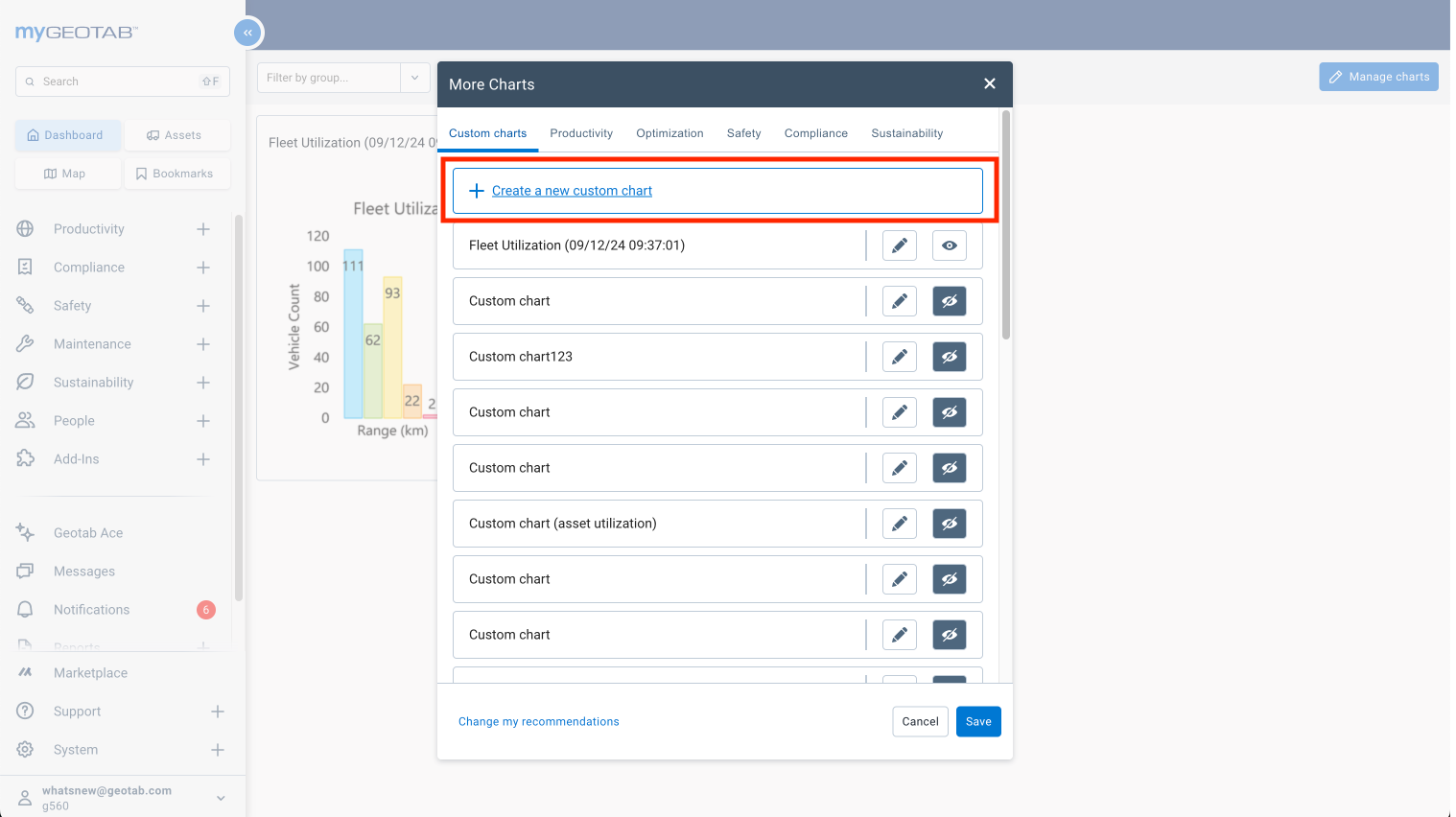
Added the ability to duplicate the chart and adjust the parameters (group, vehicle type, region, etc.) so that you can compare the same dashboard across multiple different segments. For example, viewing aggressive driving comparing different regions
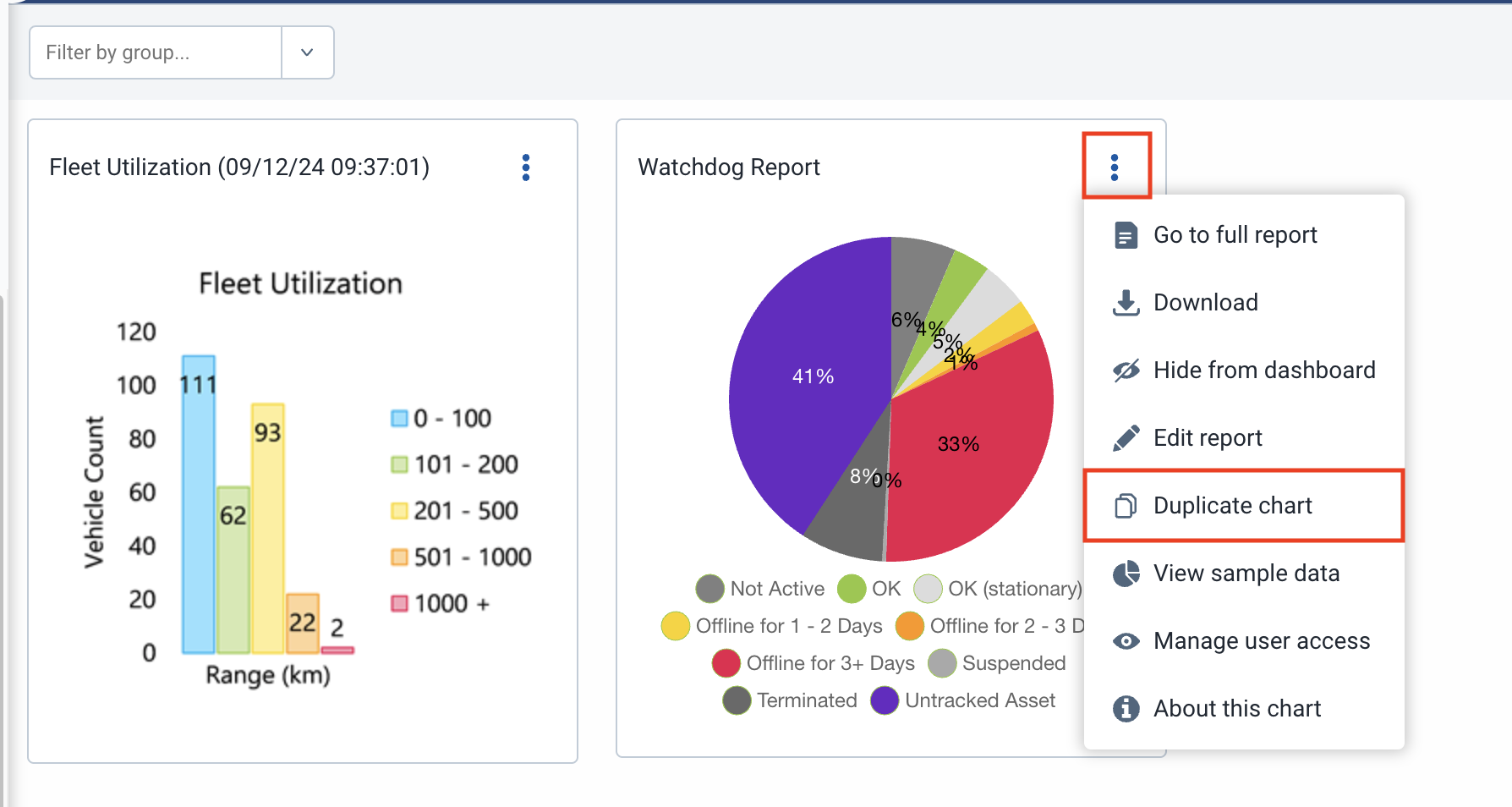
You can duplicate and create as many charts as you want right within MyGeotab
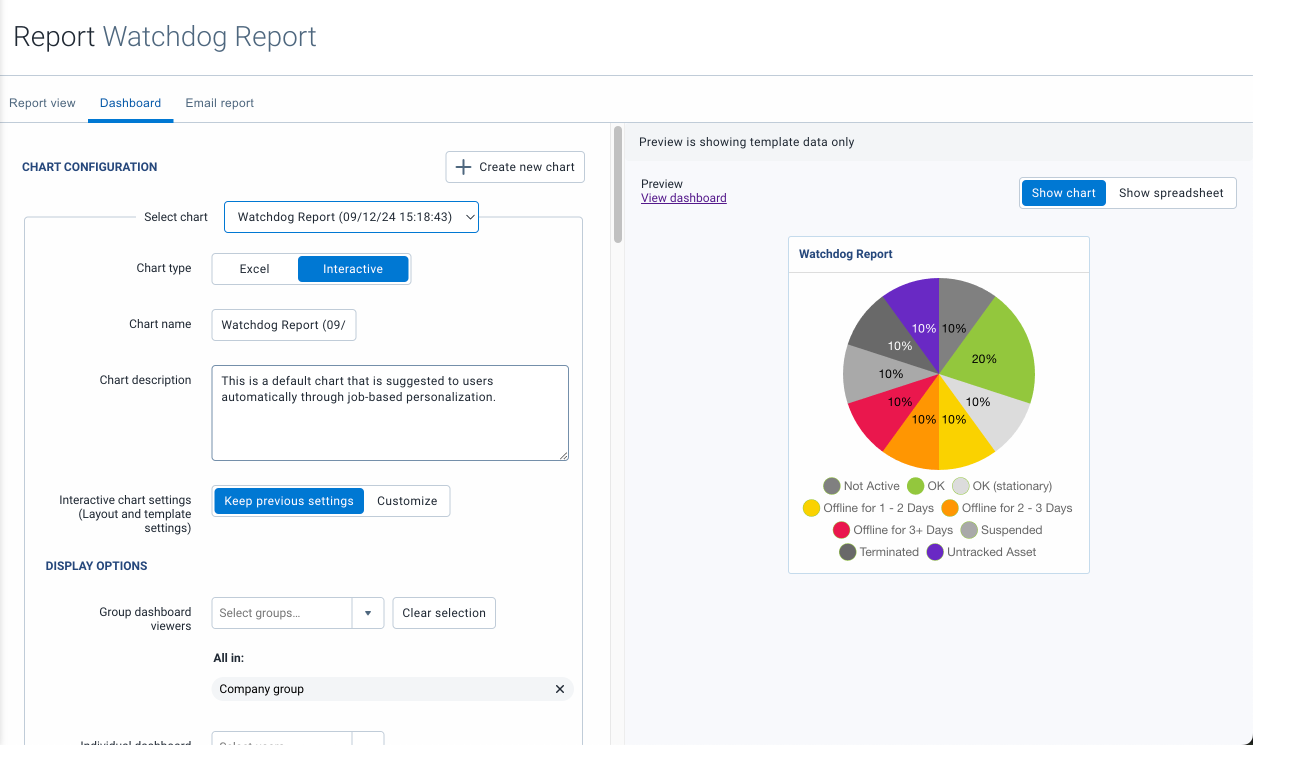
! IMPORTANT: Adjusting some default chart configurations is no longer possible to prevent incorrect adjustments from breaking the chart for new users. To make changes, create a new chart with the desired configurations. Then you can hide the default chart by clicking the

under Manage Charts.
Where to find this feature today
This feature was rolled out with the New User Onboarding in January 2024. Only Databases created after January 2024 currently have this new dashboard wizard enabled.
Once this feature is rolled out. You can find this page under the Dashboard.
Improvements driver trip assignment
We’re implementing important changes to how Trips are assigned between drivers when they switch vehicles. While there are no changes to the Trips History UI, this update addresses several issues in driver assignment that have caused confusion in the past.
Previous Issues Addressed:
- Idling Misattribution: Idling could be attributed to the previous driver after a switch.
- Trip Reassignment: The new driver would be assigned to the vehicle before the previous trip ends, causing the entire trip to be reassigned.
- Incorrect Driver Assignment: Drivers logging into a new vehicle before the trip on the previous vehicle has ended created inaccuracies.
- Misassociated Exceptions: Exceptions were sometimes linked to the wrong driver if they were assigned to the wrong trip.
To address these issues, a new trip will now be created every time a driver change occurs. This ensures accurate tracking and eliminates the above issues.
Public Resources
Where to find this feature today
This is not a specific page being changed, but the impacted pages involving this change are:
- Trips History page
- Exceptions page
- Any Reports involving trips data
- Any API/SDK relying on Geotab trip data
How you may be impacted
This change will only take effect for Trips that occur after this update or any previous Trips that are reprocessed following the update.
- If you track Driver assignments, the number of Trips for your vehicles are going to increase - This means your Trip data is accurate!
- You will now see zero distance Trips, when there is a change in the assigned Driver. Zero driving, and zero distance trip. This is how we solved for attributing idling to the correct Driver.
- Any change in Driver assignment, including Drivers signing out of the Vehicle (i.e. Unknown Driver) will create a new Trip.
Visual Upgrade to the My Reports page
You can now enjoy faster, smoother report downloads with these new updates:
- Cancel your own reports to free up resources.
- Reports with long runtimes are flagged so you can adjust the settings.
- Limited downloads to five reports at once—any extras will be queued.
- Receive notifications to prevent duplicate report requests.
New filtering capabilities:
- By Status: Ready, In Progress, Pending, Failed
By Source: Downloaded or Emailed
Before
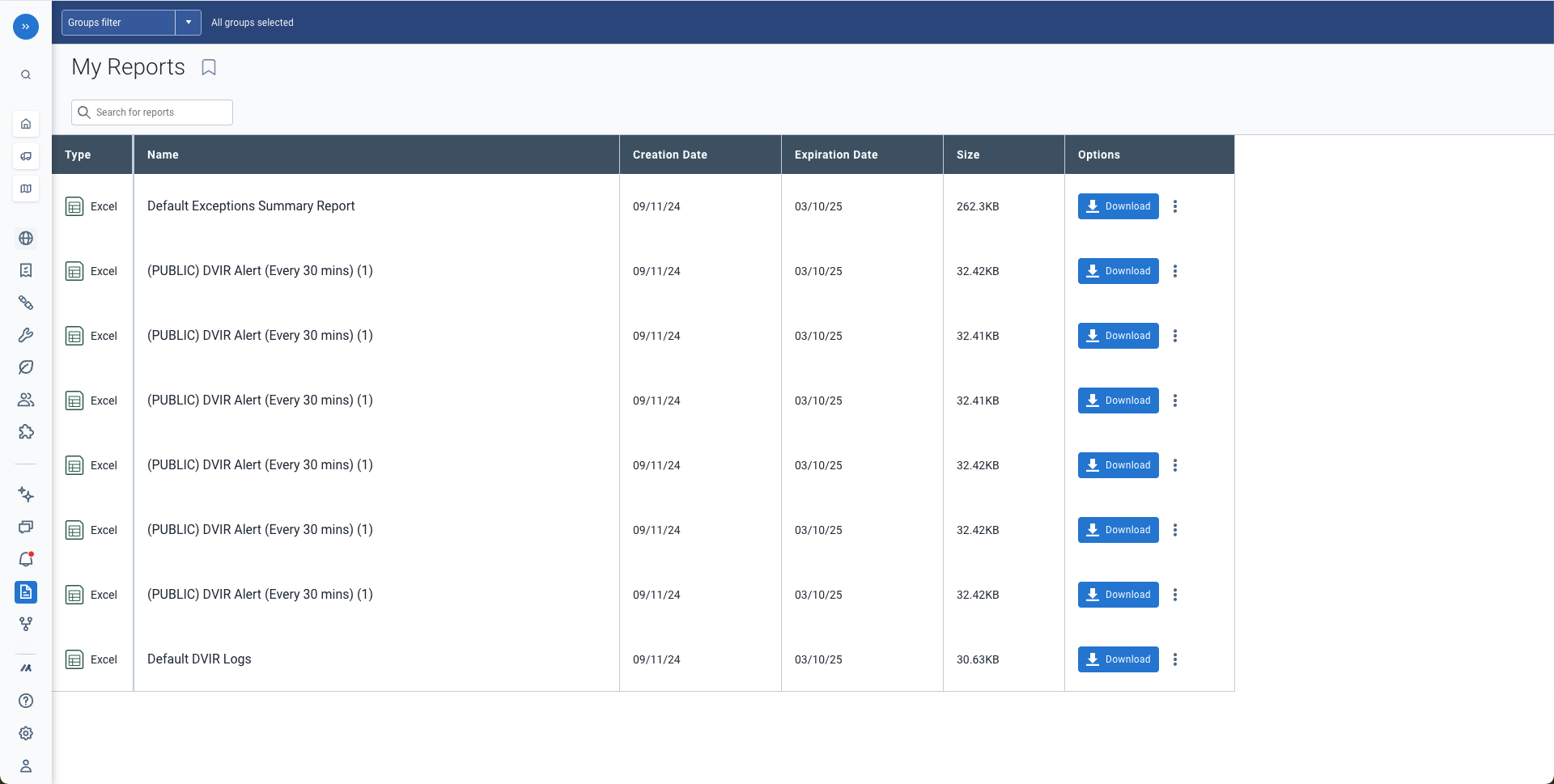
After
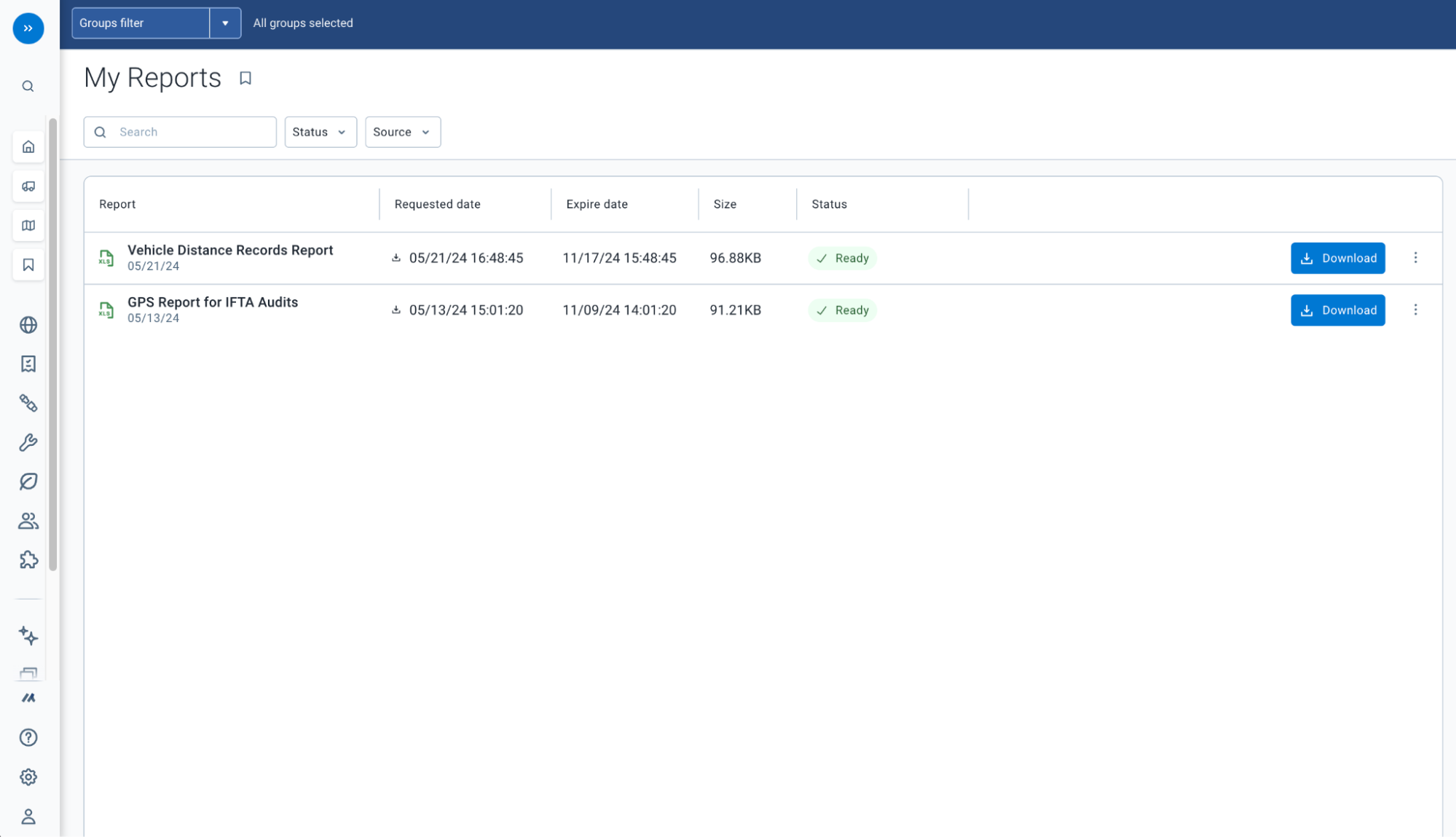
Where to find this feature today
This feature is currently available in any database in preview.geotab.com. It is not yet available for any database containing my.geotab.com
You can find this page under Reports > My reports.
https://preview.geotab.com/#myReports2
System Settings
We've made MyGeotab's System Settings more user-friendly and consistent, ensuring everything is easy to find and understand.
- Enjoy a cleaner layout with fewer tabs and clearer labels.
- Basic controls are front and center, with advanced settings available when you need them—without feeling overwhelming.
- Helpful tooltips and in-line descriptions guide you throughout.
Even though you might not visit system settings often, these updates make your first impression smoother and more intuitive.
Before
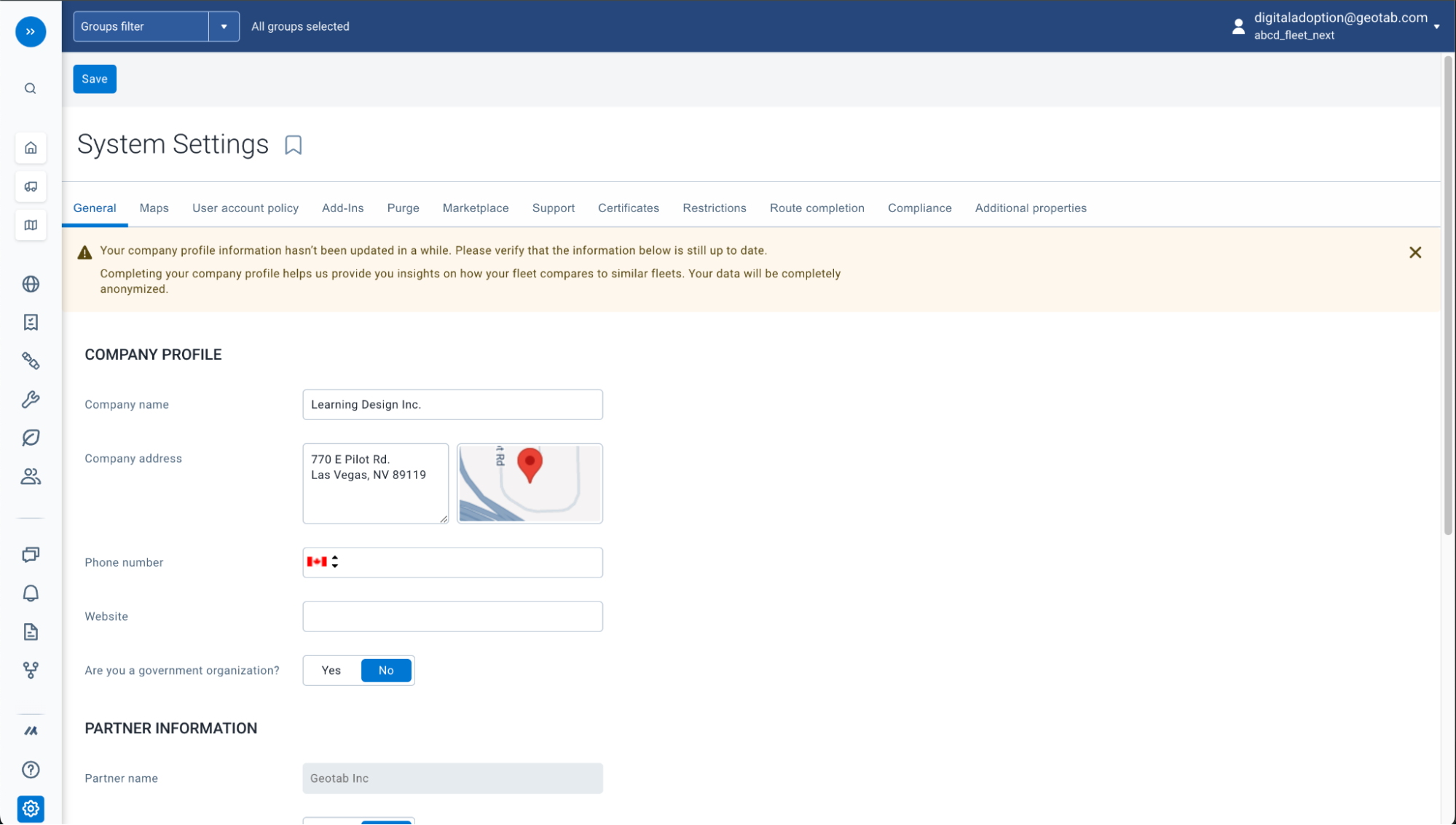
After
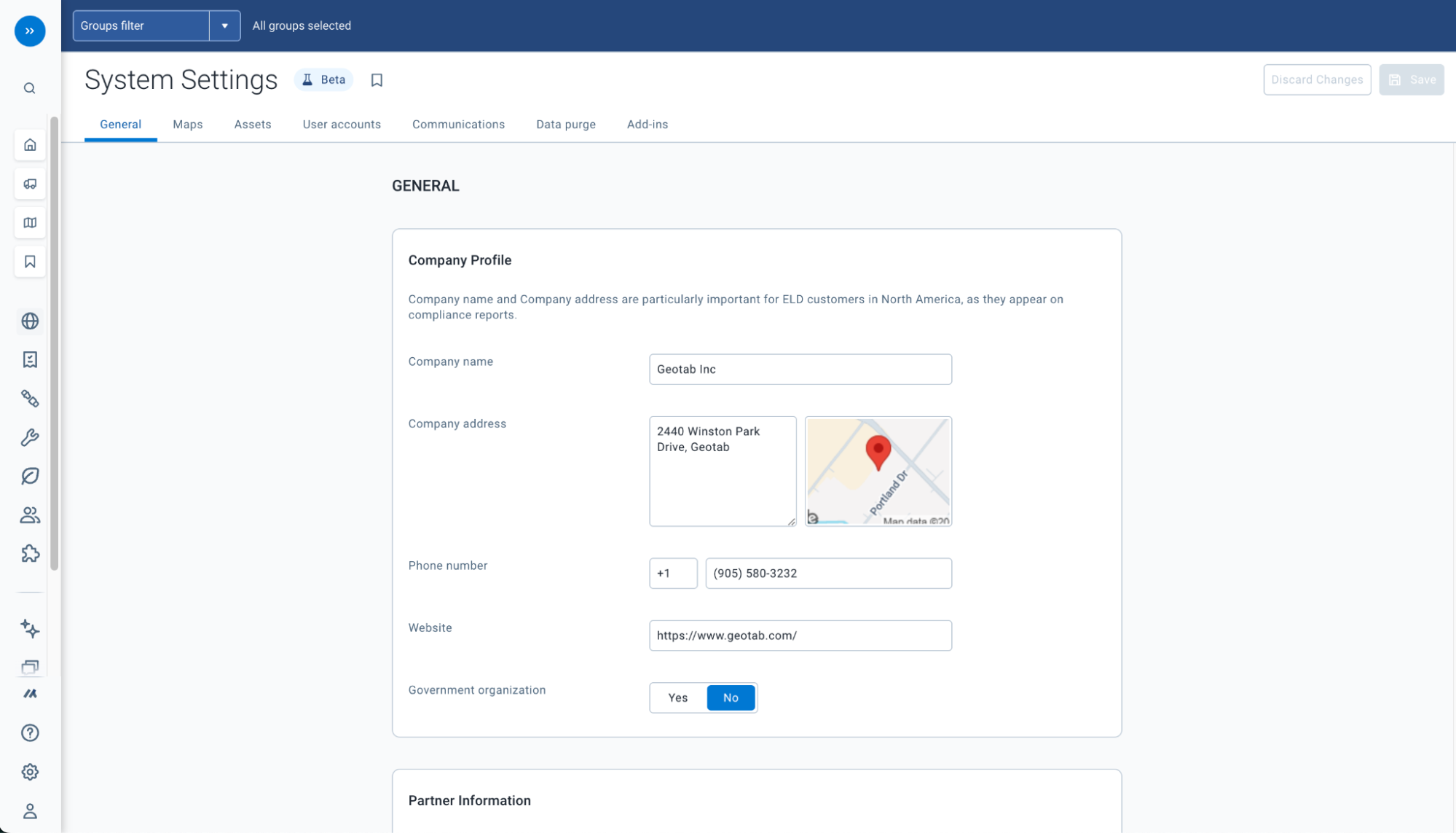
Where to find this feature today
This feature is currently available in any database in preview.geotab.com. It is not yet available for any database containing my.geotab.com
You can find this page under System > Settings.
Header and Toolbar consistency
With a goal of achieving continuity and consistency across MyGeotab, implementing a global header and toolbar pattern across the product will enhance the experience by improving learnability.
- Currently, the location of search bars, filters, action buttons change page by page, creating confusion and navigation difficulties
- MyGeotab is perceived as complex, but a standard UI will lower the barriers to adoption, making it feel easier to operate
- As a new or inexperienced user, when you land on any given page you must be aware of the options that are available and necessary and manually set them before viewing data or anything of value on the page
Some key benefits include:
- Sticky Toolbars : When long lists require scrolling, the toolbars will persistently be located at the top of the screen
- Default Settings : The need to manually set options will no longer be necessary to view default information on the page
Predictability : You’ll know exactly where to look to find the action related to the page or feature i.e. add, delete, remove, etc.. as it will always be located at the top right corner of the page
Before


After


Where to find this feature today
This improvement is not currently available in preview.geotab.com to preview, but upgrades the toolbars on the following pages:
- Dashboard
- Custom Reports
- My Reports
- Users/User
- Add New Asset
- Asset Inventory
- Asset Details
- Notifications
- Audit Logs
- Release Notes
- Help Guide
- Map
- Exception/Exceptions
Keep in mind the rollout will be gradual and you may not see the upgrade to all the pages on the same day.
Send Feedback added to the Support menu
We’ve added a new option in the Support menu to quickly send Product feedback!
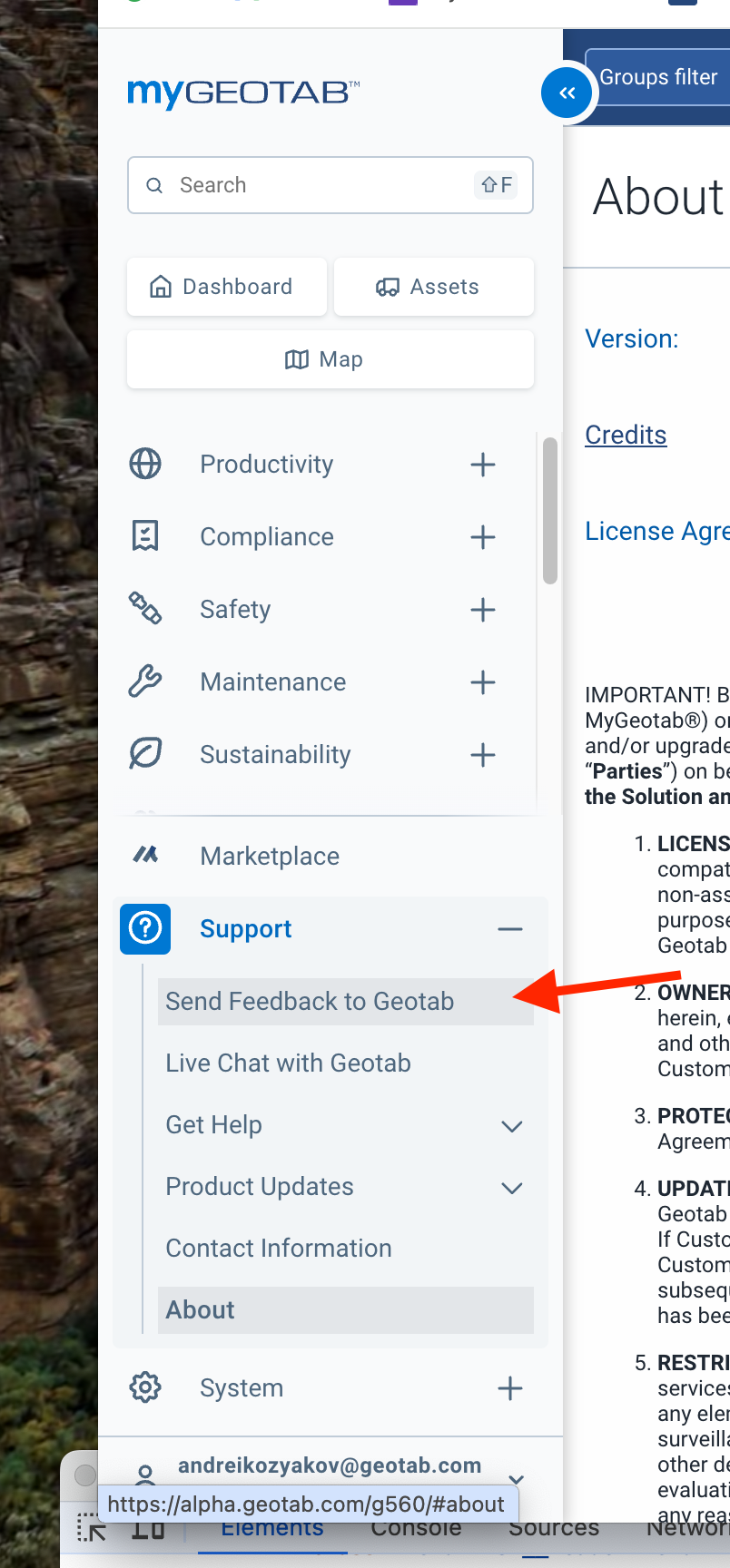
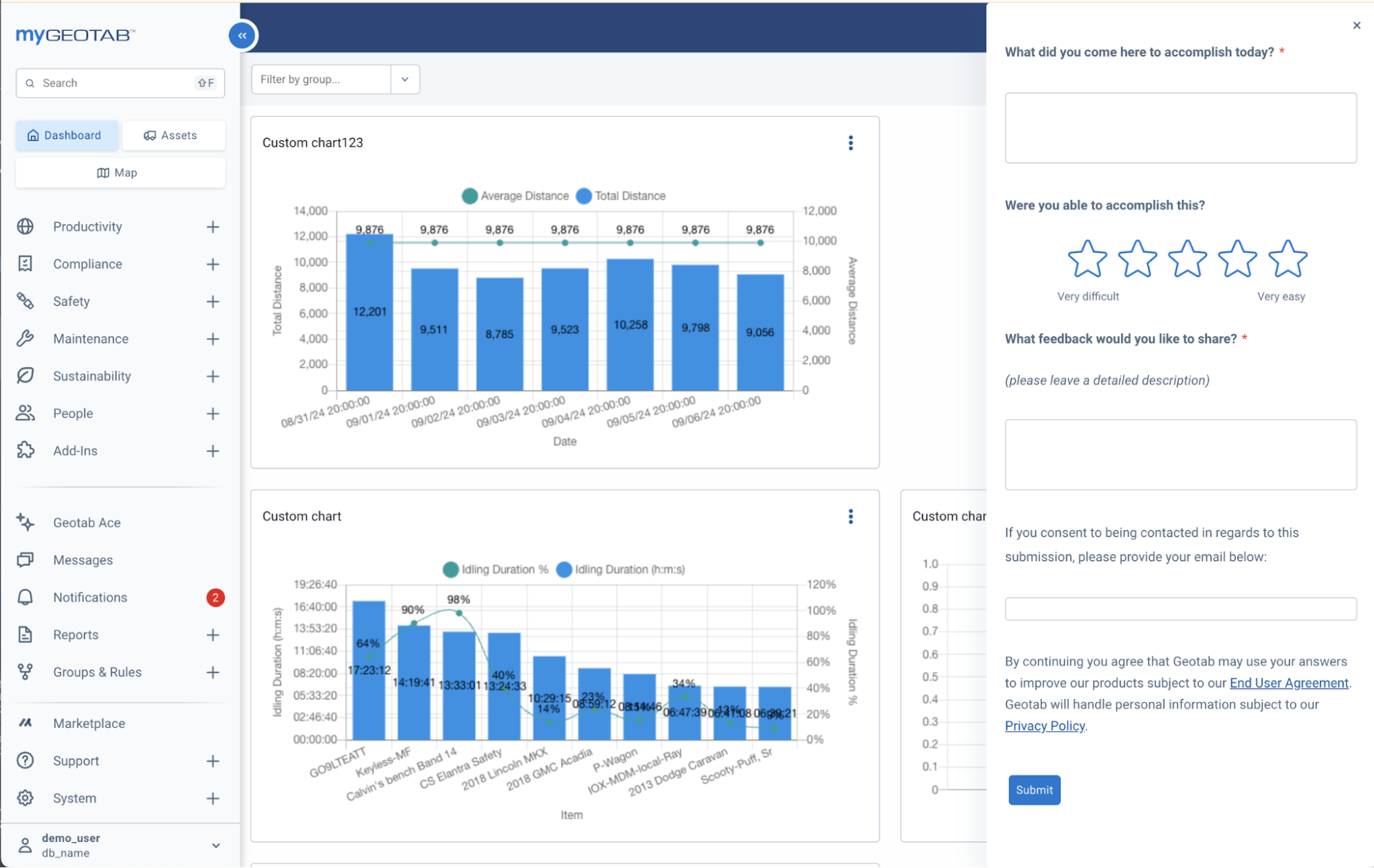
Where to find this feature today
This feature is not currently available on preview.geotab.com to preview.
New Login Page
The MyGeotab login page is getting a fresh new look! There are no changes to the existing login functionality or workflow
Before
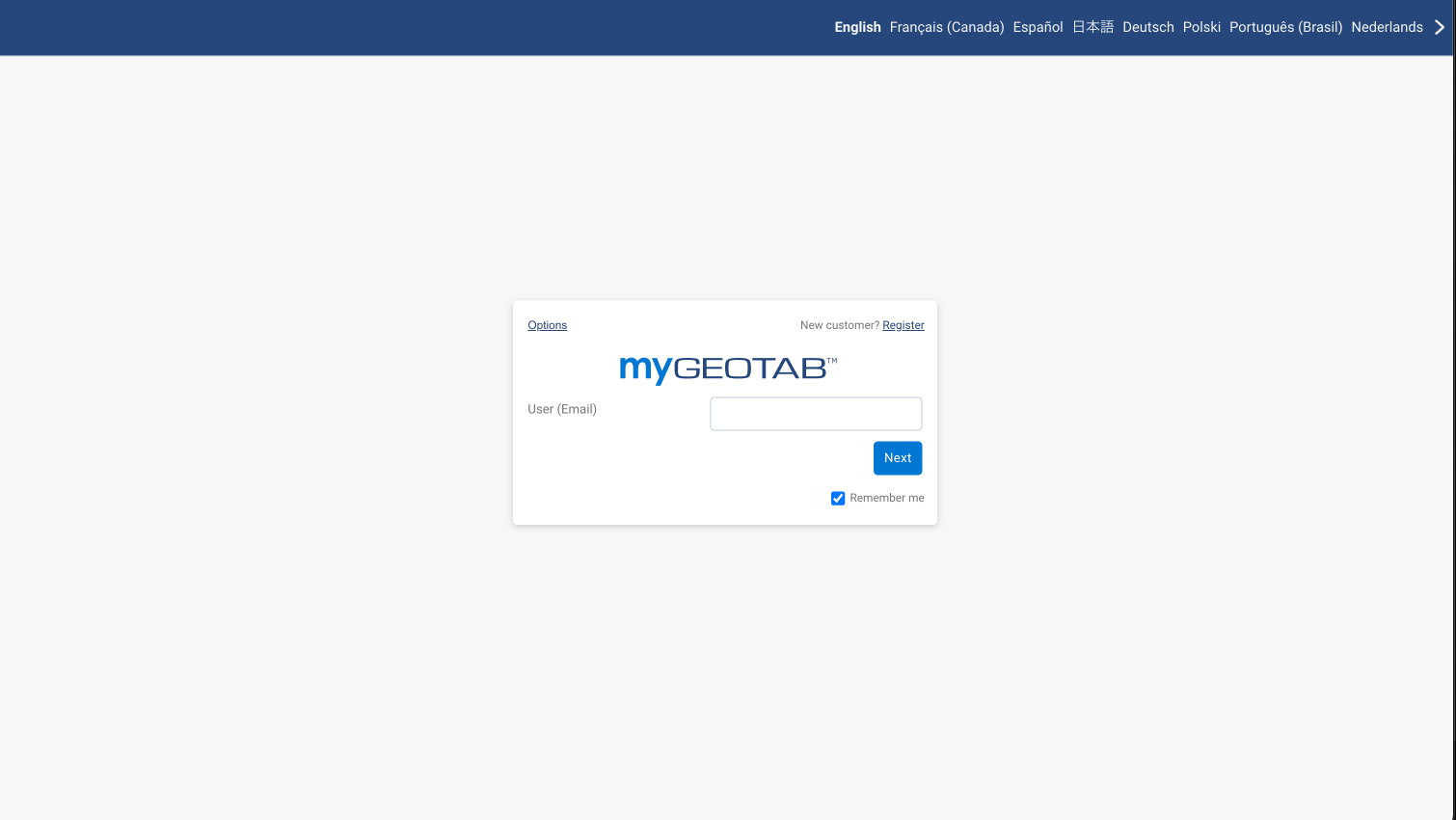
After

Thank you for exploring the Fall 2024 MyGeotab Release! We’ll keep you updated on the rollout of these features in upcoming What’s New in MyGeotab blogs. Stay tuned!
FAQ
Q: How can I provide feedback on the feature?
A: To provide feedback, please use the Feedback Hub.
Q: Where can I get support regarding this feature if I’m running into an issue?
A: To get support, please contact your Partner/Reseller.
Q: How do I disable the New User Onboarding for the new users in my database?
A: To disable new user onboarding for your database, go to System > Settings > User accounts tab > set New User Onboarding to No > Save
Subscribe to get industry tips and insights
The Geotab Team write about company news.
Table of Contents
- Summary
- New Asset Management Experience
- Asset Details
- New Map Toolbar
- New User Onboarding (Enabled for ALL New Users)
- Interactive Custom Dashboard Charts
- Improvements driver trip assignment
- Visual Upgrade to the My Reports page
- System Settings
- Header and Toolbar consistency
- Send Feedback added to the Support menu
- New Login Page
- FAQ
Subscribe to get industry tips and insights
Related posts

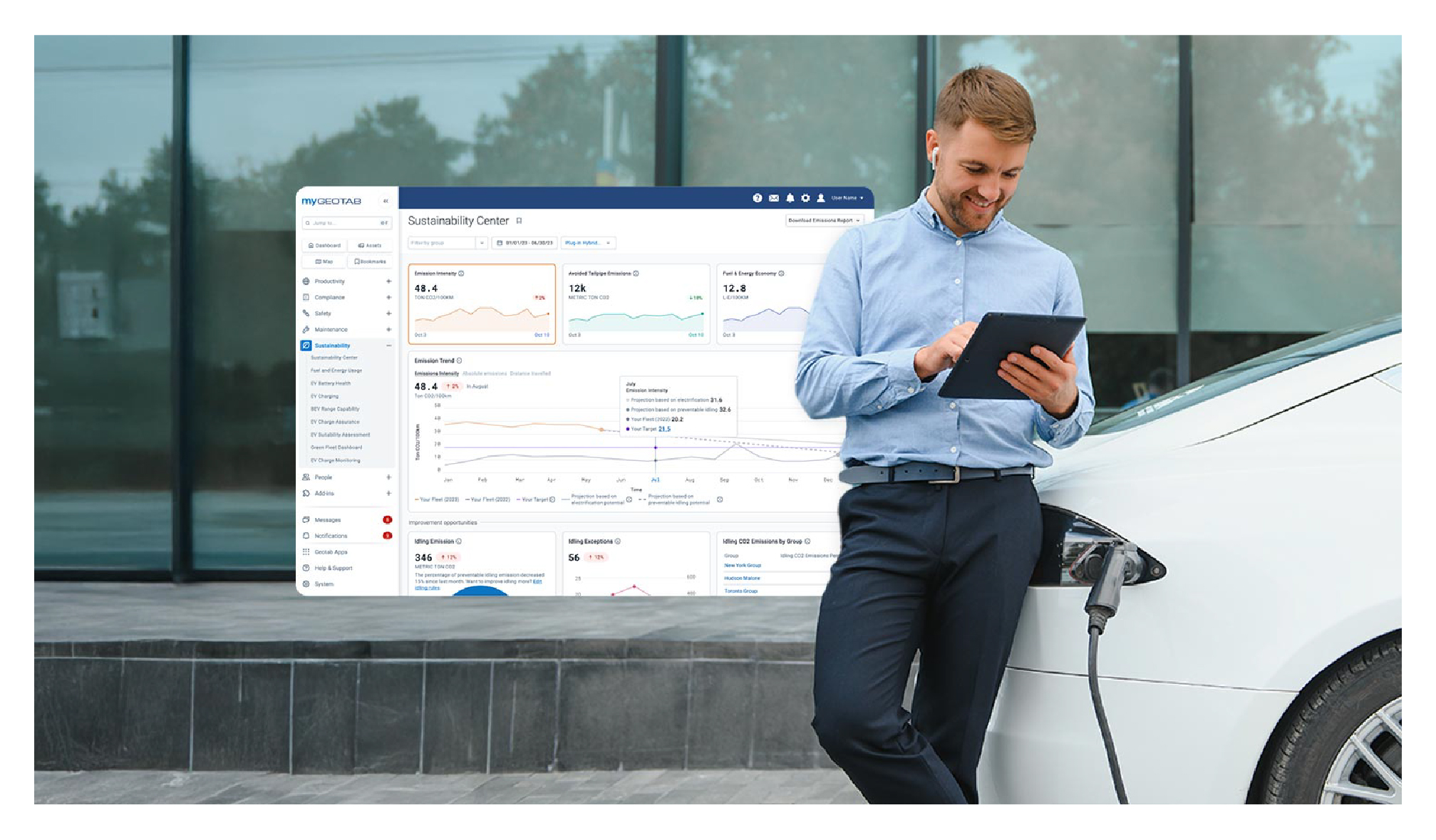
Geotab’s new fleet Sustainability Center simplifies fuel and emissions reduction
March 3, 2025
3 minute read



