The Watchdog Report: Maintaining a healthy fleet
Read our tips and suggestions for maintaining a healthy fleet using the Watchdog Report.

Jul 16, 2025

As many Customers first start to use MyGeotab to manage their fleet, it can be easy to overlook the importance of regularly monitoring the health of all devices in the fleet.
MyGeotab provides powerful and easy-to-use tools to ensure devices are communicating and healthy, staying on top of any potential issues. The Watchdog Report allows you to confirm that all reports you run in MyGeotab are up to date with the latest and most accurate information possible. '
These insights directly support accurate fleet reporting by ensuring the data feeding into your dashboards and reports is current, complete and actionable.
Device communication and the Watchdog Report
The Watchdog Report is an excellent resource in MyGeotab that gives you a quick health summary overview of all your devices in your fleet. You can easily filter out the devices that may need to be investigated from ones that are reporting healthy.
A live device in a healthy state should be communicating with MyGeotab at least once every 24 hours. From the Watchdog Report you will be able to see which devices have stopped communicating and need to be followed up on.
Devices can stop communicating for a wide range of reasons. For instance, some devices may drive into an area out of cellular coverage and stay out of coverage for a number of days. It is also common for a device to be unplugged while in the shop for maintenance. A non-communicating device can even indicate a larger issue with the vehicle itself, such as a dead battery. Reviewing the Watchdog Report regularly will allow you to jump on top of any potential issues early and ensure that your telematics devices are always reporting the data you need.
Current status and install info
In addition to the summary view provided by the Watchdog Report, MyGeotab also provides a detailed status page, which you can view for each device in your fleet. Located in the Devices tab on MyAdmin, the “Status Lookup” button provides very useful information when determining if there is an issue with a specific device in the field.
.png)
This report allows you to see when a device last communicated with MyGeotab and what data is being received from the device. From this information, it can be easily determined if:
- The device is experiencing an issue with the GPS antenna
- The device is having trouble communicating with the onboard engine computer in the vehicle
- The sim card on the device is activated with the network carrier
You can also see if your device is still under warranty with Geotab. All of this information is invaluable when attempting to diagnose an issue in the field.
Another important aspect of device troubleshooting is the state of the device’s health at the time of installation. All registered Geotab installers are required to register any installation performed at https://install.geotab.com. Supported in multiple languages, this website allows the installer to view the status of the device post-installation to verify that it is functioning correctly. The Current Status form on MyGeotab allows you to verify that this important step was performed and that the device was operating correctly at the time it was installed.
.png)
Additional support resources
The Geotab website provides a wealth of information for all Customers on how to identify and troubleshoot common issues that can occur in the field. Through the support page you can gain access to Geotab’s knowledge base and user forums. The Geotab knowledge base is a great resource with easy-to-understand articles on a wide range of support topics and frequently asked questions. The user forums allow you to ask questions directly to Geotab regarding any issues you encounter with Geotab’s devices or the MyGeotab web portal.
Using the tools provided on the website and through MyGeotab, you can easily stay on top of any unforeseen issues, and ensure that you are getting the data you need to manage your fleet.
To learn how to access and use the Watchdog Report, please see these resources:
Subscribe to get industry tips and insights

Patrick McClafferty is an Associate Vice President, DevOps for Geotab.
Table of Contents
Subscribe to get industry tips and insights
Related posts

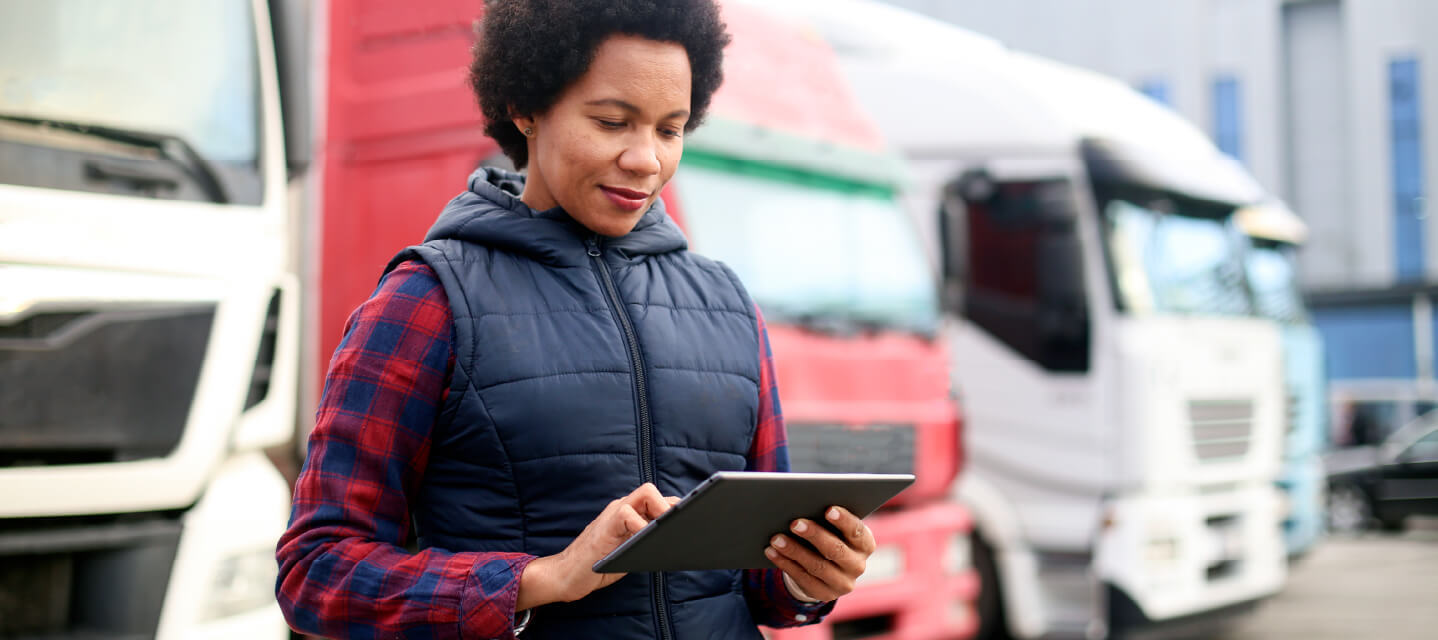
14 Fleet management key performance indicators you should track to boost efficiency
December 1, 2025
7 minute read


Your ultimate back to school bus fleet operations checklist
August 6, 2025
4 minute read
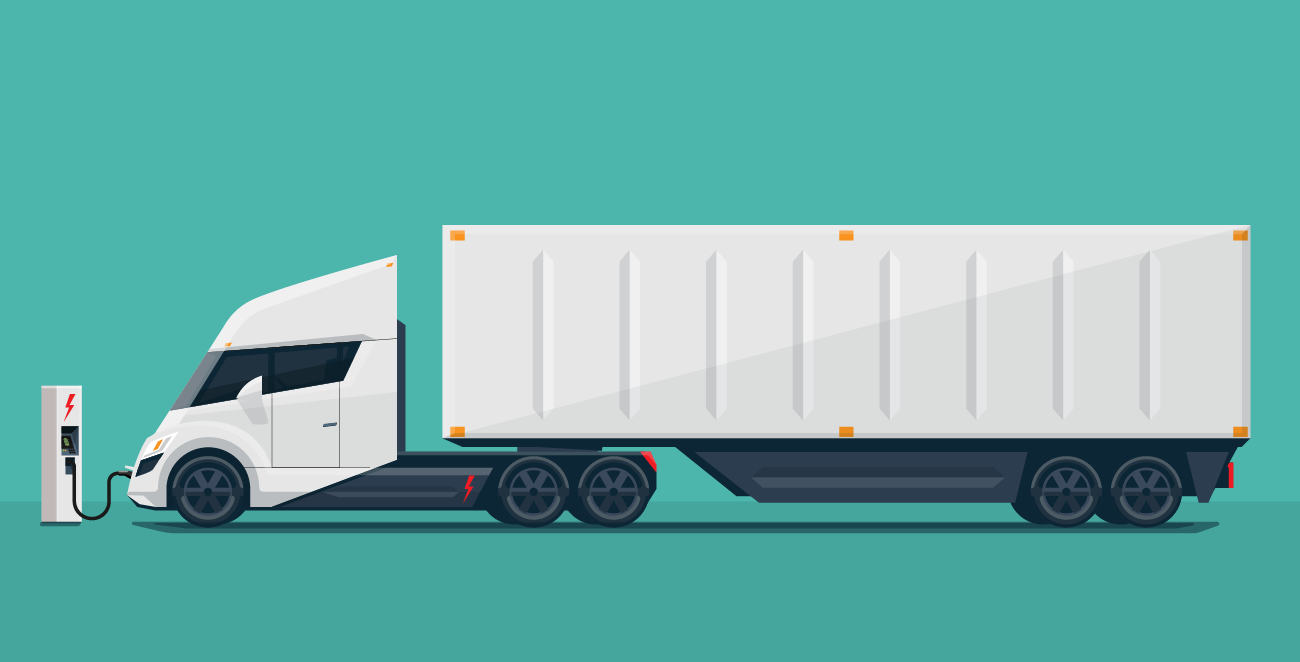
Autonomous trucking: The impact of self-driving trucks in the freight industry + guide
July 30, 2025
6 minute read

What is fleet lifecycle management? Guide to extend your vehicle’s life
July 29, 2025
5 minute read