FAQs for processing fleet management rules
See FAQs concerning processing fleet management rules.

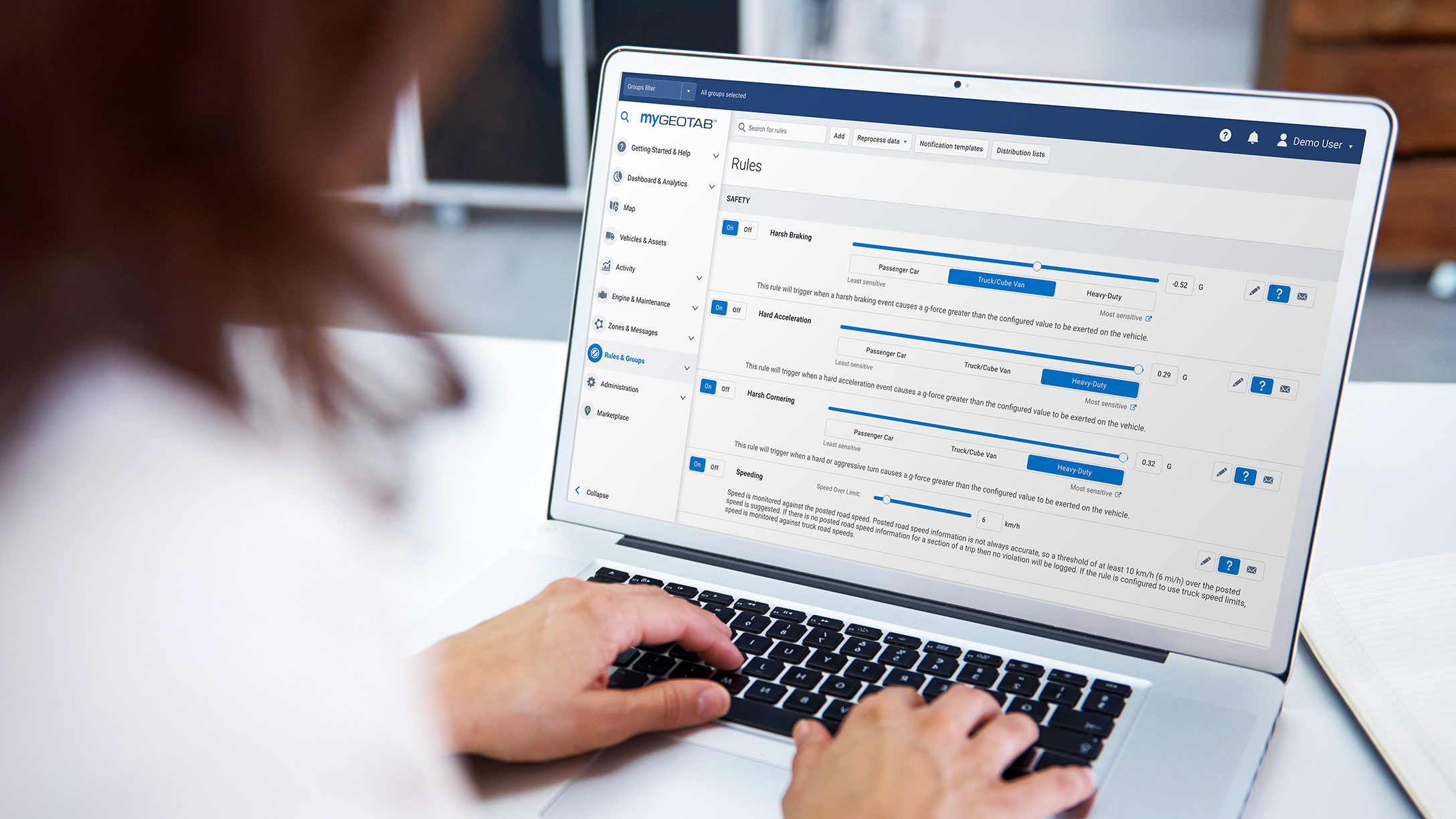
In the world of telematics vehicle tracking, it is common for fleet managers and business owners to have questions about specific aspects of fleet management and how it can benefit their team. To learn more, this article will take a look at our collection of FAQs concerning fleet management rules.
See also: Improve how your fleet runs with the Analytics Lab
Q: What are fleet management rules?
A: Fleet management rules are an advanced MyGeotab feature that, when used correctly, can bring great benefit to your business. A rule is made up of conditions that the MyGeotab server uses to continuously validate incoming GPS and telematics data.
Whenever a violation of the rule occurs, the system records the event as the exception event. Exceptions can be instantly sent to a list of recipients, received through the MyGeotab Data Feed API, or aggregated later by the exceptions report.
Q: How can rules benefit fleet management?
A: All businesses and fleets have unique requirements. The MyGeotab rules allow you to leverage industry best practices with the flip of a switch. We have an extensive list of rules you can leverage without any additional effort.
In addition, you can customize and create complex rules that suit your individual business needs. This approach benefits your fleet because it creates unique data points that measure what is critical to your business.
Q: What kind of rules can be set up?
A: There are built-in (stock) and user-defined (custom) rules. Two practical examples include a rule that detects entering or exiting a zone or a rule for exceeding the posted speed limit.
Q: What are stock rules?
A: There is a fixed number of built-in stock rules that can simply be turned on by the user. These rules usually provide minimal customization parameters, which limits flexibility, but also reduces complexity. For more information on stock rules, refer to the Geotab Product Guide.
Q: What are custom rules?
A: MyGeotab users can add their own custom rules to better suit the needs of their organization. Customization of rules can be done by clicking on the “Conditions” tab in the rule editor.
A great way to leap into the world of custom rules is to clone a few stock rules, as seen below:
.png)
From there, you can review the conditions that define the specific rule in two ways:
1. In “plain English”:
.png)
2. In the rule definition script:
.png)
Q: What is the Engine Fault Exception rule?
A: The Engine Fault Exception rule detects the engine’s fault or trouble codes. Some of the codes may also activate the check engine light, while others may not if they are for minor or intermittent conditions.
To see what exactly triggered the exception, open the Exception Report and examine the exception info column to determine the cause.
For example, it could be the “Engine Coolant” info pointing to an issue with the vehicle's coolant. Some other examples include:
- Coolant level
- Device has been unplugged
- Engine oil pressure
- Engine oil temperature
- General vehicle warning light
Note that there is another stock rule called “Engine Light On” that is designed to only detect the state of the dashboard check engine light.
Q: Can any fleet management or reporting logic be translated into fleet management rules?
A: Not exactly. Even though the rules currently handle various business intelligence tasks, not every scenario is supported.
Q: Is it straightforward to create an exception rule that sets off a notification?
A: To provide an example, if the speed is 15 km/h over the posted speed limit and you want to make a rule that triggers an exception when the posted speed limit is >70km/h and ignore any speeding if the posted limit is less than 70km/h, rephrase the rule to read: "the speed is over 70 km/h and also 15 km/h over the posted speed limit".
You can also paste the following into the advanced conditions editor:
And(
IsValueMoreThan[value=70km/h](Speed),
IsValueMoreThan[value=15km/h](Speed,SpeedLimit)
)
Q: How do you create an exception rule that captures GPS jamming?
A: Paste the following into the advanced conditions editor:
ActiveOrInactiveFault[diagnostic=DiagnosticInvalidGpsMessagesReceivedId
]
Q: How do you create a rule that identifies when a vehicle is being towed?
A: Paste the following into the advanced conditions editor:
And(
IsValueMoreThan[value=5km/h](Speed),
Ignition[false],
DurationLongerThan[time=1m]
)
Q: What can be done to reduce the speed limit rule so that only obvious or dangerous violations are detected?
A: Make sure that you have not set the speed limit value too low. We also recommend that you augment the rule with the appropriate duration or distance condition. For instance, for travelling at a speed of over 55 km/h for longer than one minute, the advanced conditions editor script would be:
And(
IsValueMoreThan[value=55km/h](Speed),
DurationLongerThan[time=1m]
)
OR
And(
IsValueMoreThan[value=55km/h](Speed),
DistanceLongerThan[time=1m]
)
Q: I just modified the existing rule and all of my historic exceptions for the rule disappeared. What happened?
A: Modifying the rule removes the historic exceptions, as they are considered potentially no longer valid.
Q: Should I reprocess all of my data when opening MyGeotab in order to restore exceptions?
A: While that is an option, we recommend choosing a reasonable reprocessing date range. For example, if the results of three month rule processing are no longer relevant, it would make no sense to reprocess data that is older than three months. Doing otherwise would bring no additional value and potentially interfere with the real-time data delivery and processing.
Q: I requested reprocessing of last month’s data, but have not seen any results come in. Is there anything wrong?
A: Large reprocessing requests are generally handled after hours. Starting in MyGeotab version 2101, you can check the status of reprocessing using the ReprocessRequest and DeviceReprocessRequest objects. Their StatusText properties will show information about the current status of the request.
Conclusion
Improving the rule processing engine is a continuous and customer-driven work in progress.To learn more about MyGeotab, be sure to read the latest release notes or visit the MyGeotab fleet management software page
for more information.
Originally published on September 2, 2015.
Subscribe to get industry tips and insights

Serge Pavlov is a Software Architect, Team Lead for Geotab.
Table of Contents
- Q: What are fleet management rules?
- Q: How can rules benefit fleet management?
- Q: What kind of rules can be set up?
- Q: What are stock rules?
- Q: What are custom rules?
- Q: What is the Engine Fault Exception rule?
- Q: Can any fleet management or reporting logic be translated into fleet management rules?
- Q: Is it straightforward to create an exception rule that sets off a notification?
- Q: How do you create an exception rule that captures GPS jamming?
- Q: How do you create a rule that identifies when a vehicle is being towed?
- Q: What can be done to reduce the speed limit rule so that only obvious or dangerous violations are detected?
- Q: I just modified the existing rule and all of my historic exceptions for the rule disappeared. What happened?
- Q: Should I reprocess all of my data when opening MyGeotab in order to restore exceptions?
- Q: I requested reprocessing of last month’s data, but have not seen any results come in. Is there anything wrong?
- Conclusion
Subscribe to get industry tips and insights
Related posts
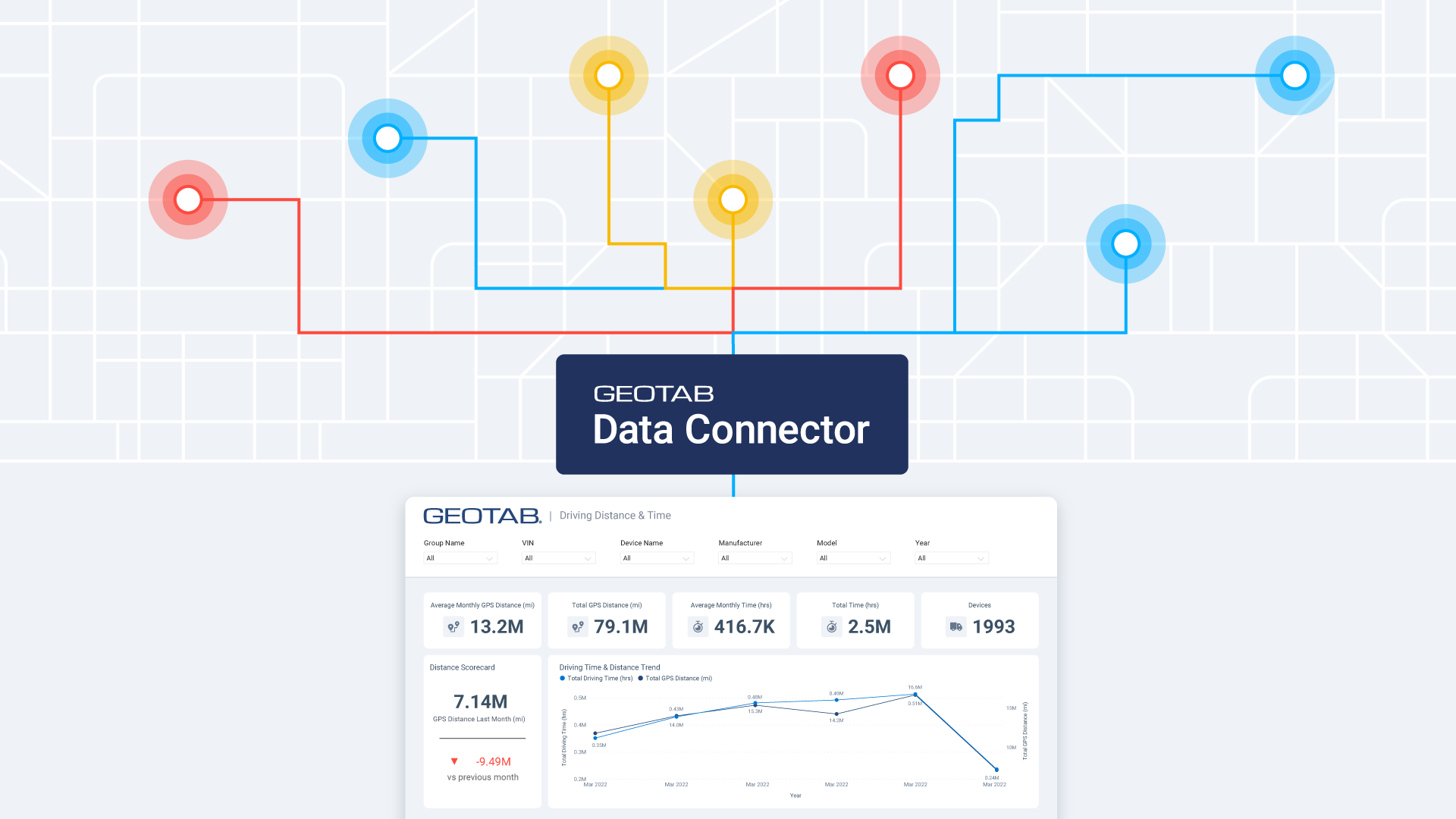
Smarter Municipal Fleet Management with Geotab Data Connector
April 22, 2025
3 minute read

What is government fleet management software and how is it used?
April 10, 2025
3 minute read

Fleet data and analytics: guide for informed fleet operations
March 24, 2025
4 minute read


How to avoid high downtime costs for construction fleets
March 10, 2025
2 minute read
